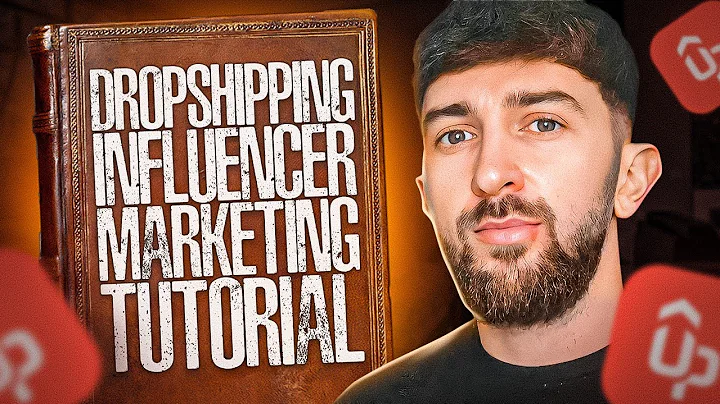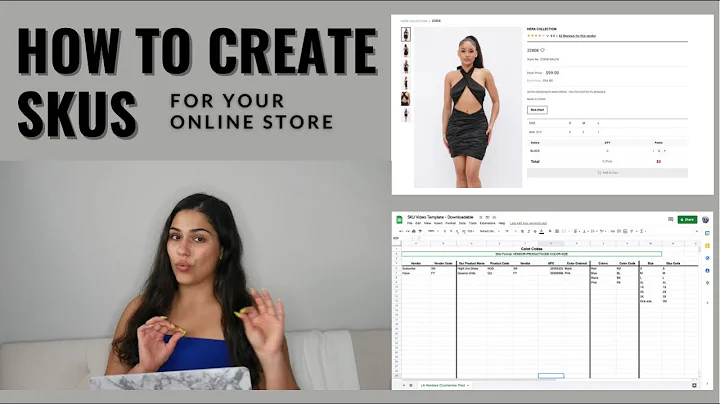Expand Your Reach: Connect Shopify with Facebook and Instagram Shop
Table of Contents
- Introduction
- Connecting Shopify with Facebook and Instagram Shop
- Option 1: Connecting through Facebook's Business Manager
- Option 2: Connecting through Shopify's Sales Channels
- Setting up the Shopify Integration
- Selecting the Catalog Type
- Connecting Shopify with Facebook
- Choosing Data Sharing Preference
- Creating a Pixel
- Submitting for Review
- Adding Products to the Facebook and Instagram Shop
- Automatic Import through Shopify Integration
- Manual Product Upload
- Creating a Catalog
- Adding Items Manually
- Finalizing the Setup
- Managing Sales Channels
- Verifying the Integration
- Conclusion
Connecting Shopify with Facebook and Instagram Shop
In today's digital age, it is essential for businesses to have a strong online presence and reach customers through various channels. One popular platform for online selling is Shopify, which allows businesses to easily set up and manage their e-commerce store. To further expand their reach, businesses can integrate their Shopify store with social media platforms like Facebook and Instagram. In this article, we will explore how you can connect your Shopify account with Facebook and Instagram shop, enabling you to showcase your products to a wider audience and increase your sales potential.
Option 1: Connecting through Facebook's Business Manager
One way to connect your Shopify account with Facebook and Instagram shop is through Facebook's Business Manager. To do this, you need to access the e-commerce manager within your Business Manager account. From there, you can select the account or business account that you want to connect with Shopify. Once selected, you can proceed to add a catalog and choose the type of catalog you want, such as e-commerce products. Next, you can connect your Shopify account with the selected catalog by following the provided steps. This option allows for easy importing of items from your Shopify store into your Facebook and Instagram shop.
Option 2: Connecting through Shopify's Sales Channels
An alternative way to connect your Shopify account with Facebook and Instagram shop is directly through Shopify's platform. Within the Sales Channels section of your Shopify admin panel, you can search for and install the Facebook and Instagram sales channel. By installing this sales channel, you establish a connection between your Shopify store and your Facebook and Instagram shop. This option provides a streamlined process for integrating your e-commerce business with the social media platforms, allowing for efficient management of your product listings.
Setting up the Shopify Integration
Once you have connected your Shopify account with Facebook and Instagram shop using either of the two options mentioned earlier, it's time to set up the integration and start showcasing your products to a wider audience. The following steps outline the process of setting up the integration for a seamless experience.
- Selecting the Catalog Type
Before proceeding with the integration, you need to choose the catalog type that aligns with your business needs. Shopify offers e-commerce product catalogs, which are the most suitable for businesses selling physical products online. Once you have selected the catalog type, proceed to the next step.
- Connecting Shopify with Facebook
To connect your Shopify account with Facebook, you will be prompted to log in to your Shopify account and enable the necessary permissions. By logging in and allowing the integration, you give Shopify permission to sync your product data with your Facebook and Instagram shop.
- Choosing Data Sharing Preference
After connecting the accounts, you need to select your data sharing preference. Shopify provides three options: conservative, enhanced, and maximum. The conservative option shares only a limited set of data, while the enhanced option offers more data sharing capabilities. However, if you want to maximize the benefits of the integration, it is recommended to choose the maximum option.
- Creating a Pixel
To track and measure the performance of your Facebook and Instagram shop, you need to create a pixel. By adding a pixel, you can gather valuable insights into customer behavior, optimize your ads, and retarget potential customers. Shopify allows you to select an existing pixel from your account or create a new one specifically for your Facebook and Instagram shop.
- Submitting for Review
Once you have completed the setup process and reviewed your settings, you can submit your integration for review by Facebook. This step ensures that your shop complies with Facebook's guidelines and policies. After a thorough review process, you will receive a notification via email indicating whether your shop has been approved or requires further actions.
Adding Products to the Facebook and Instagram Shop
After successfully setting up the integration and receiving approval, you can start adding your products to the Facebook and Instagram shop. There are two methods to add products: automatic import through the Shopify integration or manual product upload.
Automatic Import through Shopify Integration
By integrating your Shopify store with Facebook and Instagram shop, your product listings will automatically be imported into the shop. This eliminates the need for manual product uploading and ensures that your shop is always up-to-date with the latest inventory and product details.
Manual Product Upload
If you prefer to manually add your products or want to include additional information, you can do so by creating a catalog within the Facebook Business Manager. By selecting the manual option, you can add items individually by providing product details such as title, images, descriptions, prices, categories, availability, and more. This method gives you more control over the product information and allows you to tailor it to your target audience.
Finalizing the Setup
After adding your products, it is essential to review and manage your sales channels to ensure smooth operation. Within the Shopify admin panel, you can navigate to the Sales Channels section and verify that your Facebook and Instagram sales channel is properly set up. This step allows you to make any necessary adjustments and ensure that your products are visible and accessible to potential customers.
Conclusion
Integrating your Shopify account with Facebook and Instagram shop opens up new opportunities for reaching a broader customer base and boosting your e-commerce business. By following the steps outlined in this article, you can seamlessly connect your Shopify store with the social media platforms, showcase your products, and increase your sales potential. Take advantage of this integration to expand your online presence and drive more traffic to your store. Start connecting Shopify with Facebook and Instagram shop today and watch your business thrive in the digital landscape.