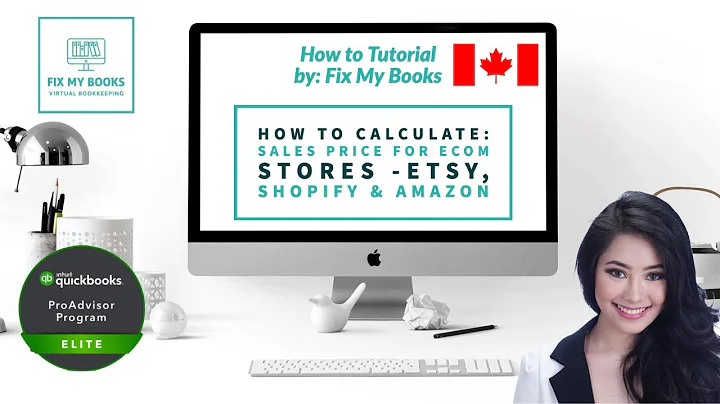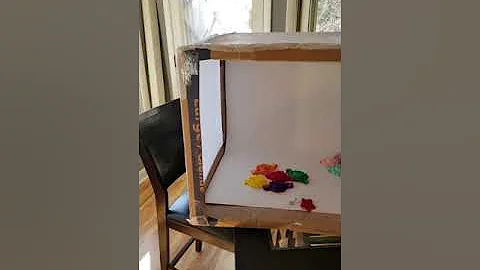Expand Your Business Globally with Shopify Markets
Table of Contents
- Introduction
- What is Shopify Markets?
- Benefits of using Shopify Markets
- How to set up Shopify Markets
- Sign up for Shopify Markets
- Apply for access to Shopify Markets
- Add a market
- Set up domains and languages
- Translate your store
- Set up currencies
- Set up payment methods
- Set up shipping rates
- Set up taxes
- Preview and test your market
- Conclusion
Introduction
In September 2021, Shopify launched Shopify Markets, a powerful tool that enables businesses to expand their reach and sell internationally. With Shopify Markets, you can leverage multiple currencies, translate your storefront into different languages, and offer local payment methods to cater to customers from around the world. Additionally, Shopify Markets allows you to add custom domains based on the country your customers are coming from. In this tutorial, we will guide you through the process of setting up Shopify Markets for your dropshipping and e-commerce stores, enabling you to tap into global markets and increase your customer base.
What is Shopify Markets?
Shopify Markets is a feature introduced by Shopify that empowers online businesses to sell internationally. By incorporating Shopify Markets into your store, you gain the ability to convert your store into various currencies, translate your storefront into different languages, and offer local payment methods based on your customers' locations. Furthermore, you can customize your store's domain to cater to specific countries, enhancing the user experience and building trust with your international customers.
Benefits of using Shopify Markets
Integrating Shopify Markets into your online store brings a multitude of benefits. Some of the key advantages include:
-
Increased Market Reach: By expanding your store's presence internationally, you can tap into new markets and target a wider customer base.
-
Improved User Experience: With the ability to translate your storefront into different languages, customers from various regions can browse and make purchases in their preferred language.
-
Enhanced Localization: Shopify Markets allows you to offer local payment methods, enabling customers to complete transactions using familiar and trusted options, which can increase conversion rates.
-
Customized Domains: You can add custom domains to your store, tailoring your web address based on your target customers' country of origin, which can establish credibility and improve search engine optimization.
-
Currency Conversion: Shopify Markets supports multiple currencies, enabling customers to view product prices and make purchases in their local currency, providing a seamless shopping experience.
-
Geolocation-Based Features: With geolocation features, your store can automatically detect customers' locations and customize their shopping experience accordingly. This includes showing prices in the local currency and language.
-
Marketing Advantage: Expanding into global markets through Shopify Markets can open doors to new marketing opportunities and help you reach audiences worldwide.
How to set up Shopify Markets
Setting up Shopify Markets for your dropshipping and e-commerce stores is a straightforward process. Follow the steps below to get started:
Step 1: Sign up for Shopify Markets
To begin, sign up for Shopify Markets by visiting the Shopify Markets sign-up page. You can access the sign-up page directly through shopify.co.uk/markets or shopify.com/markets, depending on your country. Alternatively, you can search for "Sign up for Shopify Markets" on Google. Once you've arrived at the sign-up page, click on "Login to get started" and log in to your Shopify store.
Step 2: Apply for access to Shopify Markets
After logging in to your Shopify store, click on "Apply for access" to Shopify Markets. Upon submission, your application will be reviewed, and if approved, you will receive an email notification confirming your eligibility for early access to Shopify Markets.
Step 3: Add a market
Once you receive confirmation of access to Shopify Markets, you can proceed to set up your markets. Click on "Add market" and enter the country name or region you want to target. For example, if you want to sell in Spain, enter "Spain" as the market name. You can add multiple countries or regions to your market if desired.
Step 4: Set up domains and languages
Under the "Manage" section, configure your market's domains and languages. Shopify Markets will automatically assign a market suffix based on the selected country. You can choose to customize the suffix or leave it as the default. Next, select the languages you want to offer customers in this market. Click on "Shop languages" and add the desired language(s). To translate your store into the selected language, visit the Shopify App Store and search for an app like "Convey" that supports language translation.
Step 5: Translate your store
Install a language translation app like Convey from the Shopify App Store. Select the language you want to translate your store into (e.g., Spanish). Configure the app's settings to translate your store's pages, products, and other essential elements into the chosen language. Translating your store enhances the user experience for customers visiting from the selected market.
Step 6: Set up currencies
Navigate to your Shopify dashboard's "Settings" and click on "Markets." Under "Domains and languages," click on "Manage." From there, add the currency relevant to your market. Shopify will automatically set the currency based on your market selection. It is recommended to use the default currency unless you have specific reasons to choose otherwise.
Step 7: Set up payment methods
Under the "Settings" tab, select "Payments" and review the active payment methods available for your market. Shopify Markets supports various payment methods by default, ensuring you can cater to the preferences and popular payment methods of your target market. Choose the appropriate payment options to offer a seamless payment experience to your customers.
Step 8: Set up shipping rates
To establish shipping rates for your market, click on "Shipping" under the "Settings" tab. Choose "Manage rates" and create a new shipping rate if necessary. By selecting "Rest of the world," you can offer a uniform shipping rate for international customers. Alternatively, create specific shipping rates for individual regions or countries if you have varying shipping costs based on location.
Step 9: Set up taxes
If you are required to collect taxes for customers in your market, go to "Taxes" under the "Settings" tab. Configure the tax collection settings based on the tax regulations of your target market and the region where your store is based. Ensure compliance with local tax laws and consult with professionals if needed.
Step 10: Preview and test your market
After setting up various aspects of your Shopify market, you can preview and test your store for the selected market. Go to the "Markets" section and click on "Preview." Select the language and view your translated store to ensure everything appears correctly. Test the functionality of the store, including the checkout process, to ensure a seamless experience for your customers.
Conclusion
Expanding your e-commerce or dropshipping business to international markets can unlock significant growth potential. Shopify Markets provides the necessary tools and features to seamlessly sell to customers from around the world. By utilizing the steps outlined in this tutorial, you can set up Shopify Markets, translate your store, offer localized payment methods, and enhance the overall shopping experience. Embrace global markets, reach a wider audience, and stay ahead in the competitive e-commerce landscape with Shopify Markets.
Highlights:
- Shopify Markets enables businesses to sell internationally by offering multiple currencies, translations, and local payment methods.
- Setting up Shopify Markets involves signing up, applying for access, adding markets, configuring domains and languages, translating the store, setting up currencies, payment methods, shipping rates, taxes, and testing the market.
- Benefits of using Shopify Markets include increased market reach, improved user experience, enhanced localization, customized domains, currency conversion, geolocation-based features, and marketing advantages.
- Expanding to global markets opens new opportunities for growth and boosts your online presence.
FAQ
Q: How long does it take to gain access to Shopify Markets?
A: Upon applying for access, it may take a few weeks to receive confirmation from Shopify. Once approved, you can proceed with setting up your markets.
Q: Can I sell in multiple countries using Shopify Markets?
A: Yes, you can add multiple countries or regions to your markets and tailor your offerings accordingly.
Q: Do I need to translate my entire store?
A: While translating your entire store is beneficial for a seamless customer experience, translating key pages and product information in the target language can still be effective.
Q: Are there any additional costs associated with using Shopify Markets?
A: The basic features of Shopify Markets are included in your Shopify subscription. However, there may be additional costs if you choose to use premium or third-party translation apps.
Q: Can I use Shopify Markets for my existing store, or do I need to create a new one?
A: You can use Shopify Markets for your existing store by setting up markets and customizing them to cater to your target countries or regions.
Q: Will my store listings and pricing automatically be converted to the customer's local currency?
A: Yes, Shopify Markets automatically converts prices to the customer's local currency based on the current exchange rate.
Q: Can I enable specific payment methods for different countries?
A: Yes, Shopify Markets allows you to set up payment methods specific to each country or region, ensuring you offer the most popular and trusted payment options.
Q: Is the translation process automatic?
A: No, translation requires the use of language translation apps available in the Shopify App Store. These apps help you translate your store's content into the desired language.
Q: Are there any restrictions on which countries I can sell to using Shopify Markets?
A: Shopify Markets supports numerous countries and regions globally. However, it's important to comply with local laws and regulations and ensure your products are allowed in the particular markets you choose to target.
Q: Can I customize my domain for each market?
A: Yes, Shopify Markets allows you to set up custom domains based on your customers' country of origin, enhancing the localized feel of your store.