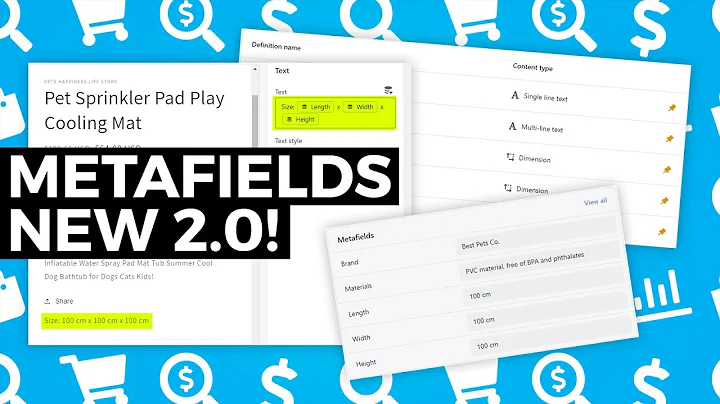Expand Your Business Globally with Multi-Language Shopify Store
Table of Contents
- Introduction
- Why add a multi-language feature to your Shopify store?
- Choosing the right app for multi-language translation
- Step-by-step guide: Adding the Translator Shop G Translate app to your Shopify store
- Logging in to your Shopify store
- Accessing the Shopify app store
- Searching for the Translator Shop G Translate app
- Exploring the features of the Translator Shop G Translate app
- Installing the app
- Configuration: Setting up language translation options
- Customizing the language selector
- Testing the translation feature on your Shopify store
- Conclusion
How to Add a Multi-Language Feature to Your Shopify Store?
Are you looking to expand your business to cater to an international audience? Do you have customers with varying language preferences? Adding a multi-language feature to your Shopify store can help you bridge the communication gap with your customers and boost your business's reach. In this tutorial, we will guide you step-by-step on how to add a multi-language translation feature to your Shopify store using a free app called Translator Shop G Translate. So without further ado, let's get started!
Why add a multi-language feature to your Shopify store?
Expanding your business to cater to different language-speaking customers can greatly benefit your store's growth. By making your store accessible in multiple languages, you create a more inclusive and user-friendly experience for your customers. This allows them to browse and shop comfortably in their preferred language, which can lead to increased customer satisfaction and higher conversion rates. Additionally, it helps you tap into new markets and attract customers from different regions, ultimately expanding your customer base.
Choosing the right app for multi-language translation
When it comes to adding a multi-language translation feature to your Shopify store, choosing the right app is crucial. Translator Shop G Translate is a highly recommended app that offers a comprehensive solution for translating your shop details. Developed by Jitun Slet, a renowned translator company, this app has received thousands of positive reviews and is completely free to use. With Translator Shop G Translate, you can easily translate your Shopify online store into different languages, enabling seamless communication with your international customers.
Step-by-step guide: Adding the Translator Shop G Translate app to your Shopify store
1. Logging in to your Shopify store
To begin, log in to your Shopify store admin panel using your credentials. Once logged in, you will have access to all the necessary settings and options to customize your store.
2. Accessing the Shopify app store
Next, click on the "Apps" button on the left-hand side of the admin panel. This will take you to the Shopify app store, where you can explore and install various apps to enhance your store's functionality.
3. Searching for the Translator Shop G Translate app
In the Shopify app store, use the search bar to find the Translator Shop G Translate app. This app is specifically designed for translating your Shopify store into multiple languages, making it easier for your customers to navigate and understand your product offerings.
4. Exploring the features of the Translator Shop G Translate app
Before installing the app, take a moment to familiarize yourself with its features and capabilities. Read the app description, check out the reviews, and see how it has been rated by other users. Translator Shop G Translate has received rave reviews and boasts a 100% free offering, making it a reliable choice for your language translation needs.
5. Installing the app
Once you've made your decision, click on the title of the Translator Shop G Translate app to access its details page. From there, simply click on the "Add app" button to initiate the installation process. Shopify will guide you through the installation, and you'll be able to see the app in your list of installed apps once it's successfully added.
6. Configuration: Setting up language translation options
After installing the Translator Shop G Translate app, it's time to configure the language translation options according to your requirements. Within the app's interface, you'll find various settings that allow you to customize the translation feature. Start by enabling the desired source language and the languages you want your store to be translated into. You can also choose to show a floating language selector and display native language names for better user experience. Experiment with different options to find the settings that best suit your store's needs.
7. Customizing the language selector
For a more visually appealing language selector, you can customize its appearance to match your store's design. Adjust the font size, choose the position (such as top-right), and tailor it to seamlessly integrate with your store's theme. This will ensure that your language selector is not only functional but also aesthetically pleasing to your customers.
Testing the translation feature on your Shopify store
Once you have completed the setup and customization, it's crucial to test the translation feature on your Shopify store. Reload your website or visit any page, and you'll notice the newly added translate button. Click on it to see the available languages and experience the real-time translation feature. Explore your store's pages, products, and any other content to ensure that the translations are accurate and aligned with your expectations.
Conclusion
Adding a multi-language feature to your Shopify store is essential for catering to a diverse customer base and expanding your business globally. With the Translator Shop G Translate app, you can easily and effectively translate your store into multiple languages, providing a seamless shopping experience for your international customers. Follow our step-by-step guide to add this app to your store and customize it according to your preferences. Start breaking down language barriers and watch your business flourish in new markets!