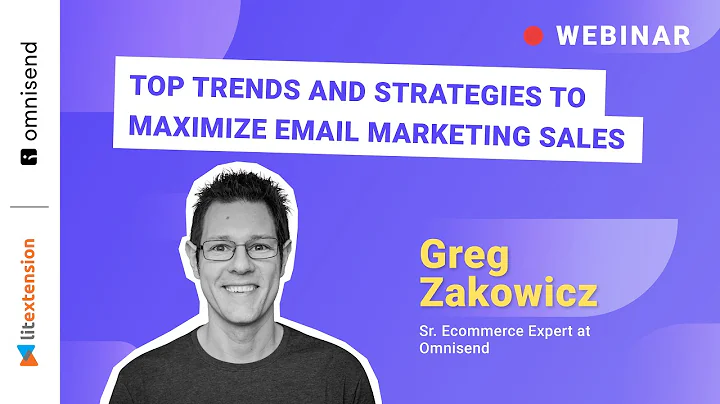Enhance Your Shopify Store with Wishlist King
Table of Contents:
- Introduction
- Installation of Wishlist King
- Adding Wishlist Buttons to the Header
- Adding Wishlist Buttons to Collection Pages
- Adding Wishlist Buttons to Product Pages
- Customizing the Wishlist Page
- Conclusion
- FAQ
Introduction:
In this article, we will explore the integration of the popular Shopify app, Wishlist King. Wishlist King allows you to easily add a wishlist page to your Shopify store and seamlessly integrate wishlist buttons onto various templates. We will discuss the installation process and provide step-by-step instructions on how to customize the wishlist buttons and the wishlist page using HTML, CSS, and Shopify liquid. So, let's get started!
Installation of Wishlist King:
To begin, we need to install Wishlist King on our Shopify store. Simply go to the Shopify app store and search for Wishlist King. Once you find the app developed by App Mate, click on it to add the app to your store. Grant the app necessary permissions and choose where you want to install Wishlist King. It is recommended to install it on a duplicate theme rather than the live theme to avoid any disruptions. After installation, you will be provided with installation instructions. Follow the instructions and continue to the next step.
Adding Wishlist Buttons to the Header:
Now that Wishlist King is installed, we can start adding wishlist buttons to our Shopify store. The first step is to add the wishlist button to the header. To do this, access the code editor of your theme and locate the layout file. You will need to include the Wishlist King snippet in the layout file. If the "settings.app_wk_enabled" condition is met, add the snippet to the head section of the layout file. Save the changes and refresh your store. The wishlist button should now appear in the header.
Adding Wishlist Buttons to Collection Pages:
Next, we want to add wishlist buttons to the collection pages of our store. Locate the collection template file in the code editor and find the div containing the product cards. Take note of the class name of the div, as we will need it later. Now, go to the Wishlist King snippet file and search for the class name of the div. Once you find it, place the wishlist button code after the div, making sure to position it correctly within the HTML structure. Save the changes and preview your store. The wishlist buttons should now be visible on the collection pages.
Adding Wishlist Buttons to Product Pages:
To add wishlist buttons to the product pages, we need to locate the product template file in the code editor. Find the Add to Cart button within the file and position the cursor below it. Now, go to the Wishlist King snippet file and search for the class name of the Add to Cart button. Once you find it, place the wishlist button code after the Add to Cart button. Save the changes and refresh the product page. The wishlist button should now be displayed alongside the Add to Cart button.
Customizing the Wishlist Page:
Now that the wishlist buttons are in place, let's move on to customizing the wishlist page itself. Access the Wishlist King snippet file and search for the wishlist page template. Within this template, you can make changes to the layout and design of the wishlist page. You can modify the appearance of the product listings, including the title, price, and Add to Cart button. Remember to also edit the CSS file associated with Wishlist King to apply custom styling to the wishlist page. Once you have made the desired changes, save the files and preview your wishlist page.
Conclusion:
By following these simple steps, you can easily integrate Wishlist King into your Shopify store and customize the wishlist buttons and wishlist page to suit your branding and design needs. Wishlist King offers developers the flexibility to make HTML, CSS, and liquid code edits, ensuring a seamless integration with their store's theme. Enhance your customer's shopping experience by allowing them to create wishlists and easily add or remove products from their lists. Start utilizing the power of wishlist functionality with Wishlist King today!
FAQ:
Q: Can I install Wishlist King on multiple themes in my Shopify store?
A: Yes, Wishlist King can be installed on multiple themes in your Shopify store. However, it is recommended to install and customize the app on a duplicate theme to prevent any disruptions to your live theme.
Q: Can I customize the design of the wishlist buttons?
A: Yes, Wishlist King allows for customization of the wishlist buttons. You can edit the HTML and CSS files associated with the app to modify the appearance and positioning of the wishlist buttons on different pages of your store.
Q: How can I customize the wishlist page layout?
A: To customize the wishlist page layout, access the Wishlist King snippet file and locate the wishlist page template. Within this template, you can make changes to the product listings, including the title, price, and Add to Cart button. Additionally, you can edit the associated CSS file to apply custom styling to the wishlist page.
Q: Can I use Wishlist King on other e-commerce platforms besides Shopify?
A: Wishlist King is specifically designed for Shopify and may not be compatible with other e-commerce platforms. However, there are other wishlist apps available for different platforms that offer similar functionality.
Q: Is Wishlist King developer-friendly?
A: Yes, Wishlist King is known for its developer-friendly approach. It allows developers to make HTML, CSS, and liquid code edits to customize the wishlist buttons and wishlist page. This flexibility enables seamless integration with the store's theme and offers maximum customization options.