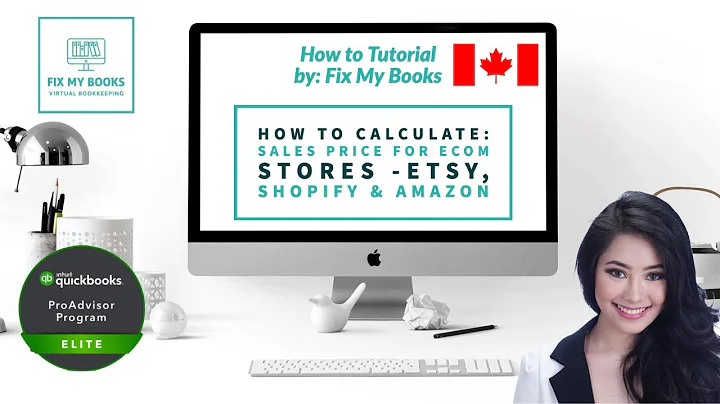Enhance Your Shopify Store with Eye-Catching Payment Icons
Table of Contents
- Introduction
- Installing Section Store
- Adding the Payment Icons
- Customizing the Payment Icons
- Changing the Position of the Section
- Adding Background Color
- Changing the Text Color
- Adding Custom Icons
- Finalizing the Customizations
- Conclusion
How to Add Payment Icons to Your Shopify Store
Introduction
In this tutorial, I will guide you on how to install and customize a payment icons section for your Shopify store. Adding payment icons can help attract customers and increase the conversion rate of your store. We will be using the Section Store app to seamlessly incorporate this feature into your Shopify theme.
1. Installing Section Store
To begin, head over to the Shopify App Store and search for Section Store. Install the app and navigate to the Shopify Development Area. Look for the Section Store app and click on it. Make the one-time payment of nine dollars to gain access to the premium section.
2. Adding the Payment Icons
Once you have installed Section Store, go back to the home area and scroll down until you find the app. Open it and select your theme. In the theme editor, go to the product page and add a new section. Type in "SS" for Section Store and choose the payment icons section. Save your changes to see the payment icons appear on your product page.
3. Customizing the Payment Icons
You can customize the payment icons to match the style of your store. Click on the payment icons themselves to make changes. Adjust the text size and icon size to your preference. You can also switch the layout for the mobile version. Experiment with background colors to make the section stand out.
4. Changing the Position of the Section
If you want to change the position of the payment icons section, you can easily do so. In the theme editor, select the position above the "add to cart" section. Save your changes to see the payment icons appear in the desired location.
5. Adding Background Color
To further enhance the payment icons section, you can add a background color. Choose a color that complements your store's aesthetic. You can also play around with transparency to create a unique effect.
6. Changing the Text Color
Another customization option is to change the text color of the payment icons section. Experiment with different text colors to make it more visually appealing. You can use hex codes to select specific colors.
7. Adding Custom Icons
If you want to add custom icons, you can do so by replacing the existing icons with your own. Find SVG icons that you like and upload them to the Section Store app. Make sure to adjust the width and height to maintain consistency.
8. Finalizing the Customizations
Review your customizations and make any necessary adjustments. Save your changes and preview the payment icons section on your store. Ensure that everything looks cohesive and visually appealing.
9. Conclusion
Adding a payment icons section to your Shopify store is a great way to attract customers and improve the conversion rate. With the help of the Section Store app, you can easily install and customize this feature. Experiment with different customizations to make the payment icons section align with your store's branding.
Highlights
- Install and customize a payment icons section for your Shopify store.
- Attract customers and increase the conversion rate with eye-catching icons.
- Use the Section Store app to seamlessly incorporate the payment icons feature.
- Customize the text size, icon size, layout, background color, and text color.
- Add custom icons to further personalize your payment icons section.
Frequently Asked Questions (FAQ)
Q: Can I use the payment icons section for any type of online store?
A: Yes, you can use the payment icons section for any type of online store, including dropshipping or any other online business.
Q: Are there any additional costs to use the Section Store app?
A: No, the Section Store app is a one-time purchase of nine dollars. There are no subscription fees or recurring costs.
Q: Can I change the position of the payment icons section on my Shopify store?
A: Yes, you have full control over the position of the payment icons section. You can easily adjust it in the theme editor.
Q: Can I customize the icons in the payment icons section?
A: Yes, you can customize the icons in the payment icons section. You can replace them with custom icons of your choice.
Q: Is it possible to add a background color to the payment icons section?
A: Absolutely! You can add a background color to the payment icons section to make it more visually appealing.
Q: Can I change the color of the text in the payment icons section?
A: Yes, you can change the color of the text in the payment icons section. Use hex codes to select your desired color.
Q: How can I add my own custom icons to the payment icons section?
A: To add custom icons, you need to find SVG icons that you like and upload them to the Section Store app. Adjust the width and height to maintain consistency.
Q: Are there any limitations to the customizations I can make in the payment icons section?
A: There are minimal limitations to the customizations you can make in the payment icons section. You have the freedom to experiment and make it suit your store's branding.
Q: Will the payment icons section help improve my store's conversion rate?
A: Adding a payment icons section can create a sense of trust and familiarity for customers, which can positively impact the conversion rate of your store.
Q: Where can I get support if I have any questions or issues with the Section Store app?
A: If you have any questions or issues with the Section Store app, you can reach out to the app's support team directly on Shopify or leave a comment on the YouTube video tutorial.