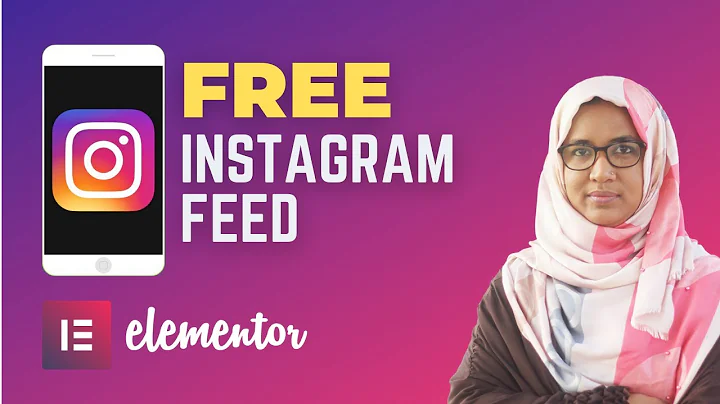Enhance Your Shopify Store with Custom Banner Pictures for Mobile and Desktop
Table of Contents
- Introduction
- Why Set Different Banner Pictures for Mobile and Desktop?
- The Benefits of Setting Different Pictures
- How to Make Banner Pictures Clickable
- Setting Different Pictures for Mobile and Desktop on Shopify
- Accessing the Code Editor
- Implementing the CSS Code
- Customizing the Banner Settings
- Testing and Previewing the Changes
- Conclusion
- Frequently Asked Questions (FAQs)
Setting Different Banner Pictures for Mobile and Desktop on Shopify
In today's digital age, having a professional and visually appealing online store is of utmost importance. One aspect that contributes to this is the banner picture displayed on the website. However, the same picture may not look equally impressive on both mobile and desktop screens. This is where setting different banner pictures for mobile and desktop devices comes into play.
Why Set Different Banner Pictures for Mobile and Desktop?
There are several reasons why you might want to set different banner pictures for mobile and desktop devices on your Shopify store. Firstly, the size and resolution of the picture can greatly vary between these devices. What looks perfect on a mobile screen may not have the same impact on a desktop. By setting different pictures, you can ensure that the design of your store appears professional and visually appealing on both platforms.
Another reason is the ability to make the banner pictures clickable. By setting a link to the banner picture, you can direct customers to a specific page or offer when they click on it. This adds an element of interaction and convenience for your customers.
The Benefits of Setting Different Pictures
By setting different banner pictures for mobile and desktop, you can enhance the user experience and improve engagement on your Shopify store. Here are some key benefits:
- Improved Visual Appeal: Different pictures tailored for each device can make your store more visually appealing, capturing the attention of your visitors. This can lead to higher conversion rates and customer satisfaction.
- Better User Experience: Optimizing the banner pictures for different devices ensures an engaging and seamless user experience. Visitors will have a consistent and enjoyable experience, regardless of the device they use.
- Enhanced Branding: Displaying different pictures can help reinforce your brand identity and create a cohesive aesthetic across all platforms.
- Increased Click-through Rates: Making the banner pictures clickable provides an opportunity to drive traffic to specific pages or promotions, leading to higher click-through rates and better conversions.
How to Make Banner Pictures Clickable
To make the banner pictures on your Shopify store clickable, follow these steps:
- Access the code editor for your theme.
- Locate the CSS file responsible for the banner image.
- Add the necessary code that enables clickability.
- Save the changes and preview your store to ensure the clickable feature is working correctly.
Setting Different Pictures for Mobile and Desktop on Shopify
Follow these steps to set different banner pictures for mobile and desktop devices on your Shopify store:
1. Accessing the Code Editor
To begin, navigate to the code editor in your Shopify theme. This allows you to make customizations beyond the capabilities of the theme customizer.
2. Implementing the CSS Code
In the code editor, locate the CSS file responsible for the banner image. This file is usually named "section-image-banner.css". Once found, copy the code provided in the description box and paste it at the bottom of the file. Make sure to select the entire code, including the opening and closing brackets.
3. Customizing the Banner Settings
After saving the code changes, go back to the theme customizer and navigate to the banner settings. Here, you can upload different pictures for mobile and desktop.
4. Testing and Previewing the Changes
To ensure everything is working correctly, preview your Shopify store. Switch between mobile and desktop views, and observe how the banner pictures automatically adjust based on the device. This seamless transition between pictures enhances the user experience and reinforces the professional appearance of your store.
Conclusion
Setting different banner pictures for mobile and desktop devices on your Shopify store is a simple but effective way to enhance the visual appeal and user experience. By tailoring your visuals for each platform, you can create a captivating online store that engages visitors and drives conversions. Utilize the provided code and follow the steps outlined above to implement this feature on your Shopify store today.
Frequently Asked Questions (FAQs)
Q: Can I use this feature with any Shopify theme?
A: Yes, this feature can be implemented with any Shopify theme. The provided code works universally and is compatible with various themes.
Q: Do I need coding experience to set different banner pictures?
A: While basic knowledge of HTML and CSS can be helpful, the instructions provided are beginner-friendly, and you can implement this feature without extensive coding experience.
Q: Will the changes made affect the responsiveness of my store?
A: No, the changes made to set different banner pictures for mobile and desktop will not negatively impact the responsiveness of your store. The code is designed to ensure a seamless transition between pictures based on the device being used.
Q: Can I set different banner pictures for other sections of my Shopify store?
A: The instructions provided specifically cover setting different banner pictures. However, with some customization and additional coding, it is possible to extend this feature to other sections of your store.