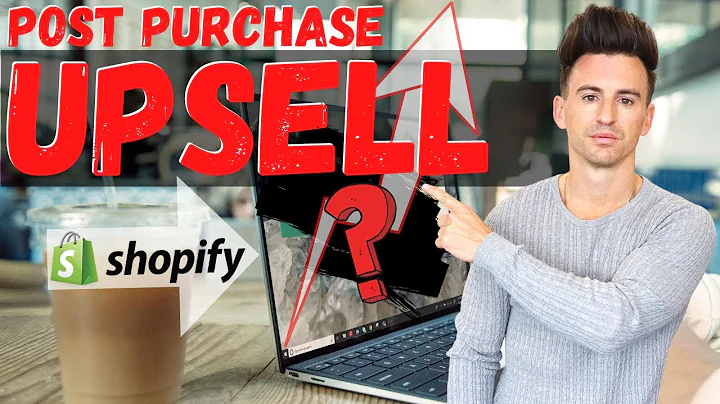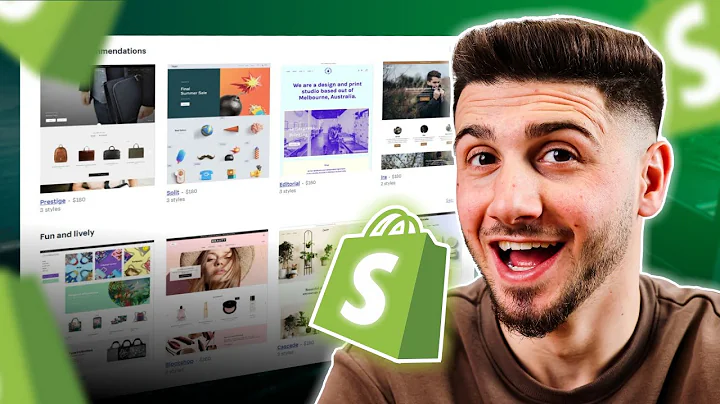Enhance Your Shopify Store with Captivating Product Media
Table of Contents
- Introduction
- Importance of Product Media in Shopify
- Tips for Improving Product Images
- Use eye-catching and attention-grabbing images
- Utilize other media types like videos and 3D models
- Steps to add and optimize product media in Shopify
- Choosing and Editing Product Images
- Selecting the right camera and lighting
- Using a lightbox for smaller products
- Hiring a photographer or borrowing a friend's help
- Tips for taking high-quality product images
- Adding Videos for Better Conversion Rates
- Editing Images to Highlight the Product
- Removing the background for a cleaner look
- Using Canva's background remover tool
- Uploading and Organizing Product Media in Shopify
- Uploading images and videos
- Rearranging and deleting media files
- Adding alt text for accessibility and SEO
- Optimizing Product Media for Variants
- Adding variant-specific images
- Bulk editing variants' images in Shopify
- Conclusion
Improving Product Media in Shopify: A Guide to Captivating Visuals
Are you looking to make your products stand out in your Shopify store? The key lies in the visual appeal of your product media - images, videos, and more. When browsing through your store, customers are immediately drawn to the product images, making it crucial to optimize them for attention and clicks. In addition to stunning images, Shopify also allows you to include videos and 3D models. In this comprehensive guide, we will explore various tips and techniques to enhance your product media, step by step. So, let's dive into Shopify and learn how to add and optimize your product images and other media.
Introduction
In the world of e-commerce, the presentation of your products plays a vital role in enticing potential customers. When customers visit your Shopify store, the first thing they notice is the product image. It must be eye-catching and attention-grabbing enough to make them want to click and explore further. In addition to images, Shopify also allows you to incorporate videos and 3D models to provide a more immersive experience for your customers. Maximizing the potential of your product media can significantly impact click-through rates, conversions, and overall sales. Let's walk through the process of improving your product media step by step, starting with the importance of captivating visuals.
Importance of Product Media in Shopify
The product images and media you choose for your Shopify store are critical in shaping the perception and desirability of your products. They serve as the first point of contact between your customers and the products you offer. As the saying goes, "a picture is worth a thousand words," and this holds true in e-commerce. High-quality product images can evoke emotions, showcase the unique features, and highlight the benefits of your products. By investing time and effort into enhancing your product media, you can significantly improve customer engagement, increase click-through rates, and ultimately boost sales.
Tips for Improving Product Images
To make your product images shine on Shopify, consider implementing the following tips:
- Use eye-catching and attention-grabbing images: Your product images should immediately capture the attention of customers and make them want to click and explore further. Opt for high-quality, visually appealing images that highlight the unique features and best aspects of your products.
- Utilize other media types like videos and 3D models: In addition to images, take advantage of Shopify's capabilities to include videos and 3D models of your products. These media formats provide a more interactive and immersive experience, helping customers make informed purchasing decisions.
- Steps to add and optimize product media in Shopify: Learn the process of adding and optimizing product media in Shopify. From uploading images and videos to rearranging and organizing them effectively, mastering these steps will help you showcase your products in the best possible light.
Choosing and Editing Product Images
The quality and composition of your product images can greatly influence customer perceptions and purchasing decisions. Here are some essential factors to consider when choosing and editing your product images:
- Selecting the right camera and lighting: While a DSLR camera can produce exceptional image quality, the camera on your smartphone can also do an excellent job if used properly. Ensure you have good lighting by using daylight bulbs, inexpensive LED lights, or natural sunlight for optimal results.
- Using a lightbox for smaller products: If you're selling smaller products, investing in a lightbox can help provide consistent lighting and a clean background for your product images. This affordable setup can yield professional-looking photos.
- Hiring a photographer or borrowing a friend's help: If photography is not your forte, consider enlisting the services of a local photographer or seeking assistance from a friend who has photography skills. This collaboration can help you capture stunning product images without the hassle.
- Tips for taking high-quality product images: Pay attention to details such as product positioning, angles, and perspectives. Experiment with different backgrounds, props, and styling to create visually appealing compositions for your product images.
Remember, your product images are the face of your products in the online world, and they should accurately represent the quality and value your products offer.
Adding Videos for Better Conversion Rates
Incorporating videos into your product media can have a significant impact on conversion rates. Videos provide a dynamic way to showcase your products, allowing customers to see them in action and gain a better understanding of their features and benefits. By offering a multi-dimensional visual experience, videos can drive customer engagement, instill confidence in potential buyers, and ultimately increase sales. Be sure to choose a Shopify theme that supports video integration and create compelling and informative videos that enhance the overall shopping experience.
Editing Images to Highlight the Product
Editing your product images is essential to ensure they look their best and capture customers' attention effectively. One crucial aspect of image editing is removing the background to provide a clean and focused presentation of your product. Unless the background is relevant to the product, removing it can make your product stand out and prevent distractions for customers. Platforms like Canva offer background remover tools that allow you to easily eliminate backgrounds with a single click, helping your products take center stage.
Uploading and Organizing Product Media in Shopify
After capturing and editing your product images and videos, it's time to upload and organize them in your Shopify store. Here's how to proceed:
- Upload images and videos: Access the product page in your Shopify dashboard and navigate to the media section. Click the "add" button to upload your product media, including images and videos. Remember, the first image you upload will be the main product image displayed to customers.
- Rearrange and delete media files: Arrange your media in the desired order by dragging and dropping them. You can delete any unwanted media files by selecting them and clicking the delete option.
- Add alt text for accessibility and SEO: Enhance your product media's accessibility and improve SEO by including alt text. Alt text provides a textual description of your images, conveying their content to search engines and visitors using screen readers.
Optimizing your product media in Shopify gives you the flexibility to experiment, test different approaches, and refine your visuals over time. Don't hesitate to tweak and fine-tune your media based on customer feedback and analytics, ensuring the best possible representation of your products.
Optimizing Product Media for Variants
If your product has different color options or variants, it's essential to showcase each variant effectively. Adding variant-specific images allows customers to see exactly what they'll be purchasing. To achieve this in Shopify:
- Edit the product listing from your Shopify dashboard.
- Scroll down to the variants section and ensure you have uploaded at least one photo for each variant, representing the differences between them.
- Use the photo icon beside each variant to select the image you want to associate with it or upload a new image for that specific variant.
- For bulk editing, select the desired variants, click the three dots icon at the bottom tab, and explore the various options available.
By providing variant-specific images, you enhance the customer experience and showcase the full range of your product offerings accurately.
Conclusion
Optimizing your product media in Shopify is an essential aspect of creating a visually appealing and engaging store. Through high-quality images, videos, and 3D models, you can effectively communicate the value and appeal of your products to potential customers. By following the tips and techniques outlined in this guide, you'll be able to captivate your audience, drive click-through rates, and increase sales. Remember to continuously monitor customer preferences, experiment with different media formats, and enhance your product media based on feedback and analytics. Start elevating your Shopify store's visual appeal today and make a lasting impression on your customers.
Highlights
- Importance of eye-catching product media in Shopify
- How to improve product images, videos, and 3D models
- Step-by-step guide on adding and optimizing media in Shopify
- Tips for choosing the right camera, lighting, and editing techniques
- Leveraging videos for better conversion rates
- Removing backgrounds and enhancing product focus with Canva
- Uploading, organizing, and adding alt text to product media in Shopify
- Optimizing media for product variants
- Continuous improvement and experimentation for maximum impact
FAQs
Q: How many product images can I add in Shopify?
A: You can add up to 250 images and videos to your product media in Shopify. However, it is essential to focus on quality rather than quantity and choose the most impactful visuals for your products.
Q: Can I delete or rearrange product images after uploading them?
A: Yes, you can rearrange the order of your product images by simply clicking and dragging them. To delete an image, select it and click on the delete option.
Q: How can videos improve conversion rates in my Shopify store?
A: Videos provide a more dynamic and interactive way to showcase your products. They enable customers to see the products in action and gain a better understanding of their features, ultimately boosting confidence and driving higher conversion rates.
Q: How can adding alt text to my product images benefit my Shopify store?
A: Adding alt text to your product images improves accessibility for visitors using screen readers and assists search engines in understanding the content of your images. Make sure to provide clear and descriptive alt text, including relevant keywords where appropriate.