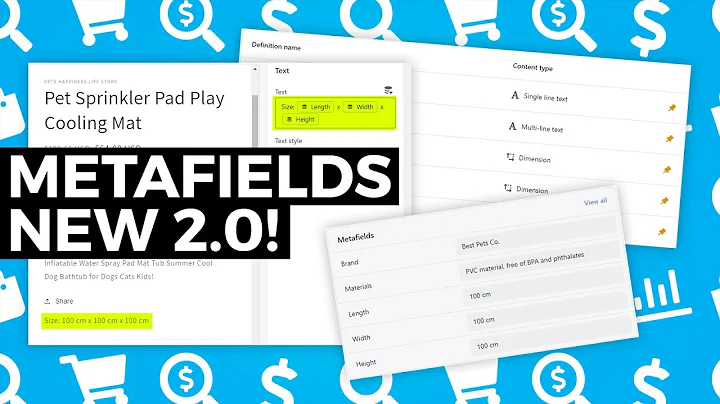Enhance Your Shopify Store: Add Instagram Feeds for Free!
Table of Contents:
- Introduction
- Benefits of Adding Instagram Feed to Shopify Store
- Step 1: Accessing Shopify App Store
- Step 2: Choosing the Right Instagram Feed App
- Step 3: Connecting Your Instagram Account
- Step 4: Customizing Your Feed
- Step 5: Adding the Feed to Your Shopify Store
- Previewing the Instagram Feed on Your Store
- Conclusion
- Frequently Asked Questions (FAQs)
How to Add Your Instagram Feed to Your Shopify Store
Adding an Instagram feed to your Shopify store can enhance the connection between your brand, products, and customers. This tutorial will guide you through the process of seamlessly integrating your Instagram feed into your Shopify store, enabling your customers to connect with you on social media. By following these steps, you can create a visually appealing and engaging store that showcases your Instagram content. So, let's dive in!
Introduction
In today's digital era, social media plays a vital role in business marketing. Shopify, a popular e-commerce platform, offers various tools and applications to enhance your online store's functionality. One such tool is the ability to display your Instagram feed directly on your Shopify store. Integrating your store with your Instagram account allows you to showcase your brand's aesthetic, products, and engage with your customers on a more personal level.
Benefits of Adding Instagram Feed to Shopify Store
Integrating your Instagram feed into your Shopify store offers several advantages. Firstly, it provides an interactive and visually appealing element to your store, making it more engaging for your customers. Secondly, displaying your Instagram feed allows you to cross-promote your social media platforms and grow your followers. Additionally, featuring user-generated content from your Instagram account can help build trust and credibility with potential customers. So, let's get started with the process of adding your Instagram feed to your Shopify store.
Step 1: Accessing Shopify App Store
To begin, navigate to your Shopify dashboard and click on the "Apps" option from the sidebar. By accessing the Shopify App Store, we can explore the various applications available to integrate your Instagram feed seamlessly.
Step 2: Choosing the Right Instagram Feed App
In the Shopify App Store, search for an Instagram feed app. Several options will be presented, with both free and paid plans. It is recommended to choose an app with high ratings and positive reviews for a seamless experience. We will be using the Instafeed app for this tutorial.
Step 3: Connecting Your Instagram Account
After selecting the Instafeed app, click on "Add app" and allow it to load. Once loaded, you will be prompted to connect your Instagram account. If you are already logged into your Instagram account, the connection process will be straightforward. However, if you are not logged in, you will need to provide your username and password.
Step 4: Customizing Your Feed
After connecting your Instagram account, you will be directed to the customization page. Here, you can add a feed title, adjust image spacing, and select the layout for your Instagram feed. You can also choose how users interact with your images, whether it's through pop-ups, product displays, or opening the Instagram app directly.
Step 5: Adding the Feed to Your Shopify Store
To add the Instagram feed to your Shopify store, access the "Themes" section under the "Online Store" tab. Click on "Customize" next to the theme you want to modify. Scroll down to find the "Add section" option and choose "Instafeed." This will add the Instagram feed section directly to your store.
Previewing the Instagram Feed on Your Store
Once you have added the Instagram feed section, click on "Save" to ensure all your changes are preserved. To see how your Instagram feed appears on your store, click on "Preview" or visit your store's live page. Scroll down to the bottom, and you will notice the Instagram feed section containing your latest posts.
Conclusion
Integrating your Instagram feed into your Shopify store is an excellent way to engage with your customers, showcase your brand, and cross-promote your social media presence. By following the steps outlined in this tutorial, you can seamlessly add your Instagram feed to your Shopify store and enhance your online business.
Frequently Asked Questions (FAQs)
-
Can I use any Instagram feed app from the Shopify App Store?
Yes, you can choose any Instagram feed app from the Shopify App Store. However, it is recommended to select an app with high ratings and positive reviews for a better user experience.
-
Is it necessary to have an Instagram account to add the feed to my Shopify store?
Yes, you need to have an Instagram account to connect it with your Shopify store and display the Instagram feed.
-
Can I customize the appearance of the Instagram feed on my Shopify store?
Yes, you can customize various aspects of the Instagram feed, such as the feed title, image spacing, layout, and interaction options.
-
Are there any charges associated with adding an Instagram feed to my Shopify store?
There are both free and paid Instagram feed apps available on the Shopify App Store. You can choose the one that suits your requirements and budget.
-
Can I preview the Instagram feed on my Shopify store before making it live?
Yes, you can preview the Instagram feed section before making any changes live on your store. This allows you to ensure that the feed appears as desired.