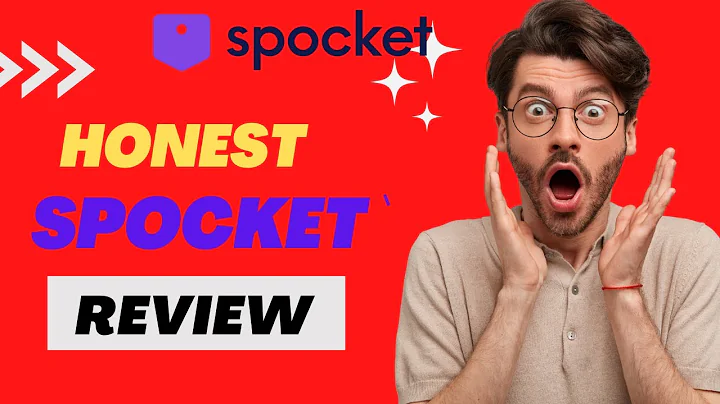Enhance User Experience with Different Images on Mobile and Desktop Devices
Table of Contents
- Introduction
- Background of Shopify
- Importance of Responsive Design
- Displaying Different Images on Mobile and Desktop Devices
- 4.1 Why Use Different Images?
- 4.2 Image File Sizes and Their Significance
- Step-by-Step Process: Displaying Different Images on Shopify
- 5.1 Accessing the Shopify Admin Panel
- 5.2 Navigating to the Customize Section
- 5.3 Opening the Code Editor
- 5.4 Editing the Image Folder
- 5.5 Uploading the Mobile Image
- 5.6 Duplicating Code for Mobile Image
- 5.7 Adding CSS Code for Image Banner Liquid Section
- Testing and Verifying the Changes
- Conclusion
- Additional Resources
- Frequently Asked Questions (FAQs)
Displaying Different Images on Mobile and Desktop Devices on Shopify
Nowadays, having a responsive website is crucial for the success of any online business. With more and more users accessing websites through their mobile devices, it is essential to ensure that the website is optimized for various screen sizes. In this tutorial, we will guide you on how to display different images on mobile and desktop devices on your Shopify store, making it more user-friendly, responsive, and visually appealing.
1. Introduction
With the increasing popularity of mobile devices, it is important to provide a seamless user experience across different screen sizes. This includes displaying images that are optimized for each device, ensuring that they load quickly without compromising quality. In this article, we will explore the steps to achieve this on your Shopify store and explain the reasons behind using different images for mobile and desktop devices.
2. Background of Shopify
Before we delve into the specifics of displaying different images on mobile and desktop devices, let's first understand what Shopify is. Shopify is a leading e-commerce platform that allows individuals and businesses to create and manage their online stores. It provides a range of customizable themes and features that make it easier to set up an attractive and functional online store.
3. Importance of Responsive Design
Responsive design refers to the practice of designing websites that adapt and respond to the user's behavior and environment. This includes factors such as screen size, platform, and orientation. Responsive design ensures that the website is accessible and usable on different devices, leading to a better user experience and increased conversions.
4. Displaying Different Images on Mobile and Desktop Devices
4.1 Why Use Different Images?
One might wonder why it is necessary to use different images for mobile and desktop devices. The answer lies in the fact that mobile users make up a significant portion of online shoppers. By optimizing images specifically for mobile devices, you can enhance the overall user experience, reduce loading times, and ensure that the website looks visually appealing on smaller screens.
4.2 Image File Sizes and Their Significance
When using different images for mobile and desktop, it is essential to consider the file size of the images. Larger file sizes can slow down the loading speed of a website, particularly on mobile devices with slower internet connections. By optimizing image file sizes for each device, you can ensure faster loading times and a smoother browsing experience for your users.
5. Step-by-Step Process: Displaying Different Images on Shopify
Now that we understand the importance of displaying different images on mobile and desktop devices let's dive into the step-by-step process of implementing this on your Shopify store.
5.1 Accessing the Shopify Admin Panel
To make changes to your Shopify store, you need to access the admin panel. Log in to your Shopify account and navigate to the admin panel.
5.2 Navigating to the Customize Section
In the admin panel, find the "Customize" option and click on it. This will open the customization section of your Shopify store.
5.3 Opening the Code Editor
Within the customization section, look for the "Code Editor" option and click on it. This will open the code editor where you can make changes to the theme files.
5.4 Editing the Image Folder
In the code editor, locate the image folder's .liquid file and open it. Scroll down until you find the settings for the image banner section.
5.5 Uploading the Mobile Image
Copy the code for the settings of the image and paste it below. Rename the code to indicate that it is for the mobile image. Save the changes.
5.6 Duplicating Code for Mobile Image
Duplicate the code for the desktop image and modify it to reference the mobile image. This step ensures that the mobile image is displayed when the website is accessed from a mobile device.
5.7 Adding CSS Code for Image Banner Liquid Section
To hide the desktop image from the mobile version, add a new CSS class to the code. This class will be responsible for hiding the desktop image and displaying the mobile image on mobile devices.
6. Testing and Verifying the Changes
Once you have made the necessary changes to the code, save your modifications and go back to the customization section. Reload your website and test it on both a desktop and a mobile device to verify that the correct images are being displayed.
7. Conclusion
In this tutorial, we have explored the process of displaying different images on mobile and desktop devices on your Shopify store. By following the step-by-step process and optimizing image sizes, you can enhance the user experience and ensure that your website looks visually appealing on all devices. Remember to test your changes thoroughly to ensure they work as intended.
8. Additional Resources
For more detailed information and code snippets, you can visit our blog site, eCommerce Thesis. We provide additional resources and tutorials on various topics related to Shopify, WordPress, and marketing.
9. Frequently Asked Questions (FAQs)
Q: Why is responsive design important for e-commerce websites?
A: Responsive design ensures that your website is accessible and usable on different devices, allowing you to reach a wider audience and provide a consistent user experience.
Q: Can I use the same image for both mobile and desktop devices?
A: While it is possible to use the same image for both mobile and desktop devices, it is recommended to use different images optimized for each device to enhance user experience and loading times.
Q: How can I optimize image file sizes for better website performance?
A: You can optimize image file sizes by compressing them without significantly affecting their quality, using image editing tools or plugins specifically designed for this purpose.
Q: Are there any Shopify themes that already have the functionality to display different images on mobile and desktop devices?
A: Yes, there are Shopify themes available that offer this functionality out of the box. It is recommended to explore theme options and choose one that suits your requirements.
Q: Can I customize the appearance of the mobile and desktop images separately?
A: Yes, you can tailor the appearance of the mobile and desktop images by modifying the CSS code associated with each image. This allows you to create a cohesive design across different devices.