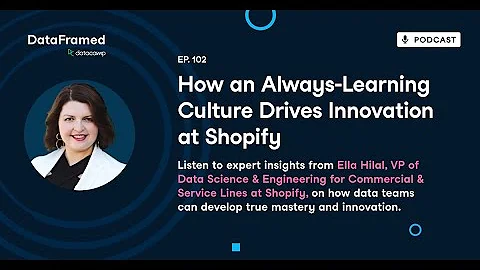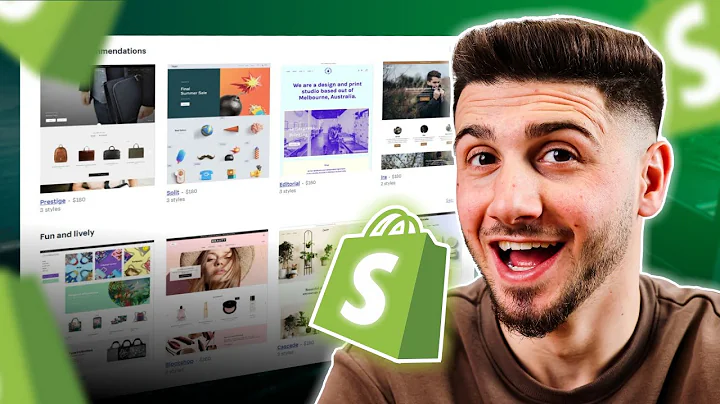Enhance the Buying Experience: Add Klarna to Your Shopify Store
Table of Contents:
- Introduction
- Creating a Clarna Account
- Integrating Clarna with Shopify Store
- Logging in as Admin
- Connecting Shopify Store
- Installing Clarna Shopify Application
- Generating API Credentials
- Activating Clarna Payment Method
- Installing Clarna On-Site Messaging App
- Configuring Mid Manually
- Disconnecting Clarna Account
- Customizing Theme Settings
- Adding Clarna Messaging to Product, Collection, and Static Pages
- Adding Clarna Promotion Badge
- Verifying and Completing Integration
- Testing and Troubleshooting
- Conclusion
How to Add Clarna to Shopify Store
Adding Clarna as a payment option to your Shopify store can greatly enhance the buying experience for your customers. In this tutorial, we will guide you through the step-by-step process of integrating Clarna with your Shopify store. By following these instructions, you will be able to offer Clarna's convenient payment solution to your customers, increasing conversion rates and customer satisfaction.
1. Introduction
Before we dive into the process of adding Clarna to your Shopify store, let's briefly understand what Clarna is and why it is beneficial for your business.
Clarna is a popular payment service that allows customers to make purchases with flexible payment options. With Clarna, customers can choose to pay for their purchases in installments, providing them with greater financial flexibility. By offering Clarna as a payment option, you can attract a wider range of customers and increase both sales and customer loyalty.
2. Creating a Clarna Account
To start integrating Clarna with your Shopify store, the first step is to create a Clarna account. Even if you are not a shopper, but want to use Clarna for your business, you can sign up through their website. Simply visit the Clarna website and click on the sign-up button. Fill in all the required details and click on the "Allow and Create" button to create your account. Once your account is successfully created, you will be redirected to the Clarna merchant portal homepage.
3. Integrating Clarna with Shopify Store
To integrate Clarna with your Shopify store, you need to log in to your store as the admin. Only the store owner has the authority to integrate the Clarna payment gateway. Follow the steps below to seamlessly integrate Clarna:
Logging in as Admin:
After logging in as the admin, navigate to the Clarna merchant portal homepage. From there, go to the integration guides section.
Connecting Shopify Store:
In the integration guides section, you will be prompted to connect your Shopify store. Click on the "Continue" button and then press the button to open your Shopify admin. If you don't have the Clarna app installed, you will be asked to install it. If the Clarna app is already installed, click on the "Manage" button next to the Clarna payment method to save the required access token in the system.
Installing Clarna Shopify Application:
After connecting your store, click on the "Install Clarna Shopify Application" button. Enter your account information as prompted. Once the Clarna payment method is added to your Shopify store's payment section, you will see the Clarna payment provider listed.
Generating API Credentials:
To proceed with the integration, you need to generate the Clarna API credentials. Download the API credentials and click the "Continue Integration" button. Your Clarna and Shopify accounts will be verified successfully. Click on the "Next" button to activate the Clarna payment method in your store's checkout if it's not already activated.
4. Installing Clarna On-Site Messaging App
The Clarna On-Site Messaging App allows you to show messages on your product page, cart page, and checkout. Follow the steps below to install the app and configure it manually:
Configuring Mid Manually:
In the Shopify app section, search for and add the "Clarna On-Site Messaging" app. If you encounter any errors, ensure that you have completed the installation guide. If needed, configure the app manually by clicking on the "Configure Mid Manually" button. Enter the API merchant ID you downloaded while creating or connecting your Clarna merchant account with Shopify. After adding the merchant ID, click on the "Disconnect Account" button to successfully link your Clarna account.
Customizing Theme Settings:
To display Clarna messaging on your website, you need to customize the theme settings. In the product template, click on the "Add Block" button. Choose the Clarna placement option and drag it to the top. Save the settings. You can repeat this step for the collection page, static page, and home page if needed.
Adding Clarna Promotion Badge:
To enhance the visibility of Clarna's payment option, you can add a Clarna promotion badge to your product pages. Follow the instructions provided by Clarna to add the badge to your product page.
Verifying and Completing Integration:
After completing all the necessary steps, click on the "Verify and Continue" button. This process will verify the integration and credit the promotion badge to the product pages. Refresh the product page to see the Clarna messaging displayed.
5. Testing and Troubleshooting
After integrating Clarna with your Shopify store, it is crucial to thoroughly test the functionality of the payment gateway. Place a test order and go through the entire checkout process to ensure that Clarna is working smoothly. If you encounter any issues or need assistance, consult the Clarna support team or refer to their documentation for troubleshooting steps.
6. Conclusion
Congratulations! You have successfully added Clarna to your Shopify store. By offering Clarna as a payment option, you can improve the customer experience, increase sales, and boost customer loyalty. Keep exploring the various features and customization options offered by Clarna to maximize the benefits for your business.
FAQ
Q: Can I offer Clarna as a payment option to my customers worldwide?
A: Yes, Clarna is available in multiple countries and supports international transactions. Make sure to check Clarna's website for the list of supported countries.
Q: Are there any additional fees or charges for using Clarna as a payment gateway?
A: Clarna does charge transaction fees based on the purchase amount and the installment plan chosen by the customer. It is important to review and understand Clarna's pricing structure before integrating it with your Shopify store.
Q: How secure is the Clarna payment gateway?
A: Clarna follows industry-standard security measures to ensure the safety of customer data. They use encryption technology and comply with strict data protection regulations. However, it is always advisable to regularly update your systems and consult with your IT team to implement additional security measures.
Q: Can I customize the Clarna messaging appearance on my website?
A: Yes, you can customize the Clarna messaging to match your website's branding. Clarna provides options to customize the messaging style, colors, and placement to ensure a seamless integration with your Shopify store. Refer to Clarna's documentation for detailed instructions on customization options.
Q: How long does it take to complete the integration process?
A: The integration process can vary depending on your familiarity with Shopify and Clarna. Following the step-by-step instructions provided in this tutorial, you can complete the integration in a few hours. However, it is recommended to take your time and thoroughly test the integration to ensure a seamless shopping experience for your customers.