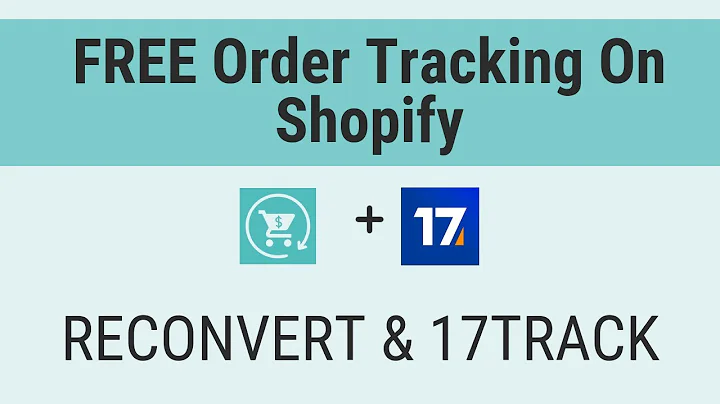Enhance Order Tracking in WooCommerce
Table of Contents
- Introduction
- Adding Order Tracking Functionality to WooCommerce
- Installing the Plugin
- Configuring the Plugin
- Adding Courier Companies
- Setting the Default Carrier Name
- Customizing Order Status and Messages
- Enabling Tracking Info in the Order List
- Adding Tracking Info to Emails
- Testing the Plugin
- Placing a Fake Order
- Updating Order Tracking Information
- Customer's Perspective
- Conclusion
Adding Order Tracking Functionality to Your WooCommerce Website
In this article, you will learn how to add the order tracking functionality to your WooCommerce website. This feature allows customers to easily track their orders directly on your website. They can also track the orders on the courier's website. By integrating a premium plugin, you can provide a seamless and convenient tracking experience for your customers. So, let's dive into the steps involved in setting up this functionality.
1. Installing the Plugin
The first step is to install a premium plugin that offers WooCommerce order tracking functionality. You can visit the website "wpscratch.com" to get the plugin at a discounted price. Once you have purchased the plugin, you can upload it to your WordPress website by navigating to the "Plugins" section in the backend. Click on "Add New," select the downloaded plugin file, and then click on "Upload plugin" to install and activate it.
2. Configuring the Plugin
After activating the plugin, scroll down to find a new option called "Order Tracking" under the WooCommerce settings. Click on it to access the plugin configuration. The configuration is divided into two tabs: "General" and "Carriers."
2.1 Adding Courier Companies
In the "Carriers" tab, you will find a list of courier companies from around the world. Choose the courier companies with which you have tied up for product delivery and click on "Save Changes." This step ensures that the available courier options are displayed to the customers during the order tracking process.
2.2 Setting the Default Carrier Name
Navigate to the "General" tab to select the default carrier name from the dropdown menu. This will be the default option displayed to customers if they do not choose a specific courier during the order tracking process. Additionally, you can choose whether you want to automatically set the order status to "Completed" when the order is picked up. Review the default messages set by the plugin and make any necessary adjustments.
2.3 Customizing Order Status and Messages
The plugin provides default messages for various order tracking scenarios. You can leave them as they are or modify them according to your preferences. Additionally, you can enable the "Tracking Info in the Order List" option to display the tracking information within the order list in your WooCommerce backend.
2.4 Adding Tracking Info to Emails
If you wish to include the tracking information in the emails sent to customers, you can enable this option. You also have the flexibility to customize the text of the tracking info to match your desired format.
3. Testing the Plugin
To ensure that the order tracking functionality works correctly, it's important to test it. You can do this by placing a fake order and updating the order tracking information.
3.1 Placing a Fake Order
Go to your shop page and add a product to the cart. Proceed to place an order as a customer would. This will create a dummy order that you can use to test the order tracking functionality.
3.2 Updating Order Tracking Information
In the backend, navigate to the "Orders" tab under WooCommerce. Select the dummy order and click on it to view the details. Locate the "Order Tracking" section and enter the tracking code provided by the courier company. Choose the carrier name from the available options, select the pickup date, and click on "Update" to save the changes. The entered information will be displayed on the customer's "My Account" page, allowing them to track their order.
4. Customer's Perspective
From the customer's "My Account" page, they will be able to view their order history, including the orders for which tracking information is available. They can simply click on the "Track" button to view the specific order's details and track its progress. The tracking information will be provided by the respective courier company, giving customers real-time updates on the status of their orders.
5. Conclusion
By adding the order tracking functionality to your WooCommerce website, you enhance the customer experience and provide transparency in the order fulfillment process. With the help of a premium plugin, you can seamlessly integrate this feature into your website, allowing customers to track their orders directly on your site. Start implementing this feature and improve customer satisfaction and trust in your online business.
Highlights
- Add order tracking functionality to your WooCommerce website.
- Install a premium plugin for a seamless tracking experience.
- Configure and customize the plugin according to your preferences.
- Enable tracking info in the order list and emails.
- Test the functionality by placing a fake order and updating tracking information.
- Enhance customer experience and transparency in the order fulfillment process.
FAQs
Q: Can I choose which courier companies to include in the order tracking functionality?
A: Yes, you have the option to select the courier companies you have tied up with for product delivery from the available list provided by the plugin.
Q: How can I update the tracking information for an order?
A: After placing a fake order, you can update the order tracking information by navigating to the "Orders" tab in the WooCommerce backend. Select the specific order and enter the tracking code and carrier name in the "Order Tracking" section.
Q: Can customers track their orders on the courier's website as well?
A: Yes, customers have the option to track their orders directly on your website or on the courier's website. The order tracking functionality provides links to the respective courier's tracking page.
Q: Can I customize the default messages and texts displayed during the order tracking process?
A: Yes, you have the flexibility to customize the default messages and texts according to your preferences. You can modify them in the plugin configuration settings.