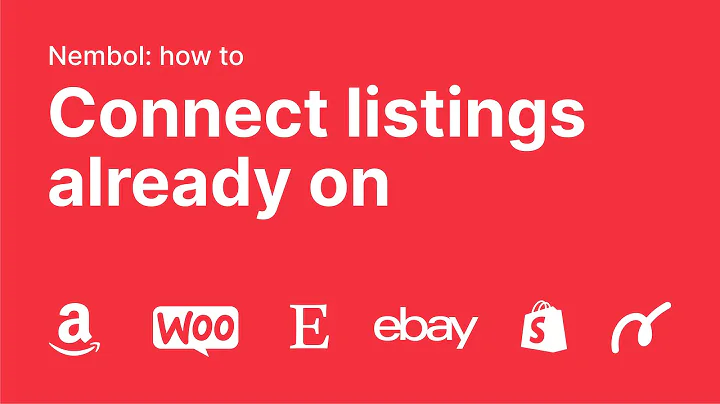Enhance Navigation with Category Breadcrumbs in Shopify
Table of Contents
- Introduction
- Setting up a Shopify Store
- Creating Products and Collections
- Creating a Navigation Menu
- Installing the Category Breadcrumbs App
- Navigating to the App Store
- Installing the App and Setting up Billing
- Configuring the Category Breadcrumbs App
- Bringing in the Category List
- Removing Duplicate Categories
- Adding Breadcrumbs to Collections
- Accessing the Theme Editor
- Adding the Category Breadcrumbs Section
- Previewing and Adjusting the Breadcrumbs
- Testing the Breadcrumbs in the Storefront
- Adding Breadcrumbs to Products
- Searching for a Specific Product
- Adding the Category Breadcrumbs Section
- Previewing and Adjusting the Breadcrumbs
- Testing the Breadcrumbs in the Storefront
- Conclusion
Setting up Category Breadcrumbs in Shopify
Shopify is a popular e-commerce platform that allows users to create and manage their online stores. One important aspect of an effective online store is providing easy navigation for customers, and one way to achieve this is by using category breadcrumbs. Category breadcrumbs are a series of links that show the hierarchical structure of a website, allowing users to easily navigate back to previous pages.
Introduction
In this article, we will guide you through the process of setting up category breadcrumbs in Shopify. We will cover everything from creating products and collections to installing and configuring the Category Breadcrumbs app. By the end of this article, you will have a better understanding of how to enhance your Shopify store's navigation using category breadcrumbs.
1. Setting up a Shopify Store
Before we can dive into setting up category breadcrumbs, it's important to have a basic Shopify store set up. This includes creating products, organizing them into collections, and creating a navigation menu.
To create products, navigate to your Shopify admin dashboard and click on the "Products" tab. From there, you can add new products and provide details such as title, description, price, and images. Be sure to create a variety of products to showcase on your online store.
Next, you'll want to organize your products into collections. Collections allow you to group similar products together. To create a collection, go to the "Collections" tab in your Shopify dashboard and click on "Create Collection." Give your collection a name and add the relevant products to it. This will make it easier for your customers to find specific types of products on your website.
Finally, you need to create a navigation menu to help users navigate your store. In the Shopify dashboard, navigate to the "Online Store" tab and click on "Navigation." From there, you can create a menu structure that reflects your desired categories. This will serve as the foundation for your category breadcrumbs.
2. Installing the Category Breadcrumbs App
Now that you have set up your Shopify store, it's time to install the Category Breadcrumbs app. The app adds the necessary functionality to display category breadcrumbs on your store's pages.
To install the app, go to the Shopify App Store and search for "Category Breadcrumbs." Once you find the app, click on it and select "Add app." Shopify will then ask for your permission to install the app and provide access to certain features of your store. Review the permissions and click on "Install app" to proceed.
After installing the app, you will be taken to the billing screen. The Category Breadcrumbs app offers a 10-day free trial, after which there is a monthly charge of $5 for production stores. If you are using a development store, there will be no charge during the trial period. Review the billing terms and click on "Approve subscription" to continue.
3. Configuring the Category Breadcrumbs App
Once you have installed the Category Breadcrumbs app and approved the subscription, you can start configuring it according to your store's needs. The first step is to bring in your category list.
When you enter the app, you will see a screencast that provides an overview of the app's functionality. You can skip the screencast for now and proceed to import your category list. If you have set a storefront password for your store, enter it and click on "Refresh" to update the category list. If you don't have a storefront password, simply click on "Refresh."
At this point, the app will detect the existing categories in your store and validate them for duplicates. If there are any duplicate categories, the app will notify you and give you the option to resolve the issue.
4. Adding Breadcrumbs to Collections
With the Category Breadcrumbs app configured and your category list imported, it's time to add breadcrumbs to your collections. This will provide a clear navigation path for your customers when they browse through your collection pages.
To add breadcrumbs to collections, you need to access the Shopify theme editor. Open your current theme in the Shopify admin dashboard. This will open the theme editor, which allows you to make changes to the appearance and functionality of your website.
In the theme editor, you can search for the products and collections you want to add breadcrumbs to. Use the search bar at the top of the editor to search for a specific collection, such as "Home Audio." Once you've selected the collection, you can add the Category Breadcrumbs section to the collection page.
Scroll down to the bottom of the "Add Section" list and look for the Category Breadcrumbs app. Click on it to add the app to the collection page. By default, the breadcrumb will be placed at the bottom of the page, but you can rearrange it by dragging it higher up.
Preview the collection page to see how the breadcrumbs look and adjust them as needed. The Category Breadcrumbs app provides a lifelike preview of your store, allowing you to make changes and see the immediate results.
To test the breadcrumbs in the storefront, click on the provided link and view the collection in the actual storefront. This will give you a realistic representation of how the breadcrumbs will appear to your customers.
5. Adding Breadcrumbs to Products
In addition to collections, you can also add breadcrumbs to individual product pages. This will further enhance the navigation experience for your customers and help them easily navigate back to the previous categories.
To add breadcrumbs to product pages, follow a similar process as for collections. Use the search bar in the theme editor to find a specific product, such as an iPhone. Once you've selected the product, add the Category Breadcrumbs section to the product page.
Preview the product page and make any necessary adjustments to the placement of the breadcrumbs. Keep in mind that the product page may not show the correct category in the theme editor, as the URL does not include that information. However, when viewed in the storefront, the proper category breadcrumb will be displayed.
It is important to choose a URL structure that includes the full collection hierarchy for optimal SEO. This ensures that customers landing on a specific product page can easily navigate back to the relevant categories. Avoid URLs that only include the product name, as this may result in ambiguous breadcrumbs in cases where the product appears in multiple collections.
6. Conclusion
In this article, we have covered the process of setting up category breadcrumbs in Shopify. By following the steps outlined in this guide, you can enhance the navigation experience for your customers and make it easier for them to find and browse through your products.
By organizing your products into collections, creating a navigation menu, and installing the Category Breadcrumbs app, you can create a seamless and intuitive navigation system for your online store.
Remember to regularly review and update your categories and products to ensure that your category breadcrumbs accurately reflect the structure of your store. Additionally, stay updated with any new features or changes made to Shopify and the Category Breadcrumbs app to ensure continued functionality.
With a well-implemented category breadcrumbs system, your customers will have a smoother and more enjoyable browsing experience on your Shopify store.