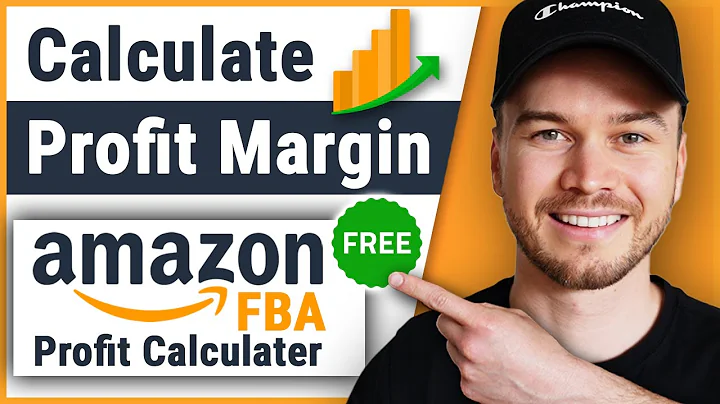Enhance Customer Experience with Post Purchase Surveys
Table of Contents
- Introduction
- What is the Survey Widget?
- How to Access the Survey Widget
- Creating a New Survey
- Adding Questions to the Survey
- Customizing the Survey Settings
- Placing the Survey on the Thank You Page
- Completing the Survey as a Customer
- Benefits of Using Surveys
- Conclusion
Introduction
Welcome back to Reconvert! In this video, we will be discussing the Survey Widget and how to effectively use it to gather valuable feedback from your customers. We'll guide you through the process of setting up a survey, adding questions, customizing the settings, and placing the survey on the Thank You page. By the end of this tutorial, you'll have a comprehensive understanding of how to use the Survey Widget to improve customer satisfaction and gain valuable insights about your store.
What is the Survey Widget?
The Survey Widget is a powerful tool that allows you to collect feedback from your customers directly on the Thank You page of your store. With this widget, you can create customized surveys to gain valuable insights about your customers' shopping experience and their preferences. By gathering feedback through surveys, you can identify any pain points, improve your marketing strategies, and provide a more personalized shopping experience for your customers.
How to Access the Survey Widget
To access the Survey Widget, you need to navigate to the apps' dashboard and the page builder. If you're unfamiliar with these features or how to use the app, please refer back to our onboarding video for a thorough understanding of how it works. Once you're in the page builder, you can easily add the Survey Widget to your store's Thank You page.
Creating a New Survey
To create a new survey, you need to go back to the dashboard and access the data section. In the survey tab, you can create new surveys or edit existing ones. Let's start by creating our first survey. Give the survey a title that reflects its purpose, such as "Customer Feedback on Shopping Experience." Once the title is saved, you can begin adding questions to the survey.
Adding Questions to the Survey
For our example survey, we'll start by adding a single question to demonstrate the process. We'll ask the customer if they contacted support while shopping. You can choose the type of answer you're expecting, such as a text area, select option, radio button, or checkbox. In this case, we'll use a radio button where the customer can choose either "Yes" or "No." We'll save the question and proceed to add more questions in the page builder.
Customizing the Survey Settings
In the Survey Widget, you have several settings that you can customize according to your preferences. You can choose whether the survey will be shown multiple times to the same customer or only once. Since this survey is about the shopping experience, we'll allow the customer to see the survey every time they make a purchase. Additionally, you can change the text and color of the submit button, customize the thank you message, and edit the title of the survey.
Placing the Survey on the Thank You Page
In the page builder, you can add the Survey Widget to the left area of the Thank You page. Once you've selected the survey you created in the dashboard, it will appear on the page. You can see the radio button question that we previously added. This is where your customers will encounter the survey and provide their feedback.
Completing the Survey as a Customer
To understand the customer's perspective, let's go to the latest order and view the auto-status page. At the bottom of the page, you'll find the survey. Start answering the survey questions, such as whether you contacted support while shopping and your opinion on the ease and clarity of the shopping experience. For each question, choose the appropriate response option, whether it's a radio button, checkbox, or text area. After submitting the survey, the thank you message will appear, and the customer's feedback will be recorded.
Benefits of Using Surveys
Surveys can be a valuable tool to gauge customer satisfaction and gather insights about their preferences. By using surveys, you can make customers feel heard and show them that their opinions matter. Surveys can also help you identify pain points in your store and improve the overall shopping experience. Furthermore, surveys allow you to collect customer information that can be used for personalized marketing campaigns, ensuring that you target your audience according to their interests.
Conclusion
In conclusion, the Survey Widget is an essential tool for gathering feedback from your customers. By creating customized surveys and placing them on the Thank You page, you can gain valuable insights that will help you improve the customer experience and enhance your marketing strategies. Don't miss out on the opportunity to connect with your customers and understand their needs better. If you have any further questions, our support team is always here to assist you. Start using the Survey Widget today and take your store to new heights!
Highlights:
- The Survey Widget allows you to collect feedback from customers on the Thank You page.
- Create customized surveys to gather insights about the shopping experience and preferences.
- Easily access the Survey Widget through the apps' dashboard and page builder.
- Customize the survey settings, including repeat visibility, submit button text and color, and thank you message.
- Place the survey on the Thank You page to allow customers to provide feedback.
- Surveys can help identify pain points, improve marketing strategies, and provide a personalized shopping experience.
- Use surveys to collect customer information and tailor marketing campaigns to their interests.
- Don't miss out on the opportunity to connect with customers and understand their needs better.
FAQ
Q: Can I create multiple surveys for different purposes?
A: Yes, you can create multiple surveys for a variety of purposes, such as gathering feedback on specific products or collecting customer preferences.
Q: Can customers see the survey multiple times?
A: It depends on your settings. You can choose to show the survey multiple times to the same customer or only once.
Q: How can surveys help improve my marketing strategies?
A: Surveys allow you to gather valuable insights about your customers' preferences and interests, enabling you to tailor your marketing efforts to their needs.
Q: Is there a limit to the number of questions I can add to a survey?
A: No, there is no limit to the number of questions you can add. However, it's essential to keep surveys concise and relevant to ensure higher response rates.
Q: Can I edit the survey questions after creating the survey?
A: Yes, you can easily edit the survey questions in the page builder. Once you've created a survey, you can add and remove questions as needed.