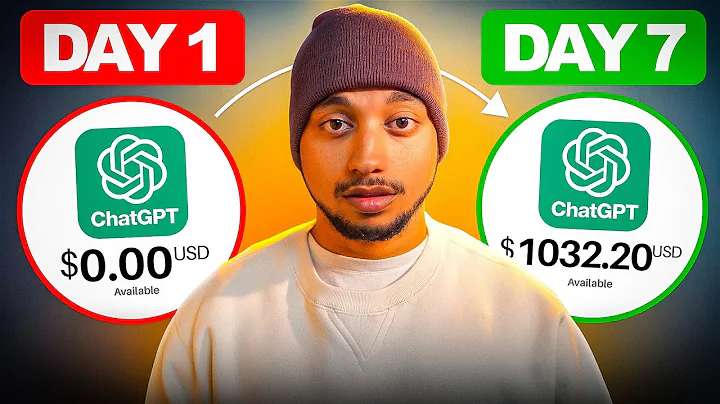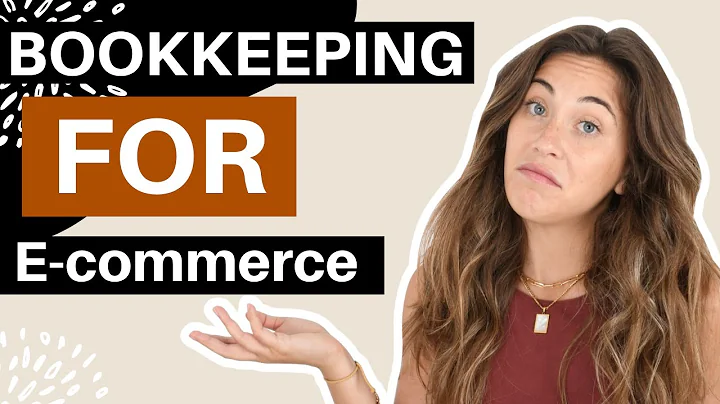Enhance Customer Communication with Shopify Inbox
Table of Contents
- Introduction
- What is Shopify Inbox?
- Benefits of Adding Live Chat to Your Shopify Store
- How to Add Shopify Inbox to Your Store
- Option 1: Shopify App Store
- Option 2: inbox.shopify.com
- Option 3: Shopify Inbox App Listing
- Customizing Shopify Inbox
- Editing Colors and Chat Button Placement
- Setting Up Automated Replies
- Creating Instant Answers and Quick Replies
- Managing Notifications and Integrations
- Using Shopify Inbox for Customer Support
- Viewing Customer Information and Order Details
- Tracking Order Status and Sending Messages
- Managing Conversations and Assigning Staff
- Tips for Effective Use of Shopify Inbox
- Setting Appropriate Business Hours
- Personalizing Automated Replies
- Monitoring Conversation Data and Response Times
- Conclusion
How to Add Live Chat on Shopify: A Shopify Inbox Tutorial
Are you looking to enhance customer communication on your Shopify store? Well, you're in luck! In this article, we will guide you step-by-step on how to add live chat to your Shopify store using Shopify Inbox. Shopify Inbox is a free live chat app developed by Shopify themselves. It allows you to converse with customers, manage customer conversations, build relationships, create automated messages, and gain insights on your chats. Additionally, we will show you how to customize Shopify Inbox to match your store's branding and optimize its use for providing excellent customer support. Let's get started!
Introduction
Running a successful online store requires effective communication with your customers. Adding live chat functionality to your Shopify store can greatly improve customer satisfaction, increase conversion rates, and boost sales. With the Shopify Inbox app, you can communicate seamlessly with customers, manage conversations, and provide personalized support. In this tutorial, we will walk you through the process of adding Shopify Inbox to your store and show you how to make the most of its features. So, let's dive in!
What is Shopify Inbox?
Shopify Inbox is a live chat app developed by Shopify that allows you to have real-time conversations with your customers directly on your Shopify store. With Shopify Inbox, you can easily manage and track customer conversations, customize the chat button and color to match your store's branding, set up automated replies for common queries, and gain valuable insights on your chat conversations. This app is completely free and designed to enhance customer communication, increase conversions, and improve customer satisfaction.
Benefits of Adding Live Chat to Your Shopify Store
Before we proceed with the installation process, let's take a moment to appreciate the benefits of adding live chat to your Shopify store:
- Instant Customer Support: Live chat allows you to provide immediate assistance to customers, answering their questions and addressing their concerns in real-time.
- Increased Conversions: By offering immediate support and resolving customer queries, live chat can help increase your store's conversion rates.
- Personalized Communication: Live chat enables you to have personalized conversations with your customers and build stronger relationships.
- Automated Messages: With Shopify Inbox, you can create automated messages to greet customers, provide quick responses, and offer order tracking information.
- Insights and Analytics: Shopify Inbox provides valuable insights into your chat conversations, allowing you to track response times, monitor conversation data, and optimize your customer support strategy.
Now that we understand the benefits, let's move on to the process of adding Shopify Inbox to your Shopify store.
How to Add Shopify Inbox to Your Store
There are multiple ways to add Shopify Inbox to your store. In this section, we will explore three options:
Option 1: Shopify App Store
The Shopify App Store offers a wide range of apps, including Shopify Inbox. To add Shopify Inbox to your store through the App Store, follow these steps:
- Visit the Shopify App Store and search for "Shopify Inbox."
- Choose the Shopify Inbox app from the search results.
- Click on the "Add app" button to install Shopify Inbox.
- Follow the on-screen instructions to complete the installation process.
Option 2: inbox.shopify.com
Another way to add Shopify Inbox to your store is through the inbox.shopify.com website. Here's how:
- Go to inbox.shopify.com and log in to your Shopify store.
- Click on the "Add Shopify Inbox" button or navigate to the inbox app listing.
- Follow the prompts to install Shopify Inbox on your store.
Option 3: Shopify Inbox App Listing
The easiest way to add Shopify Inbox to your store is through the Shopify Inbox app listing. Here's how to do it:
- Visit the Shopify Inbox app listing page (link provided in the description).
- Click on the "Add app" button on the app listing page.
- Log in to your Shopify store when prompted and grant the necessary permissions.
- Shopify Inbox will be added to your store's sales channels.
Choose the installation method that works best for you and proceed to the next step.
Customizing Shopify Inbox
Once you have successfully added Shopify Inbox to your store, it's time to customize its settings to match your store's branding and optimize its features for effective customer support. Let's explore the customization options available in Shopify Inbox:
Editing Colors and Chat Button Placement
To create a consistent and visually appealing chat experience, you can customize the colors and placement of the chat button. Here's how:
- Navigate to the "Chat Settings" section in your Shopify Inbox dashboard.
- Choose the desired chat button placement, either at the bottom right or bottom left of your store.
- Customize the chat button color to match your store's branding using the color picker.
- Ensure that the color provides enough contrast for easy visibility.
Setting Up Automated Replies
One of the key features of Shopify Inbox is the ability to set up automated replies for common customer queries. This saves time and ensures a prompt response. Here's how to do it:
- Go to the "Chat Settings" section in your Shopify Inbox dashboard.
- Set your business hours to specify when you are available to respond to customer messages.
- Customize the automated replies based on different scenarios and frequently asked questions.
- Include personalized information and instructions to guide customers effectively.
- Consider adding specific details for order inquiries or product customization requests.
Creating Instant Answers and Quick Replies
To streamline communication and provide instant solutions, you can create instant answers and quick replies within Shopify Inbox. Here's how:
- Access the "Instant Answers" and "Quick Replies" sections in your Shopify Inbox dashboard.
- Create predefined answers for commonly asked questions, such as return policies or shipping details.
- Set up quick replies for faster response times and efficient communication.
- These quick replies can be categorized based on topics like greetings, product information, or order tracking.
Managing Notifications and Integrations
To stay updated on customer messages and connect Shopify Inbox with other platforms, you can manage notifications and integrations. Here's how:
- Access the "Notifications" and "Integrations" sections in your Shopify Inbox dashboard.
- Enable notifications to receive alerts whenever a customer sends a message.
- This ensures timely responses and effective customer support.
- Explore available integrations, such as Instagram or Facebook, to enhance your messaging capabilities.
- These integrations allow you to extend your reach and provide support across multiple platforms.
By customizing Shopify Inbox according to your store's requirements, you can effectively communicate with your customers and offer exceptional support.
Using Shopify Inbox for Customer Support
Now that you have set up and customized Shopify Inbox, let's explore how you can use it for providing exceptional customer support. Here are some key features and functionalities of Shopify Inbox:
Viewing Customer Information and Order Details
When a customer initiates a chat, Shopify Inbox provides you with valuable customer information and order details. This helps you provide personalized assistance and address customer queries more efficiently. You can view information such as previous purchases, order status, and customer data within the conversation window.
Tracking Order Status and Sending Messages
Shopify Inbox allows you to track order status and send messages related to specific orders. This feature ensures that you have all the necessary information at your fingertips, allowing you to provide accurate updates to customers. You can also send automated messages with tracking details or answer any questions regarding the order.
Managing Conversations and Assigning Staff
If you have a team managing customer support, Shopify Inbox makes it easy to assign conversations to specific staff members. This ensures that each conversation is handled promptly and by the appropriate person. You can assign conversations, mark them as unread, or even block certain conversations if they are spam.
By utilizing these features of Shopify Inbox, you can streamline your customer support process, improve response times, and enhance customer satisfaction.
Tips for Effective Use of Shopify Inbox
To make the most of Shopify Inbox and provide exceptional customer support, consider the following tips:
Setting Appropriate Business Hours
Ensure that you set your business hours accurately in Shopify Inbox. This allows customers to know when they can expect a response and helps manage their expectations. It's important to align your business hours with your availability to provide timely support.
Personalizing Automated Replies
Customize the automated replies in Shopify Inbox to reflect your brand's voice and personality. Personalized messages create a more human connection with customers. Additionally, tailor the replies to include specific instructions or details for a smoother customer experience.
Monitoring Conversation Data and Response Times
Regularly review the conversation data and response times provided by Shopify Inbox. This information gives insights into your customer support performance, helps you identify areas for improvement, and allows you to establish benchmarks for response times.
By following these tips, you can maximize the potential of Shopify Inbox and create an exceptional customer support experience for your Shopify store.
Conclusion
Adding live chat functionality to your Shopify store is a valuable strategy for improving customer communication and enhancing the overall shopping experience. With Shopify Inbox, you have access to a powerful, free live chat app developed by Shopify themselves. By following the steps outlined in this tutorial and customizing your Shopify Inbox settings, you can provide prompt customer support, build relationships, and increase conversions. So, why wait? Start using Shopify Inbox today and take your customer support to new heights!
Highlights
- Shopify Inbox is a free live chat app developed by Shopify for managing customer conversations on your online store.
- Adding live chat to your Shopify store can improve customer satisfaction, increase conversion rates, and boost sales.
- Shopify Inbox offers features such as automated replies, instant answers, and integrations with other platforms.
- Customizing Shopify Inbox allows you to match the chat button colors and placement to your store's branding.
- Managing customer conversations and providing personalized support are made easy with Shopify Inbox.
- Shopify Inbox provides valuable data and insights on chat conversations, response times, and customer interactions.
- Effective use of Shopify Inbox requires setting appropriate business hours, personalizing automated replies, and monitoring conversation data.
- By using Shopify Inbox, you can streamline customer support, provide instant assistance, and build strong customer relationships.
- Shopify Inbox is a powerful tool for enhancing communication with your customers and optimizing the shopping experience on your Shopify store.
FAQ
Q: Is Shopify Inbox free?
A: Yes, Shopify Inbox is completely free to use for Shopify store owners.
Q: Can I customize the appearance of the chat button in Shopify Inbox?
A: Yes, you can customize the color and placement of the chat button to match your store's branding.
Q: Can I set automated replies for common customer queries with Shopify Inbox?
A: Absolutely! Shopify Inbox allows you to set up automated replies to provide quick responses to frequently asked questions.
Q: Can I track customer information and order details within Shopify Inbox?
A: Yes, Shopify Inbox provides valuable customer information and order details within the conversation window.
Q: Can I assign conversations to specific staff members in Shopify Inbox?
A: Yes, you can easily assign conversations to different staff members to ensure prompt and efficient support.
Q: Does Shopify Inbox provide analytics and insights on response times?
A: Yes, Shopify Inbox provides valuable data and insights on conversation response times and customer interactions.
Q: Can I integrate Shopify Inbox with other platforms, such as Facebook or Instagram?
A: Absolutely! Shopify Inbox offers integrations with platforms like Facebook and Instagram to enhance your messaging capabilities.
Q: How can I optimize the use of Shopify Inbox for customer support?
A: Optimize your use of Shopify Inbox by setting appropriate business hours, personalizing automated replies, and monitoring conversation data.
Q: What are the benefits of adding live chat to my Shopify store?
A: Adding live chat to your Shopify store can improve customer satisfaction, increase conversion rates, and boost sales by providing instant support and personalized communication.
Q: Can I use Shopify Inbox on mobile devices?
A: Yes, you can download the Shopify Inbox app for iOS or Android to manage your conversations on the go.