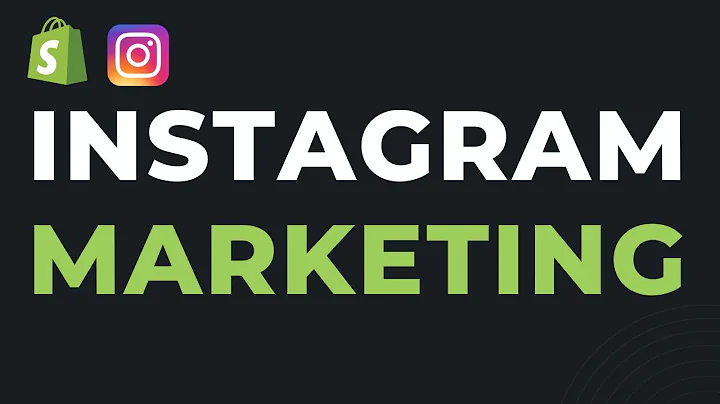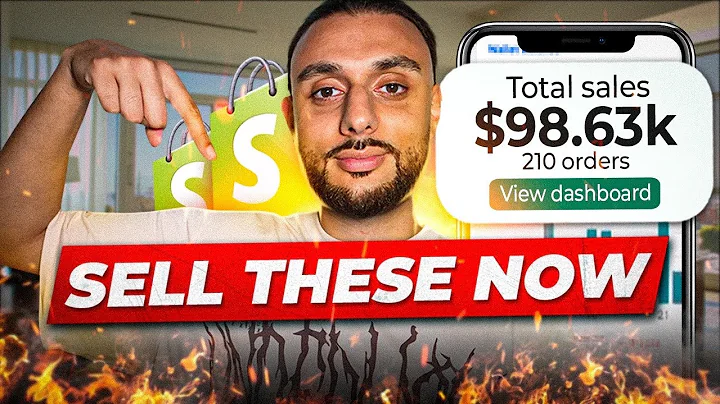Effortlessly Export Shopify Products with Matrixify (Excelify) App
Table of Contents:
- Introduction
- Exporting Shopify Products with Matrixify (Excelify) App
2.1. Accessing the Excelify App
2.2. Choosing the Export Format
2.3. Selecting Columns to Export
2.4. Rearranging and Removing Columns
2.5. Using Filters to Filter Products
2.6. Advanced Options for Exporting
- Understanding the Exported File
3.1. The Default File Format
3.2. Exploring Column Groups
3.2.1. Basic Columns
3.2.2. Collection Columns
3.2.3. Variants and Inventory Data
3.2.4. Custom Information and Meta Fields
3.2.5. Images and Image Management
3.2.6. Meta Fields and Variant Meta Fields
3.3. Working with Meta Fields
3.3.1. Understanding Meta Field Columns
3.3.2. Importing Values for Meta Fields
- Conclusion
Exporting Shopify Products with Matrixify (Excelify) App
Introduction
In this tutorial, we will walk you through the process of exporting Shopify products using the Matrixify (Excelify) app. This app allows you to export all kinds of data from your Shopify store, but we will focus specifically on exporting products. We will guide you step-by-step on how to choose the export format, select columns to export, apply filters, and explore the exported file. Additionally, we will explain how to work with meta fields and variant meta fields in your exports.
1. Introduction
Exporting data from your Shopify store is essential for various reasons, such as creating backups, analyzing data, or migrating to another platform. The Matrixify (Excelify) app provides a convenient way to export your Shopify products with complete data. In this tutorial, we will guide you through the process of using Matrixify (Excelify) to export your products efficiently and effectively.
2. Exporting Shopify Products with Matrixify (Excelify) App
2.1. Accessing the Excelify App
To begin, navigate to the Matrixify (Excelify) app in your Shopify dashboard. Once inside the app, you will find an export section where you can initiate a new export.
2.2. Choosing the Export Format
Matrixify (Excelify) offers various export formats, including Excel files, CSV files, and template formats. Select the format that best suits your needs. For the purpose of this tutorial, we will focus on exporting to an Excel file.
2.3. Selecting Columns to Export
In the app, you can choose the columns you want to export for your products. The columns represent different attributes and data fields related to your products. You can select and customize the columns to include the specific information you need.
2.4. Rearranging and Removing Columns
Matrixify (Excelify) allows you to rearrange the order of the columns in your export file. You can also remove unnecessary columns to streamline the exported data and make it more organized.
2.5. Using Filters to Filter Products
To further customize your export, Matrixify (Excelify) provides filtering options. You can apply filters based on various attributes such as ID, handle, title, collection, SKU, price, and more. These filters help you export specific products based on your criteria.
2.6. Advanced Options for Exporting
Matrixify (Excelify) offers advanced options for exporting, including sorting options, scheduling exports, and repeating exports at specific intervals. These options provide flexibility and automation to your exporting process.
3. Understanding the Exported File
3.1. The Default File Format
The exported file from Matrixify (Excelify) follows a similar format to the default Shopify format but includes additional data fields. The file is in Excel format and contains multiple sheets, including a product sheet and additional sheets for collections, meta fields, and variant meta fields.
3.2. Exploring Column Groups
The exported file is organized into different column groups, each representing a specific set of data related to your products. These column groups include basic columns, collection columns, variants and inventory data, custom information and meta fields, images and image management, and more.
3.2.1. Basic Columns
The basic columns represent fundamental attributes of your products, such as ID, handle, title, gift card availability, URL, row number, and top row identification.
3.2.2. Collection Columns
Collection columns provide information about the collections each product belongs to. They include comma-separated collection handles and can be helpful for sorting and filtering products based on their collection membership.
3.2.3. Variants and Inventory Data
The variants and inventory data columns contain information about product variants, including variant ID, options, price, weight, SKU, barcode, inventory quantity, and more. It also includes columns for multi-location inventory levels, allowing you to manage inventory across different locations.
3.2.4. Custom Information and Meta Fields
Matrixify (Excelify) supports the export of custom information and meta fields. These columns allow you to include additional custom fields and metadata for your products. You can customize the meta field columns according to your specific needs.
3.2.5. Images and Image Management
The image columns in the exported file provide information about the product images, including image sources, positions, width, height, alt text, and image management commands. These columns allow you to manage images efficiently during the export process.
3.2.6. Meta Fields and Variant Meta Fields
The meta field columns and variant meta field columns contain data related to custom meta fields for your products and variants. These columns dynamically generate based on your store's meta field setup and allow for customization and flexibility in your exports.
3.3. Working with Meta Fields
Meta fields are a powerful feature in Shopify that allows you to add custom fields and information to your products. Matrixify (Excelify) supports the export of meta fields, allowing you to include additional data in your exports.
3.3.1. Understanding Meta Field Columns
In the exported file, meta field columns are generated dynamically based on your store's meta field setup. Each meta field has its own column, allowing you to export custom information associated with your products.
3.3.2. Importing Values for Meta Fields
When importing data back to Shopify, you can use the meta field columns to update or add values for your custom fields. This feature is useful for updating product information in bulk or syncing data between different platforms.
4. Conclusion
Exporting Shopify products with the Matrixify (Excelify) app provides an efficient and flexible way to extract data from your store. By selecting the desired export format, customizing columns, applying filters, and utilizing advanced options, you can export your products with complete data. Understanding the exported file's structure and working with meta fields further enhances the possibilities of managing your product data. Start using Matrixify (Excelify) today to streamline your Shopify product exports and data management.
Highlights:
- Efficiently export Shopify products with complete data using the Matrixify (Excelify) app
- Customize columns, apply filters, and utilize advanced options for flexible exports
- Understand the structure of the exported file and how to work with meta fields
- Streamline your Shopify product exports and data management processes with Matrixify (Excelify)
FAQ:
Q: Can I export all the data from my Shopify store using Matrixify (Excelify)?
A: Yes, Matrixify (Excelify) allows you to export various types of data from your Shopify store, including products, orders, customers, collections, and more.
Q: Can I schedule automated exports with Matrixify (Excelify)?
A: Yes, Matrixify (Excelify) offers the option to schedule exports at specific dates and times. You can also set repeated exports to automate the process.
Q: Can I import the exported data back into Shopify?
A: Yes, Matrixify (Excelify) supports the import of data back into Shopify. You can use the exported file to update or add products, variants, collections, and more.
Q: Can I filter products based on specific criteria during the export?
A: Yes, Matrixify (Excelify) allows you to apply filters to the exported data, enabling you to export specific products based on attributes like ID, handle, title, price, and more.
Q: Can I customize the exported file format?
A: Yes, Matrixify (Excelify) supports exporting to different file formats, including Excel files and CSV files. You can choose the format that best suits your needs.