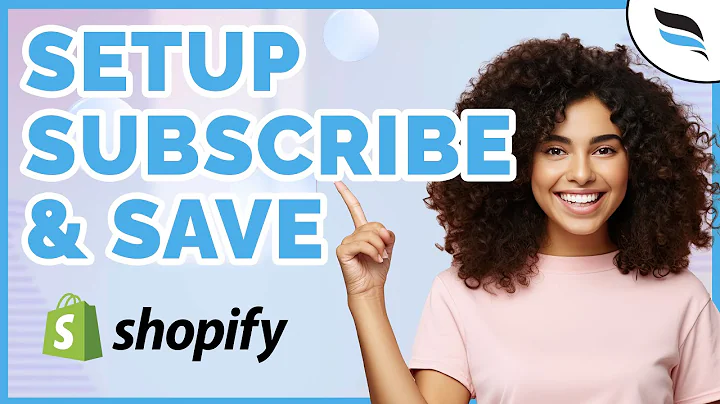Effortlessly Convert Webflow Ecommerce to Shopify Theme with Udesley
Table of Contents
- Introduction
- Converting a Webflow Ecommerce Project to a Shopify Theme
- Gathering a Webflow Ecommerce Template
- Starting the Conversion Process
- Using the You Desley Chrome Extension
- Exporting the Webflow Project
- Moving to Udesley
- Logging into Udesley
- Choosing Shopify
- Configuring the Theme
- Converting the Theme
- Downloading the Theme
- Uploading the Theme to Shopify
- Logging into Shopify
- Customizing the Theme
- Uploading the Theme Zip File
- Publishing the Theme
- Importing Additional Data
- Using the Shopify Webflow Importer App
- Logging into the Shopify Store
- Installing the App
- Importing the Data File
- View the Shopify Store
- Conclusion
Converting a Webflow Ecommerce Project to a Shopify Theme
Wouldn't it be great if you could take your Webflow ecommerce project and easily convert it into a Shopify theme? Well, now you can! With Udesley's new app and Chrome extension, the process of converting your Webflow project to Shopify is simpler than ever. In this tutorial, I'll guide you through the step-by-step process of how to do exactly that.
Gathering a Webflow Ecommerce Template
Before we dive into the conversion process, you'll need a Webflow ecommerce template to work with. You can find a variety of free templates on webflow.com/templates. For the purpose of this tutorial, I've already grabbed a free template to work with. However, you can also start from a blank page and build your ecommerce project from scratch if you prefer.
Starting the Conversion Process
Assuming you have your Webflow ecommerce project ready to go, it's time to start the conversion process. The first thing you'll need to do is use the handy dandy You Desley Chrome extension. Simply click on the extension once and choose "Webflow to Shopify." This will generate a configuration file that we'll use later.
Exporting the Webflow Project
Once you've generated the configuration file, it's time to export your Webflow project. Click on the export button at the top of the Webflow editor. If you don't have access to this feature, it means you're on a free Webflow account plan. In that case, you'll need to upgrade to a light or higher account plan to gain access. After upgrading, prepare the zip file and download it.
Moving to Udesley
Now that we're done with Webflow, let's move on to Udesley. Log into your Udesley account and click on "Go to App" at the top right. From there, choose Shopify as your platform. Next, drag in the zip file that Webflow provided and select the configuration file you generated earlier. For additional assets, you can choose to skip this step if you don't have any.
Converting the Theme
With the necessary files uploaded, we're now ready to convert the theme. Simply click on the "Convert" button, and watch the magic happen. Udesley will generate a Shopify theme based on your Webflow project. Once the conversion is complete, you can download the theme.
Uploading the Theme to Shopify
Now that you have the converted theme, it's time to upload it to your Shopify store. Log into your Shopify account and navigate to the "Customize Theme" section. Scroll down and click on "Upload Theme" to upload the zip file of the theme you downloaded from Udesley. Once uploaded, click on the "Actions" dropdown and choose "Publish" to make your new theme live.
Importing Additional Data
To complete the process and transfer over any additional data, we'll use the Shopify Webflow Importer app. Log into your Shopify store and locate the app. Paste in the data file provided by Udesley and follow the installation prompts. This will import all your CMS items, products, and e-commerce settings into your Shopify store.
View the Shopify Store
Congratulations! You've successfully converted your Webflow ecommerce project into a Shopify theme. Now, let's take a moment to view your new Shopify store. Browse through the products and see how seamlessly your Webflow design integrates with the Shopify platform. You can even click on a product to see all the details.
Conclusion
In just a few simple steps, you've transformed your Webflow ecommerce project into a stunning Shopify theme. With the help of Udesley's app and Chrome extension, the entire conversion process has become incredibly fast and easy. Now it's time to start customizing your new Shopify store and make it truly your own. Happy selling!
Highlights
- Convert your Webflow ecommerce project into a Shopify theme effortlessly
- Utilize the You Desley Chrome extension for a seamless conversion process
- Easily export your Webflow project and import it into Udesley
- Upload the converted theme to your Shopify store and make it live
- Transfer over your CMS items, products, and e-commerce settings using the Shopify Webflow Importer app
FAQ
Q: Is it necessary to use a Webflow ecommerce template for this conversion process?
A: No, you can also start with a blank page and build your ecommerce project from scratch.
Q: Do I need to upgrade my Webflow account to access the export feature?
A: Yes, if you're on a free Webflow account plan, you'll need to upgrade to a light or higher account plan to gain access to the export feature.
Q: Can I customize the theme after it's been imported into Shopify?
A: Absolutely! Once the theme is imported, you can further customize it to make it unique to your brand.
Q: How long does the entire conversion process take?
A: The conversion process typically takes less than ten minutes, from generating the configuration file to importing the data into your Shopify store.
Q: Are the products and CMS items transferred accurately during the conversion?
A: Yes, the Shopify Webflow Importer app ensures that all your products and CMS items are transferred seamlessly from Webflow to Shopify.