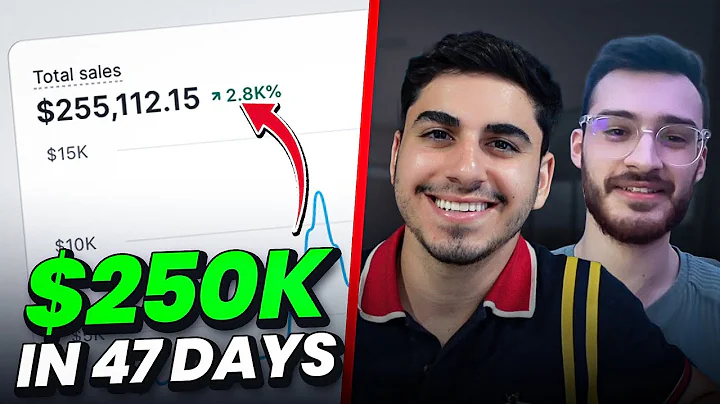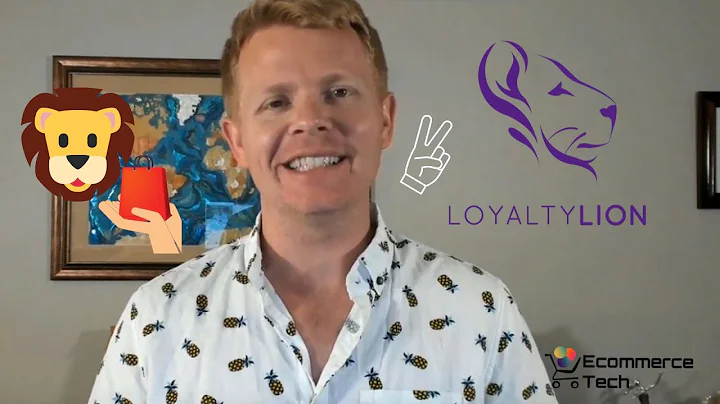Efficiently Update Shopify Products in Bulk
Table of Contents:
- Introduction
- Why Update Products in Bulk?
- Exporting Products
- Analyzing the Spreadsheet
- Updating Prices in Bulk
- Using the Stock Sync App
- Setting Up a New Feed
- Updating Prices with Stock Sync
- Other Updates with Stock Sync
- Conclusion
Introduction
In this article, we will discuss the process of updating products in bulk for Shopify. We will explore the reasons why you may want to update prices or other product details in bulk, as well as the steps involved in exporting and analyzing the product data. Additionally, we will introduce the Stock Sync app and explain how it can be used to simplify and automate the process of updating products. By the end of this article, you will have a clear understanding of how to efficiently update products in bulk on your Shopify store.
Why Update Products in Bulk?
Before diving into the process of updating products in bulk, it is important to understand why you would want to do so. There are several reasons why you may need to update prices or other details for multiple products at once.
Firstly, if you buy products from a particular supplier, they may change their prices or require you to update the pricing for their dropshipping services. In order to maintain profitability, you would need to change the prices for all relevant products.
Another reason for updating products in bulk is to comply with minimum advertised price (MAP) policies. If your dropshipper has imposed a MAP on you, you would need to ensure that your pricing is above the specified minimum. Bulk updating allows you to make these changes quickly and easily.
In addition to prices, bulk updating can also be used to update descriptions, images, and other product attributes. This flexibility makes it a versatile tool for managing and maintaining your product catalog.
Exporting Products
The first step in updating products in bulk is to export the product data from your Shopify store. Shopify provides a convenient option to export all products or specific product groups as a CSV (comma-separated values) file.
To export all products, simply navigate to the product section in your Shopify admin and select the option to export. You can choose to export all products or apply filters to export specific groups of products. Once selected, the exported CSV file will be sent to your registered email address.
Analyzing the Spreadsheet
Once you have received the exported CSV file, you can open it and analyze the data. The CSV file contains detailed information about each product, including the SKU, price, and other attributes. It is important to note that some lines may appear blank, but they are actually related to additional images for the products.
To update the prices, simply modify the relevant column in the spreadsheet. You can enter the new prices manually or use functions to apply changes to multiple cells at once. Once the changes are made, save the spreadsheet and prepare it for the bulk update.
Updating Prices in Bulk
Now that you have the modified CSV file, you can proceed to update the prices in bulk. Shopify provides an import option where you can select the modified file and specify the settings for the update.
When importing, make sure to select the option to overwrite existing products with the same handle. The handle serves as a unique identifier for each product, ensuring that the update is applied to the correct items. Shopify will process the import and update the prices accordingly.
Using the Stock Sync App
While the manual process of exporting and importing CSV files works well for small product catalogs, it can become cumbersome for larger stores with thousands of products. In such cases, using an app like Stock Sync can streamline the bulk update process.
Stock Sync allows you to synchronize inventory and update product details from external sources, such as CSV files or other Shopify stores. The app offers a variety of options for updating prices, quantities, titles, descriptions, and more.
Setting Up a New Feed
To use Stock Sync for bulk updating, you need to set up a new feed. This involves uploading the CSV file containing the updated product information and configuring the settings for the update.
During the setup process, you can specify the matching criteria for the products, such as SKU codes. This ensures that the update is applied to the correct items in your store. Once the feed is set up, you can choose the desired frequency for the update, ranging from automatic syncing to one-time updates.
Updating Prices with Stock Sync
Once the feed is set up, you can initiate the bulk update of prices using Stock Sync. The app will process the CSV file and update the prices for the specified products in your Shopify store. The update can be scheduled at regular intervals or triggered manually, depending on your requirements.
Other Updates with Stock Sync
In addition to updating prices, Stock Sync offers the flexibility to update other product details. You can modify titles, descriptions, weights, and various other attributes in bulk. With its comprehensive features, Stock Sync provides a complete solution for managing and updating your Shopify product catalog.
Conclusion
Updating products in bulk is a crucial task for Shopify store owners, especially when dealing with large inventories or frequent price changes. Whether you choose the manual method or use the Stock Sync app, the process allows for efficient management of product updates. By following the steps outlined in this article, you can streamline your bulk updating process, saving time and ensuring the accuracy of your product information.