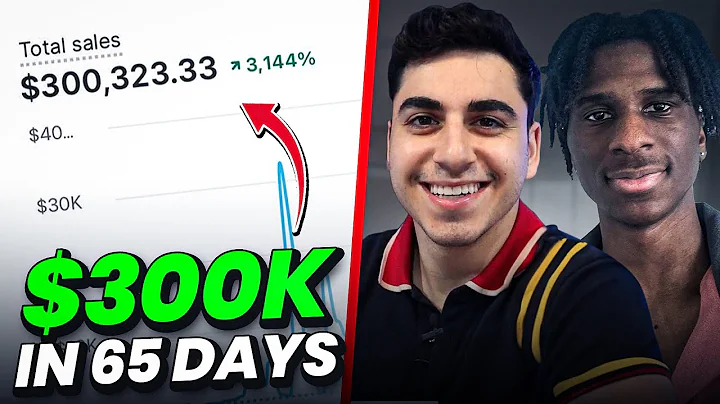Efficient Inventory Management for Your Shopify Store
Table of Contents
- Introduction
- Adding Inventory to Your Shopify Store
- Navigating to the Products Section
- Tracking Inventory and Quantity
- Adding Variants to Your Inventory
- Changing Quantity and Receiving Shipments
- Creating New Products
- Adding Name, Description, Images, and Pricing
- Tracking Quantity and Managing Shipments
- Viewing Inventory and Low Stock Alerts
- Glance at Inventory
- Using the Inventory Tab
- Conclusion
How to Manage Your Inventory in Shopify
Managing inventory is a crucial aspect of running an e-commerce store on the Shopify platform. Without proper inventory management, you may risk overselling products or running out of stock unexpectedly. In this article, we will guide you through the process of managing your inventory effectively in Shopify.
1. Introduction
Before diving into the specifics of inventory management in Shopify, let's understand why it is important. Inventory refers to the physical goods that you have in stock and are available for sale. These goods may be stored in your garage, a warehouse, or any other facility.
Shopify automatically deducts inventory when a customer purchases a product. However, adding and tracking inventory for your store requires manual input on your end. It is essential to ensure that you accurately track your inventory to avoid stockouts and deliver a seamless shopping experience to your customers.
2. Adding Inventory to Your Shopify Store
To add inventory to your Shopify store, follow these steps:
Navigating to the Products Section
- From your Shopify dashboard, go to the "Products" section.
- Here, you will find a dropdown list containing the products you have already added.
Tracking Inventory and Quantity
- Choose a product from the list that you want to add inventory to.
- Scroll down to the bottom of the product page and look for the "Inventory" section.
- Check the box that says "Track quantity" to enable inventory tracking.
- Enter the quantity of the product that is available in your stock.
Adding Variants to Your Inventory
If your product has variants, such as different sizes or colors, follow these steps to add inventory to each variant:
- Click on the product variant (e.g., size or color) you want to add inventory for.
- Manually enter the quantity available for that variant.
- Repeat the process for all the other variants.
It is important to note that if you have limited inventory for a specific variant, Shopify will automatically assign the available quantity to the first variant in the list.
Changing Quantity and Receiving Shipments
To change the quantity of a product or update it when you receive new shipments, follow these steps:
- Go to the variants section of the product page.
- Click the arrows up or down to increase or decrease the quantity.
- Update the quantity to reflect the changes in your stock.
If you frequently receive shipments, you can check the "Continue selling products even when out of stock" option. This allows you to sell products even when they are temporarily out of stock, assuming you have incoming shipments to fulfill those orders promptly.
3. Creating New Products
If you want to add a brand new product to your Shopify store, follow these steps:
Adding Name, Description, Images, and Pricing
- Click on the "Add product" button on the Products page.
- Enter the name, description, images, and pricing details for the new product.
Tracking Quantity and Managing Shipments
Once you reach the inventory section while creating a new product, Shopify will automatically check the "Track quantity" option for you. If you don't want to track the quantity for that product, you can uncheck the box.
If you want to track the quantity, enter the number of products you have in stock. If you frequently receive shipments, you can also check the option to "Continue selling products even when out of stock" to ensure seamless order fulfillment during busy seasons.
If your product has variants, such as different sizes or colors, you will need to manually enter the quantity for each variant.
4. Viewing Inventory and Low Stock Alerts
Shopify provides convenient ways to view your inventory and monitor low stock levels. Here's how you can do it:
Glance at Inventory
- On your Shopify dashboard, you can find a quick overview of your inventory.
- Yellow highlights indicate products that are running low in stock.
Using the Inventory Tab
If you deal with a large volume of products, it is beneficial to use the inventory tab for efficient management. Here's how:
- On your Shopify dashboard, click on "Inventory" in the sidebar.
- You can add inventory for various products and manage their quantities right from this tab.
5. Conclusion
Efficient inventory management is vital for the success of any e-commerce store. Shopify provides robust tools and features to help you track and manage your inventory effectively. By following the steps outlined in this article, you can ensure that your customers have a seamless shopping experience while minimizing the risk of stockouts. Keep track of your inventory, manage quantities regularly, and stay on top of low stock alerts to run a thriving online business.
Highlights
- Proper inventory management is crucial for running an e-commerce store on Shopify.
- Shopify automatically deducts inventory, but adding and tracking it manually is important.
- Use the "Products" section in Shopify to add and track inventory for your products.
- Take advantage of variants to manage inventory for different sizes, colors, etc.
- Change quantities and receive shipments regularly to keep inventory up-to-date.
- When creating a new product, fill in all the necessary details, including inventory information.
- Glance at the inventory overview or use the inventory tab for efficient management.
- Keep track of low stock levels and take prompt action to restock products.
- Shopify offers a range of tools and features for effective inventory management.
FAQ
Q: Can I sell products even when they are out of stock?
A: Yes, you can choose to continue selling products even when they are temporarily out of stock, assuming you have incoming shipments to fulfill those orders promptly.
Q: How can I track inventory for products with variants?
A: If you have products with variants, such as different sizes or colors, make sure to add inventory for each specific variant individually.
Q: Is it possible to change the quantity of a product after it has been added to the inventory?
A: Yes, you can easily change the quantity of a product by adjusting the quantity within the variants section on the product page.
Q: Can I add inventory for multiple products in bulk?
A: Yes, Shopify's inventory tab allows you to add inventory for multiple products simultaneously, making it easier to manage large volumes of inventory.