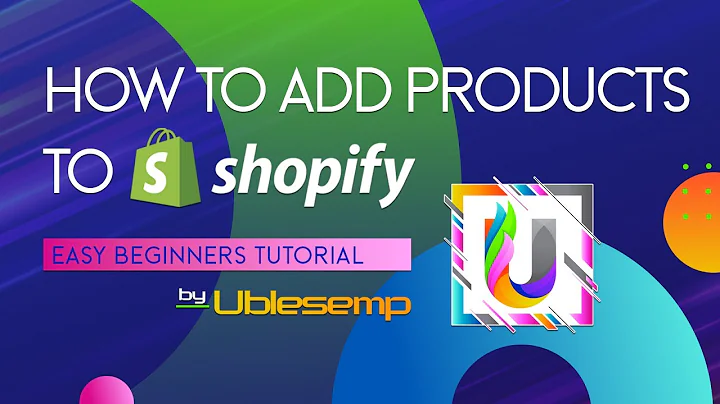Easy Tax Setup for Shopify 2023: Step-by-Step Guide
Table of Contents
- Introduction
- Setting Up Taxes on Shopify
2.1. Navigating to Settings
2.2. Managing Sales Tax Collection
2.3. Determining Tax Liable Regions
2.4. Registering for Sales Tax Collection
2.5. Adding Sales Tax ID
2.6. Starting Sales Tax Collection
2.7. Tax Rates and Exemptions
2.8. Shipping Overrides
2.9. Product Overrides
2.10. Tax Reports
- Duties and Import Taxes
- Charge Management
4.1. How Tax is Charged in Store
4.2. Tax Shown in Store
4.3. Including Tax in Prices
4.4. Charging Tax on Shipping Rates
4.5. Charging Tax on Digital Goods
- Creating Shipping Zones
- Conclusion
Setting Up Taxes on Shopify 2023 Step by Step
Welcome back to another video! In this video, we will guide you on how to set up taxes on Shopify in the easiest and simplest way for the year 2023. Let's dive straight into it!
1. Introduction
Managing taxes for an e-commerce store can be complex, but Shopify provides a user-friendly interface to streamline the process. In this guide, we will take you through the step-by-step process of setting up taxes on Shopify, including registering for sales tax, managing tax rates, and handling exemptions. So, let's get started!
2. Setting Up Taxes on Shopify
2.1. Navigating to Settings
The first step is to navigate to the "Settings" section in your Shopify dashboard. Once you're there, scroll down to find the "Taxes and Duties" option.
2.2. Managing Sales Tax Collection
To begin setting up sales tax, you need to manage the sales tax collection. If you haven't created a shipping zone in the relevant regions yet, you should do that first. After that, you can find the region in the list and select it to manage its tax settings. If you're unsure about your tax liability, we recommend consulting with a tax professional.
2.3. Determining Tax Liable Regions
Once you've accessed the tax settings, you'll need to determine the regions where you're liable for taxes. Shopify offers options for the United States, Canada, Australia, and many more countries. Select the applicable region, such as the United States.
2.4. Registering for Sales Tax Collection
After determining the region, you need to register for sales tax collection in the specific states where you're liable. Each state has its own requirements, so make sure to visit the relevant tax authority's website and obtain your sales tax ID.
2.5. Adding Sales Tax ID
In the Shopify tax settings, you can add the sales tax ID for each state where you're registered. Obtain the tax ID from the respective tax authority or use online resources to find the necessary information. Once you have the ID, input it into the Shopify settings.
2.6. Starting Sales Tax Collection
Now that you've added the sales tax IDs, you can start collecting sales tax from customers. Shopify automatically calculates and applies the sales tax to orders based on the customer's location and the tax rates you've set up.
2.7. Tax Rates and Exemptions
Shopify provides options to set tax rates and exemptions based on different scenarios. You can override the tax rates for shipping destinations and individual products, allowing customization to suit your business needs.
2.8. Shipping Overrides
If you want to set custom tax rates for specific shipping destinations, you can use the shipping override feature. For example, if you want to charge a 15% tax rate for shipping to Massachusetts, you can add an override for that destination.
2.9. Product Overrides
Similarly, Shopify allows you to set custom tax rates for specific products using the product override feature. You can pinpoint and select individual products and apply unique tax rates to them. For example, you may want to assign a 23% tax rate to a particular product.
2.10. Tax Reports
Shopify offers tax reports that summarize all the taxes collected. You can easily download these reports to keep track of your tax obligations and ensure accurate record-keeping.
3. Duties and Import Taxes
In addition to sales tax, Shopify provides options to collect duties and import taxes at checkout for international customers. However, this feature is only available for paid plans and cannot be accessed during the free trial period.
4. Charge Management
4.1. How Tax is Charged in Store
Shopify allows you to manage how taxes are charged and shown in your store. You can choose to include tax in product prices or display it separately during the checkout process.
4.2. Tax Shown in Store
Shopify provides flexibility in showing tax amounts to customers. Taxes can be included in both product prices and shipping rates or displayed separately, depending on your preferences and local tax regulations.
4.3. Including Tax in Prices
To simplify the shopping experience for customers, you can choose to include tax in the listed product prices. Taxes on shipping rates will also be included, resulting in transparent and upfront pricing.
4.4. Charging Tax on Shipping Rates
If you want to charge tax on shipping rates separately, you can enable this option in the tax settings. Shopify automatically calculates the tax based on the shipping destination, ensuring compliance with tax laws.
4.5. Charging Tax on Digital Goods
For European customers, you have the option to charge value-added tax (VAT) on digital goods. Shopify enables you to create collections for digital products and apply VAT at checkout, simplifying the taxation process.
5. Creating Shipping Zones
To ensure accurate tax calculations, you need to create shipping zones in Shopify. By specifying the regions where you ship products, you can accurately apply tax rates to customers' orders. Make sure to create shipping rates for each zone to streamline the checkout process.
6. Conclusion
Setting up taxes on Shopify may seem daunting, but with this step-by-step guide, you can navigate the process with ease. From managing sales tax collection to setting custom tax rates, Shopify offers comprehensive solutions for your tax needs. By following the instructions outlined in this guide, you can ensure compliance and simplify your tax management. Start configuring your tax settings today and enjoy a seamless tax experience on Shopify!
Highlights
- Learn how to set up taxes on Shopify in the easiest and simplest way for 2023.
- Register for sales tax collection in the regions where you're liable and add tax IDs.
- Customize tax rates for shipping destinations and individual products.
- Understand how to manage tax charges and display in your store.
- Take advantage of Shopify's tax reports for accurate record-keeping.
- Explore duties and import taxes for international customers.
- Create shipping zones to streamline tax calculations.
- Simplify the taxation process with VAT on digital goods for European customers.
FAQ
Q: Can I set up taxes on Shopify for countries other than the United States?
A: Yes, Shopify allows you to set up taxes for various countries, including Canada, Australia, and more. Simply select the desired region and follow the same steps outlined in this guide.
Q: Can I collect duties and import taxes on Shopify during the free trial?
A: No, the feature to collect duties and import taxes is only available for paid plans. You will need to upgrade to at least the basic plan to access this functionality.
Q: How can I download tax reports on Shopify?
A: In the tax settings, Shopify provides an option to download tax reports. These reports summarize all the taxes you've collected. Simply click on the download button to obtain the necessary reports.
Q: Can I include tax in product prices on Shopify?
A: Yes, Shopify allows you to include tax in product prices to provide customers with transparent pricing. You can choose to display tax-inclusive pricing or separate taxes during the checkout process.
Q: Do I need to consult a tax professional before setting up taxes on Shopify?
A: While Shopify provides a user-friendly interface for tax management, it's always a good idea to consult a tax professional to ensure compliance with local tax regulations. They can provide valuable guidance specific to your business and location.