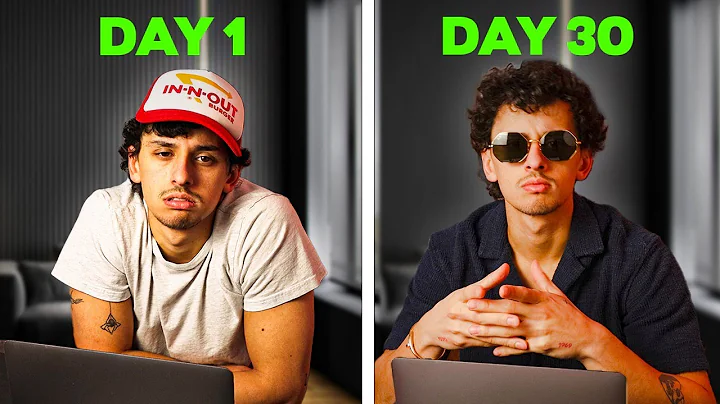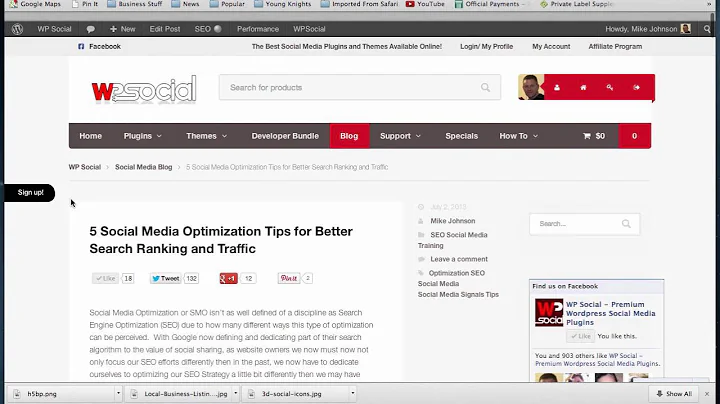Easy Steps to Load CSV into Your Shopify Store
Table of Contents
- Introduction
- Steps to Load a CSV Formatted Spreadsheet into Shopify Store
- Download the CSV File from Pet Drop Shipper
- Understanding the Spreadsheet Format
- Updating Product Information
- Shopify Handle
- Title
- Description
- Vendor and Brand
- Product Type
- Custom Products and Tags
- Managing Product Types and Tags
- Creating Collections
- Managing Pricing
- Cost and Variant Price
- Auto Summing and Increasing Prices
- Managing Other Information
- Published
- Variant SKU (Barcode)
- Weight in Grams
- Inventory Tracker and Policy
- Product Price and Compare Value
- Managing SEO Information
- SEO Title and Description
- Google Shopping Data
- Uploading the CSV File to Shopify
- Discontinuing Products
- Conclusion
Steps to Load a CSV Formatted Spreadsheet into Shopify Store
Shopify provides a convenient way to load a CSV formatted spreadsheet from Pet Drop Shipper into your store. This allows you to easily add new products, update existing ones, or manage your inventory. Follow the steps below to successfully load the CSV file into your store.
1. Download the CSV File from Pet Drop Shipper
The first step is to download the full CSV file from Pet Drop Shipper. This file will contain all the necessary information for your products, such as titles, descriptions, vendors, brands, product types, and custom tags. Once downloaded, open the file to see the spreadsheet format.
2. Understanding the Spreadsheet Format
The CSV file is formatted specifically for Shopify, so it will have familiar columns and information. The spreadsheet will contain columns such as Shopify Handle, Title, Description, Vendor and Brand, Product Type, Custom Products, and Tags. These columns are essential for accurately loading the products into your store.
3. Updating Product Information
Before loading the CSV file, you need to update the product information based on your needs. This includes modifying the Shopify Handle, Title, Description, Vendor and Brand, Product Type, and Custom Products and Tags. The Shopify Handle should be created by replacing spaces with hyphens in the title. The description should provide detailed information about the product.
4. Managing Product Types and Tags
Product types and tags are crucial for organizing your store and helping customers find products easily. Pet Drop Shipper provides a list of suggested product types and tags based on popular online retailers. Ensure that the product types and tags align with the way your customers search for products. Create collections in your store to filter products accordingly.
5. Creating Collections
Collections in Shopify allow you to group products based on specific criteria and make them easily accessible to customers. Create collections using the product types and tags you have defined. This helps customers navigate your store more efficiently and find the products they are looking for.
6. Managing Pricing
Pricing plays a significant role in your store's success. In the CSV file, you will find columns for Cost and Variant Price. The cost represents the price at which you acquire the product, while the variant price is the price at which you sell the product to your customers. Use the auto sum function and modifiers to update prices efficiently.
7. Managing Other Information
The spreadsheet also contains columns for other important information, such as published status, variant SKU (barcode), weight in grams, inventory tracker and policy, product price, and compare value. Review and update these fields based on your requirements. Ensure the accuracy of product details before proceeding with the import.
8. Managing SEO Information
To optimize your product pages for search engines, provide relevant SEO titles and descriptions. These should contain keywords related to the product and its features. Additionally, Google Shopping data, such as the Google Taxonomy, manufacturer part number, and other optional features, can be included to enhance visibility on Google searches.
9. Uploading the CSV File to Shopify
Once you have completed updating the CSV file, save it as a CSV file format. Shopify only accepts CSV files for importing product data. Navigate to your Shopify store, go to the Products section, and select the Import option. Choose the saved CSV file and start the import process. Review the preview of how the products will appear and ensure the information is accurate before proceeding.
10. Discontinuing Products
Regularly check your website for discontinued products and take necessary actions to avoid selling them. Rename the brands of discontinued products to simplify identification. You can search and filter products by the discontinued vendor name. Double-check the inventory of discontinued products and remove them from your store to prevent customers from ordering them inadvertently.
Conclusion
Loading a CSV formatted spreadsheet from Pet Drop Shipper to your Shopify store is a straightforward process. By following the steps outlined above, you can efficiently add or update products, manage pricing, organize collections, and optimize your product pages for better visibility. Regularly review and update your inventory to provide an excellent shopping experience for your customers.