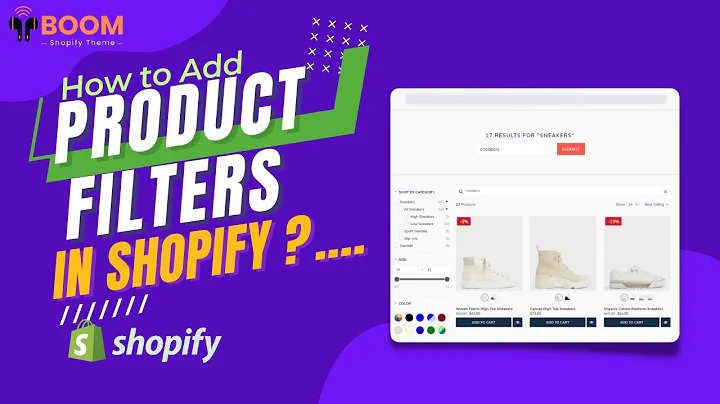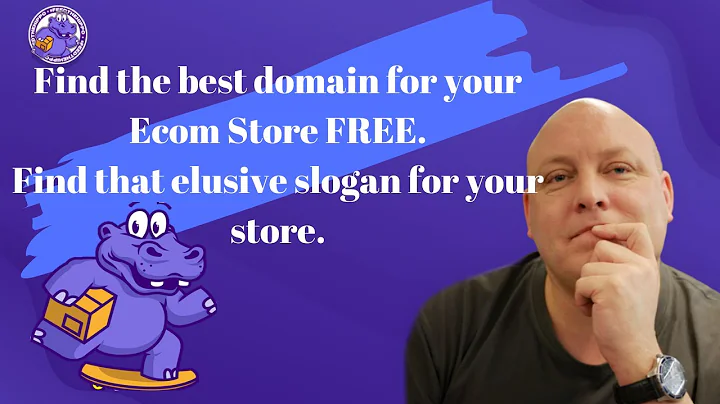Easy Shopify-Etsy Integration: Step-by-Step Guide
Table of Contents
- Introduction
- Connecting Shopify and Etsy
- Sync Settings
- Mapping Categories
- Exporting Products to Etsy
- Configuring Shipping Profile on Etsy
- Checking the Results
- Manipulating Product Descriptions
- Custom Rules and Filters
- Conclusion
Introduction
In this article, we will discuss how to export and sync your Shopify products to your Etsy shop. We will go through the step-by-step process of setting up the connection between Shopify and Etsy, configuring the sync settings, mapping categories, exporting products, configuring the shipping profile on Etsy, checking the results, manipulating product descriptions, and using custom rules and filters. By the end of this article, you will have a clear understanding of how to expand, export, and sync your products from Shopify to Etsy seamlessly.
Connecting Shopify and Etsy
The first step in exporting and syncing your Shopify products to Etsy is to connect the two platforms. We will use our Shopify store as the product source, and any updates made in Shopify will be reflected in our Etsy shop. To connect Shopify, go to your Shopify store and enter your Shopify URL in the designated field. Choose a nickname for your Shopify connection and click "Connect." A Shopify pop-up will appear, prompting you to install the "Export Your Store" app. Install the app to establish the connection between Shopify and Etsy.
Sync Settings
Once Shopify is connected, we need to select Etsy as our target channel for exporting and syncing products. Click on the Etsy logo and then click "Connect." If the Etsy pop-up does not appear, ensure that your pop-up blocker is not blocking it. You may be asked to log in to your Etsy account before authorizing the "Export Your Store" app. Once Etsy is connected, click "Next" to proceed to the sync settings. In the sync settings, you have the option to auto-fix SKUs, which is required if your products do not have SKUs or if you want the app to automatically assign SKUs. Review the other settings and click "Next" to continue.
Mapping Categories
To ensure that your Shopify and Etsy categories match, you need to map them before exporting your products. On the products page, locate the Shopify category for each product and find the closest matching category on Etsy. Click the corresponding checkbox to map the category. You can remap categories at any time if needed. This step ensures that your products are listed under the correct categories on both platforms, making it easier for customers to find them.
Exporting Products to Etsy
Once your categories are mapped, you can start exporting your products to Etsy. On the products page, select the products you want to export and click "Export." A pop-up will appear, asking you to configure your shipping profile on Etsy. A shipping profile is required to list products on Etsy. If you already have a shipping profile, ensure that it is properly configured. If not, follow the steps to create a new shipping profile on Etsy. Once the shipping profile is set up, click "Save" and then click "Export" again to initiate the export process. The status will change to "Processing," and your products will be listed on Etsy shortly.
Configuring Shipping Profile on Etsy
If you need to create a shipping profile on Etsy, follow these steps. First, go to the Etsy website and navigate to "Settings" and then "Shipping settings." Click "Create a profile" and provide the required information such as your country, state/region, zip code, and shipper. This will configure the shipping settings on Etsy. Click "Save" to save your shipping profile. Once the profile is created, you can go back to the "Export Your Store" app and check if the profile is loaded. Click "Save" to save the profile and proceed with the product export process.
Checking the Results
After exporting your products to Etsy, it is essential to check the results and ensure everything looks as expected. Open the "Export Your Store" app and click the "Refresh" button to update the results. Verify if the product images and variations have moved over to Etsy correctly. Double-check the product descriptions and make any necessary adjustments. If you encounter any issues, refer to the next section on manipulating product descriptions for a solution.
Manipulating Product Descriptions
If the product descriptions do not appear as desired on Etsy, you can easily fix them using the "Export Your Store" app. Select the "Rules" section and choose the field you want to manipulate, in this case, the description field. You can apply custom rules and filters to modify the description. For example, you can export only specific text within the description by assigning start and end text. Make the necessary changes and click "Save" to update the description.
Custom Rules and Filters
The "Export Your Store" app allows you to create custom rules and filters for individual products or groups of products. This feature provides flexibility and control over how your products appear on Etsy. You can make additional modifications to various fields and apply filters based on specific criteria. Explore the options available in the app and experiment with different rules to optimize your product listings on Etsy.
Conclusion
Exporting and syncing your Shopify products to Etsy is a straightforward process. By following the steps outlined in this article, you can seamlessly expand your online presence and ensure that your products are accurately listed on both platforms. Remember to regularly check and update your product descriptions and make use of custom rules and filters to customize your product listings. With just a few simple steps, you can reach a wider audience and increase your sales potential by leveraging the power of Shopify and Etsy.
Highlights
- Connect your Shopify store to Etsy in a few simple steps
- Sync your products from Shopify to Etsy effortlessly
- Map your product categories to ensure consistency on both platforms
- Configure your shipping profile on Etsy for seamless product listing
- Check and adjust product descriptions for a professional appearance
- Utilize custom rules and filters to optimize your product listings
FAQ
Q: Can I export all my Shopify products to Etsy automatically?
A: Yes, you can configure the "Export Your Store" app to automatically export all your Shopify products to Etsy. Set up the automatic export option in the app's settings.
Q: How often should I update my product listings on Etsy from Shopify?
A: It is recommended to sync your product listings regularly to keep them up to date on both Shopify and Etsy. Consider syncing at least once a week or whenever there are significant changes to your inventory.
Q: Can I change the mapped categories later if needed?
A: Yes, you can remap the categories at any time. Simply go to the products page and update the category mapping for each product as required.
Q: What if I encounter issues with the product export process?
A: If you face any issues with exporting your products to Etsy, you can refer to the troubleshooting section in the "Export Your Store" app or reach out to their support team for assistance.
Q: Can I customize the appearance of my product listings on Etsy?
A: Yes, you can manipulate various fields, including the product description, using the "Export Your Store" app. Apply custom rules and filters to modify the appearance of your listings according to your preferences.
Q: How can I expand my reach by exporting my products to Etsy?
A: By exporting your Shopify products to Etsy, you can tap into a larger customer base and benefit from Etsy's marketplace. Etsy attracts millions of buyers looking for unique and handmade products, providing you with an opportunity to increase your sales potential.
Q: Can I use the "Export Your Store" app for other platforms besides Etsy?
A: While this article focuses on exporting products to Etsy, the "Export Your Store" app supports other popular platforms as well, such as eBay and Amazon. You can explore the app's features and capabilities to expand your reach across multiple channels.