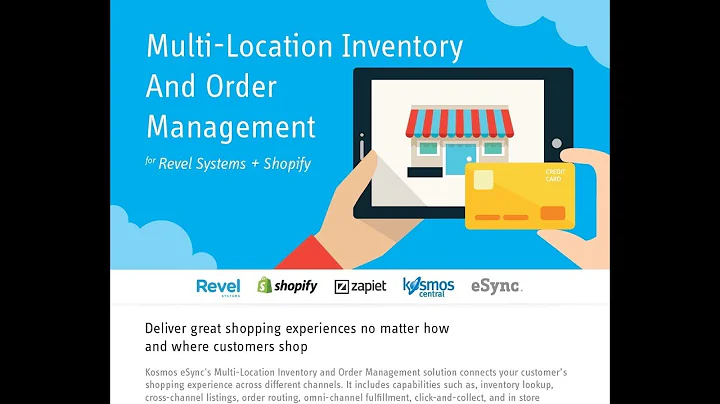Easy Guide to Adding a Size Chart in Shopify Without Coding or Apps
Table of Contents
- Introduction
- How to Create a Size Chart for Your Shopify Store
- Step 1: Access the Online Store Settings
- Step 2: Duplicate Your Existing Theme
- Step 3: Customize Your Theme
- Step 4: Add a Collapsible Row Block
- Step 5: Name the Collapsible Row as "Size Chart"
- Step 6: Create a Page for the Size Chart
- Step 7: Save and Exit
- Step 8: Add the Page to Your Product
- Benefits of Adding a Size Chart to Your Shopify Store
- Enhanced User Experience
- Reduced Return Rates
- Increased Customer Confidence
- Conclusion
How to Add a Size Chart to Your Shopify Store Without Any Coding Skills
Are you struggling to find the right solution to help your customers choose the perfect fit for their clothes or accessories on your Shopify store? Look no further! In this tutorial, we will show you how to add a size chart to your Shopify store without the need for any coding skills or third-party apps. With just a few simple steps, you can provide your customers with an easy-to-understand size chart that will enhance their shopping experience and increase your sales.
Step 1: Access the Online Store Settings
To get started, log in to your Shopify account and navigate to the "Online Store" section in the sidebar menu. Once there, click on "Themes" to access your store's themes settings.
Step 2: Duplicate Your Existing Theme
Before making any changes, it's always a good idea to create a backup copy of your existing theme. To do this, click on the "Actions" dropdown menu next to your current theme and select "Duplicate." This will create a copy of your theme that you can work on without affecting your live store.
Step 3: Customize Your Theme
Once you have duplicated your theme, click on "Customize" to start customizing the duplicated theme. This will take you to the theme editor, where you can make changes to various aspects of your store's design.
Step 4: Add a Collapsible Row Block
To add the size chart to a specific product, go to the product page in the theme editor. On the left side, you will see the product information, and on the right side, you will see a live preview of your changes. To add the size chart, click on the "Add" button and select "Collapsible Row" from the options.
Step 5: Name the Collapsible Row as "Size Chart"
Once you have added the collapsible row block, you can customize it by giving it a name. In the top right corner of the block, you will see an icon. Click on it and select an appropriate icon for the size chart. You can also add raw content if necessary. Then, select "Page" from the options to create a dedicated page for the size chart.
Step 6: Create a Page for the Size Chart
To create a page for the size chart, click on the "Save" button in the top right corner of the theme editor. This will take you back to the home screen of the theme editor. From there, click on "Pages" in the left-hand menu and then click on "Add page" in the top right corner. Give the page a title, such as "Size Chart," and insert an image if you have one. You can also use the "Insert Table" option to create a table for your size chart.
Step 7: Save and Exit
After creating the page for the size chart, click on "Save" in the top right corner and then click on "Exit" to exit the theme editor.
Step 8: Add the Page to Your Product
To add the size chart page to your product, go back to the product page in the theme editor. Scroll down to the product information section and click on the "Select page" button. Choose the size chart page that you created earlier. You can also change the image associated with the size chart if needed.
That's it! Your size chart is now added to your Shopify store. Saving and exiting the theme editor will make the changes live on your store's frontend. Your customers can now easily access the size chart for each product, making their shopping experience more convenient and ultimately increasing your sales.
Benefits of Adding a Size Chart to Your Shopify Store
Adding a size chart to your Shopify store can provide numerous benefits for both your customers and your business. Here are some of the key advantages:
Enhanced User Experience
By providing a size chart, you make it easier for your customers to find the right size for their clothes or accessories. This improves the overall user experience on your store, increasing customer satisfaction and loyalty.
Reduced Return Rates
When customers have access to accurate size information, they are less likely to purchase the wrong size, resulting in fewer returns and exchanges. This saves you time, money, and resources while improving customer trust and confidence.
Increased Customer Confidence
A well-designed size chart instills confidence in your customers. They feel more confident about making a purchase, knowing that they have access to accurate sizing information. This can lead to higher conversion rates and increased sales.
Conclusion
Adding a size chart to your Shopify store is a simple yet effective way to improve the shopping experience for your customers. By following the steps outlined in this tutorial, you can easily create and integrate a size chart to help your customers choose the perfect fit. With enhanced user experience, reduced return rates, and increased customer confidence, adding a size chart can ultimately boost your sales and drive the success of your eCommerce store. So go ahead and give it a try!
Highlights:
- Step-by-step guide on how to add a size chart to your Shopify store without coding skills
- Improved user experience for customers in selecting the right size
- Reduced return rates and increased customer confidence
- Enhanced conversion rates and increased sales
FAQ:
-
Can I add multiple size charts for different product categories?
- Yes, you can create separate size charts for different product categories by following the same process outlined in the tutorial.
-
Can I customize the design of the size chart?
- Yes, you can customize the design of the size chart by using the various options available in the theme editor. You can change the icon, layout, and styling to match your store's branding.
-
Can I edit the size chart after it has been added to my store?
- Yes, you can edit the size chart by going back to the theme editor and making changes to the collapsible row block or the dedicated page for the size chart.
-
Will the size chart be visible on mobile devices?
- Yes, the size chart will be responsive and visible on all devices, including mobile phones and tablets. The collapsible row block will adapt to the screen size for optimal viewing.
-
Can I add measurements in different units (e.g., inches and centimeters)?
- Yes, you can customize the size chart to include measurements in different units. Simply add the desired units to the table rows and communicate the conversion if necessary.