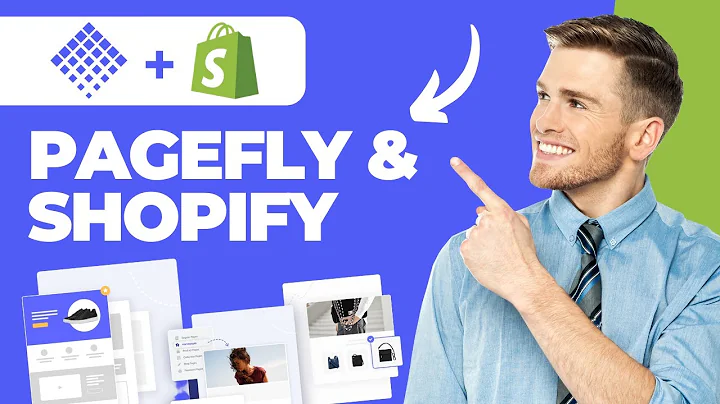Designing an Awesome Website with Figma: Complete Tutorial
Table of Contents:
- Introduction
- Getting Started with Figma
- Understanding the Figma Interface
- Creating Frames and Boards
- Designing with Grids and Layouts
- Using Text Styles and Fonts
- Working with Images and Assets
- Organizing Layers and Groups
- Applying Effects and Blending Modes
- Exporting and Sharing Your Designs
- Conclusion
Introduction
Welcome to this crash course on Figma! In this tutorial, we will be exploring the ins and outs of the popular design software, Figma. Whether you are a beginner or have some experience with design tools, this video will provide you with everything you need to know to get started and use Figma effectively. From learning the software's essential features to optimizing your workflow with keyboard shortcuts, we will cover it all. So let's dive in and start building an awesome website together!
Getting Started with Figma
To begin our Figma journey, we'll first need to create an account and set up our workspace. Whether you're working on a PC or a Mac, Figma is compatible with both operating systems. You can easily get started with a free account, which provides access to all the essential features you'll need for designing. Once you have your account set up, we'll explore how to clone existing projects and work collaboratively with others.
Understanding the Figma Interface
Before we dive into the design process, let's take a moment to familiarize ourselves with the Figma interface. The central element of the interface is the board, where all our designs will be created. We can navigate and pan across the board using keyboard shortcuts or the hand tool. Additionally, we can zoom in and out to accommodate the level of detail we're working with. Alongside the board, we have the layers panel, which helps us organize and manage all the elements in our design.
Creating Frames and Boards
In Figma, frames act as the main containers for our designs. Frames define the boundaries of our design elements and allow for easy rearrangement and resizing. We'll explore how to create frames of various sizes and shapes to accommodate different design layouts, such as mobile or desktop views. Additionally, we'll learn how to duplicate and manipulate frames to streamline our design process.
Designing with Grids and Layouts
A well-structured and organized layout is essential for an aesthetically pleasing design. Figma offers a versatile grid system that allows us to create consistent layouts across our designs. We'll explore the different types of grids available and learn how to customize them to suit our specific design needs. Proper alignment and spacing are crucial, and Figma's layout tools will help us achieve precision and consistency.
Using Text Styles and Fonts
Consistency in typography is fundamental for an effective design. Figma offers powerful text and font features that enable us to create and manage text styles. We'll learn how to apply different text styles to our designs, ensuring a consistent look and feel. With access to a wide range of fonts, including Google Fonts, Figma gives us the flexibility to choose the perfect typeface for our designs.
Working with Images and Assets
Images play a vital role in design, and Figma provides us with tools to efficiently work with and manipulate images. We'll learn how to import images into our designs and resize them to fit our desired dimensions. Figma's image editing capabilities, such as masking and blending modes, allow us to create unique effects and enhance our designs. Additionally, we'll explore how to organize and manage assets within our project.
Organizing Layers and Groups
As our designs become more complex, it's crucial to keep our layers organized for easy navigation and editing. Figma's layer panel enables us to group and arrange layers in a hierarchical structure. We'll learn how to create groups, rename layers, and organize them within frames. These techniques will help us maintain a clear and structured design project, making it easier to collaborate with others.
Applying Effects and Blending Modes
Figma provides a range of effects and blending modes to add visual interest and depth to our designs. We'll explore how to apply effects such as shadows and gradients to create unique and eye-catching elements. Blending modes allow us to combine different layers and create interesting overlays and interactions. Understanding how to use these effects effectively will enhance the overall visual appeal of our designs.
Exporting and Sharing Your Designs
Once our design is complete, we'll want to export and share it with others. Figma offers various export options, allowing us to export individual elements or entire frames. We'll learn how to export our designs in different file formats, including PNG, SVG, and PDF. Additionally, we'll explore how to invite collaborators to our project and manage their access and permissions.
Conclusion
In conclusion, Figma is an incredibly powerful design tool that offers a wide range of features to help us create stunning designs. Whether you're a professional designer or just getting started, Figma's intuitive interface and robust functionality make it an excellent choice. With everything we've covered in this crash course, you should have a solid foundation to start designing with Figma confidently. So what are you waiting for? Let's unleash our creativity and create amazing designs with Figma!
Highlights:
- In this crash course, we'll cover everything you need to know about Figma, from the basics to advanced techniques.
- Learn how to navigate the Figma interface and utilize its essential features efficiently.
- Understand the importance of grid systems and utilize them to create well-structured layouts.
- Master the art of typography and explore Figma's extensive font library.
- Enhance your designs with images, effects, and blending modes.
- Organize your layers and groups for better project management.
- Export and share your designs easily with Figma's seamless collaboration tools.
FAQ:
Q: Can I use Figma for free?
A: Yes, Figma offers a free account option that provides access to all essential features.
Q: Can I collaborate with others using Figma?
A: Absolutely! Figma's collaboration tools make it easy to work with team members or clients in real-time.
Q: Can I import my own fonts in Figma?
A: Yes, Figma supports importing custom fonts, allowing you to maintain brand consistency in your designs.
Q: Can I export my Figma designs in different file formats?
A: Yes, Figma provides various export options, including PNG, SVG, and PDF formats.
Q: Is Figma suitable for both web and mobile design?
A: Yes, Figma is versatile and can be used for designing both web and mobile interfaces.
Q: Can I create interactive prototypes with Figma?
A: While Figma is primarily a design tool, it does offer basic prototyping capabilities to showcase your designs' interactivity.
Q: Is Figma cloud-based or does it require installation?
A: Figma is a cloud-based tool, meaning you can access your projects from anywhere without the need for installation.