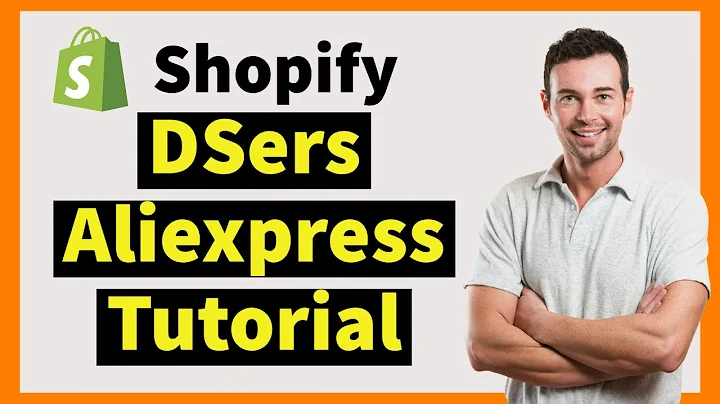Designing a Stunning Instagram Feed with Canva
Table of Contents:
- Introduction
- Choosing an Instagram Feed Style
- Creating a Color Palette
- Selecting Photos for Your Instagram Feed
- Using Grids to Showcase Your Photos
- Adding Signature Elements to Your Design
- Incorporating Golden Elements for Aesthetic Appeal
- Designing a Consistent Instagram Feed Layout
- Adding Text and Typography
- Applying Filters and Adjustments
- Downloading and Sharing Your Instagram Posts
Article: How to Create a Consistent Instagram Feed with Canva
Introduction:
Are you looking to create a visually pleasing and consistent Instagram feed? In this tutorial, we will guide you through the process of using Canva to design a unique and cohesive feed that will impress your followers. From choosing your Instagram feed style to selecting the right photos and incorporating signature elements, we will cover everything you need to know to create an Instagram feed that stands out.
- Choosing an Instagram Feed Style:
The first step in creating a consistent Instagram feed is to decide on a style that reflects your brand or personal aesthetic. Whether you prefer a minimalist, vibrant, or themed feed, Canva offers a wide range of templates and layouts to choose from. You can also draw inspiration from existing templates and customize them to suit your preferences.
- Creating a Color Palette:
To ensure consistency in your Instagram feed, it is crucial to create a color palette that complements your chosen style. Canva allows you to select colors from their extensive library or create your own custom colors. By using two or three consistent colors throughout your feed, you can create a cohesive look that ties all your posts together. Experiment with different shades and combinations to find the perfect color palette for your feed.
- Selecting Photos for Your Instagram Feed:
As a travel photographer or an avid Instagrammer, you already have a collection of stunning photos. Canva makes it easy to import your own photos or choose from their library of high-quality images. Select photos that align with your chosen style and color palette. If you don't have your own photos, Canva's library offers a wide range of photos to suit various themes and aesthetics. Remember, consistency is key, so aim for photos that have a similar look and feel.
- Using Grids to Showcase Your Photos:
Grids are an excellent tool for organizing and displaying multiple photos in your Instagram feed. Canva offers a variety of grid templates that you can customize to fit your style. Experiment with different grid layouts and play around with the positioning of your photos. Grids help maintain consistency and create a visually appealing feed that tells a story.
- Adding Signature Elements to Your Design:
To add a personal touch to your Instagram feed, consider incorporating signature elements such as your logo or watermark. Canva makes it easy to create and upload your own graphics, which can be positioned strategically within your design. These elements not only add a professional touch but also help create a cohesive brand identity.
- Incorporating Golden Elements for Aesthetic Appeal:
To elevate the visual appeal of your Instagram posts, consider adding golden elements or accents. Canva's library offers a range of golden ornaments and elements that can be used to create a luxurious or elegant look. Experiment with different golden elements and find the perfect balance between subtlety and visual impact.
- Designing a Consistent Instagram Feed Layout:
Consistency is key to creating a visually pleasing feed. Maintain a consistent layout by using the same grids, font styles, and text positioning throughout your posts. Canva allows you to duplicate and copy elements, making it easy to replicate your design across multiple posts. Ensure that each post complements the previous one, creating a harmonious flow in your feed.
- Adding Text and Typography:
Text can be a powerful tool for conveying your message or adding context to your photos. Canva offers a wide range of fonts and text styling options, allowing you to customize your captions and messages. Choose fonts that align with your chosen style and ensure readability. Experiment with different font sizes, colors, and layouts to find the perfect balance.
- Applying Filters and Adjustments:
To further enhance your photos and maintain a consistent look, Canva allows you to apply filters and make adjustments. Experiment with different filters, brightness, contrast, and saturation levels to achieve the desired look and feel. Keep in mind that less is often more, and a subtle touch is enough to maintain consistency while enhancing the visual appeal.
- Downloading and Sharing Your Instagram Posts:
Once you are satisfied with your Instagram posts, it's time to download and share them. Canva allows you to export your designs in various formats, such as PNG, ensuring high-quality results. Post your designs on Instagram and witness the impact of a consistent and visually appealing feed on your engagement and followers.
In conclusion, creating a consistent Instagram feed with Canva is a creative and exciting process that allows you to showcase your unique style and brand identity. By following the steps outlined in this tutorial, you can design a visually compelling feed that leaves a lasting impression on your audience.
Highlights:
- Choose a style that reflects your aesthetic.
- Create a color palette for consistency.
- Select photos that align with your style and color palette.
- Use grids to showcase multiple photos.
- Incorporate signature elements for a personal touch.
- Add golden elements for visual appeal.
- Maintain a consistent layout throughout your feed.
- Experiment with fonts and typography for captions.
- Apply filters and adjustments for a cohesive look.
- Download and share your Instagram posts for maximum impact.
FAQ:
Q: Can I use Canva for both personal and business Instagram accounts?
A: Yes, Canva is widely used for both personal and business Instagram accounts. It offers a range of templates and customization options to suit various needs.
Q: Can I change the color palette or style of my Instagram feed over time?
A: Yes, you can always update and change your color palette or style to keep your Instagram feed fresh and evolving. Just ensure that the changes you make still maintain a cohesive look.
Q: Can I use my own photos in Canva?
A: Absolutely. Canva allows you to import your own photos and customize them within your designs. Additionally, Canva offers a library of high-quality images if you don't have your own.
Q: How often should I post on Instagram to maintain consistency?
A: Consistency is important, but the frequency of your posts depends on your goals and audience. Aim for a schedule that is manageable and allows for quality content creation.
Q: Can I create multiple Instagram feeds using Canva?
A: Yes, you can create multiple Instagram feeds using Canva by applying different styles and color palettes to each feed. This allows you to cater to different themes or target audiences.
Q: Can I use Canva to design other social media posts besides Instagram?
A: Absolutely. Canva is a versatile design tool that can be used for various social media platforms, including Facebook, Twitter, and Pinterest. Its templates and customization options make it easy to create eye-catching designs for all your social media needs.