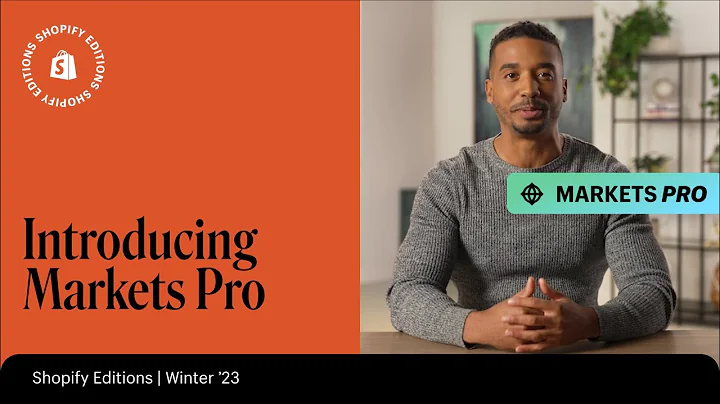Customize Your Shopify Theme: Step-by-Step Guide
Table of Contents
- Introduction
- Choosing a Shopify Theme
- Customizing the Theme
- Changing the Background Colors
- Editing the Header
- Uploading Images and Changing Text
- Working with the Toolbar
- Editing the Product Pages
- Adding Policies
- Using the Free Image Option
- Finalizing the Look
- Conclusion
How to Customize Your Shopify Theme: Step-by-Step Guide
Are you looking to give your Shopify website a fresh new look? In this article, we will guide you through the process of customizing your Shopify theme to create a unique and visually appealing website. We will cover everything from choosing the right theme to making changes to the colors, images, and text. By the end of this article, you will have the knowledge and tools you need to transform your Shopify store into a stunning online presence.
1. Introduction
As an online business owner, it is crucial to have a website that stands out and captures the attention of your customers. Shopify offers a wide range of themes that you can use to customize the look and feel of your online store. By making customizations to your Shopify theme, you can create a unique brand image that resonates with your target audience.
2. Choosing a Shopify Theme
The first step in customizing your Shopify theme is selecting the right one for your business. Shopify offers a variety of themes to choose from, each with its own unique design and features. Take the time to explore the different themes and consider factors such as the layout, color scheme, and functionality. Make sure to choose a theme that aligns with your brand image and appeals to your target market.
3. Customizing the Theme
Once you have chosen a Shopify theme, it's time to start customizing it to fit your brand. The customization process can vary depending on the theme you have selected, but the general steps remain the same.
Changing the Background Colors
One of the first things you may want to customize is the background colors of your website. By navigating to the theme settings and selecting the colors option, you can easily change the color scheme to match your brand. Experiment with different colors and combinations until you find a look that you are satisfied with.
Editing the Header
The header of your website is an important element that should not be overlooked. It is often the first thing visitors see when they land on your site. Customize the header by adding your logo, adjusting the size and placement, and updating the navigation menu. Ensure that the header accurately represents your brand and provides a seamless user experience.
Uploading Images and Changing Text
To create a visually appealing website, it is important to use high-quality images and engaging text. Replace the default images with your own product photos or stock images that align with your brand aesthetic. Modify the text on your website to reflect your unique value proposition and entice visitors to explore further. Ensure that all text is clear, concise, and easy to read.
4. Working with the Toolbar
The toolbar on the side of your Shopify theme provides easy access to various customization options. Take the time to explore each option and make changes as needed. This includes editing product pages, adding policies and FAQs, and utilizing the free image option.
Editing the Product Pages
Product pages are the heart of your online store. Customize them by adding detailed descriptions, highlighting key features, and including captivating product images. Ensure that all information on the product pages is accurate, informative, and engaging. Remove any unnecessary sections or information that may distract or confuse potential customers.
Adding Policies
Having clear and concise policies is essential for establishing trust with your customers. Add sections for shipping information, return policies, and warranty details. Clearly communicate any terms and conditions that apply to purchases made on your website. Make sure that all policies are easily accessible and easy to understand.
Using the Free Image Option
Shopify offers a range of free professional images that you can use to enhance the visual appeal of your website. Take advantage of these resources to create a polished and professional-looking online store. Select images that align with your brand, complement your product offerings, and resonate with your target audience.
5. Finalizing the Look
Once you have made all the necessary customizations, take the time to review your website and make any final adjustments. Ensure that the layout is clean and organized, the colors are consistent, and the text is error-free. Test the functionality of your website on both desktop and mobile devices to ensure a seamless user experience.
6. Conclusion
In conclusion, customizing your Shopify theme is an essential step in creating a visually appealing and user-friendly online store. By carefully selecting a theme, making strategic customizations, and paying attention to detail, you can create a unique brand image that resonates with your target audience. Take the time to explore the features and options available within your chosen theme and experiment with different designs until you find the perfect look for your business.
Highlights
- Customizing your Shopify theme is crucial for creating a unique brand image and engaging online store.
- Choose a theme that aligns with your brand and appeals to your target market.
- Customize the background colors, header, and images to create a visually appealing website.
- Utilize the toolbar to edit product pages, add policies, and use free images.
- Review and finalize your website to ensure a clean and polished look.
FAQ
Q: How do I choose the right Shopify theme for my business?
A: When choosing a Shopify theme, consider factors such as layout, color scheme, and functionality. Select a theme that aligns with your brand image and appeals to your target market.
Q: Can I customize the background colors of my Shopify website?
A: Yes, you can easily change the background colors of your website by navigating to the theme settings and selecting the colors option. Experiment with different colors and combinations until you find a look that you are satisfied with.
Q: How can I make my product pages more engaging?
A: Customize your product pages by adding detailed descriptions, highlighting key features, and including captivating product images. Ensure that all information is accurate, informative, and easy to understand.
Q: Can I use free images on my Shopify website?
A: Yes, Shopify offers a range of free professional images that you can use to enhance the visual appeal of your website. Select images that align with your brand and complement your product offerings.
Q: How important are policies on my Shopify website?
A: Policies are essential for establishing trust with your customers. Clearly communicate shipping information, return policies, and any terms and conditions that apply to purchases made on your website.
Q: What should I consider when finalizing the look of my Shopify website?
A: When finalizing your website, ensure that the layout is clean and organized, the colors are consistent, and the text is error-free. Test the functionality on different devices to ensure a seamless user experience.