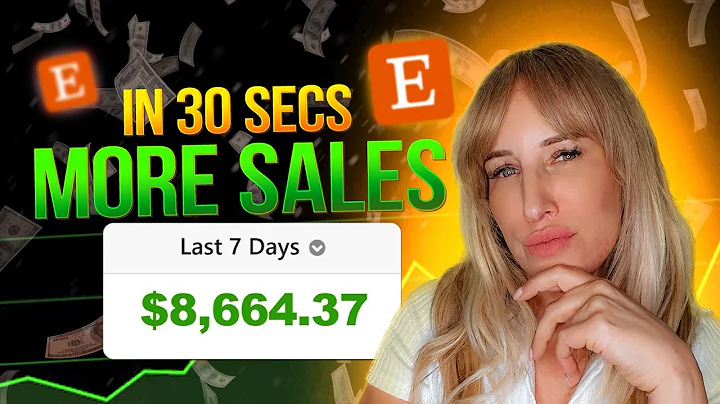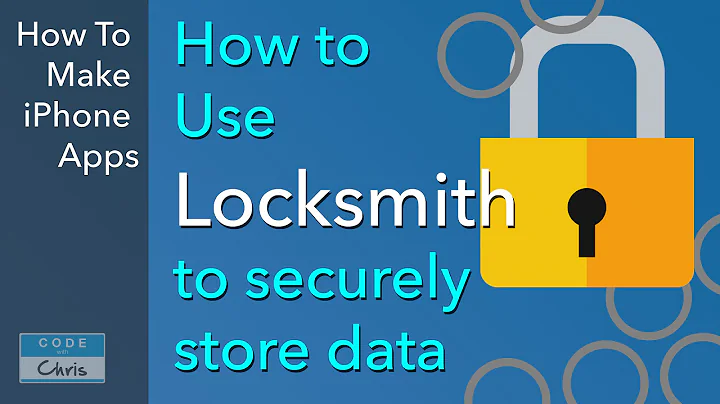Customize Your Shopify Store with the Debut Theme
Table of Contents
- Introduction
- Getting Started with Shopify
- Accessing the Shopify Dashboard
- Navigating the Theme Editor
- Customizing the Header Section
- Modifying the Logo
- Editing the Main Menu
- Adding an Announcement Bar
- Enhancing the Display Section
- Updating the Heading
- Adding a Text Overlay
- Inserting a Call-to-Action Button
- Uploading an Image
- Optimizing for Different Devices
- Previewing on Desktop and Mobile
- Making Responsive Design Adjustments
- Advanced Customization with Coding (Optional)
- Accessing the Theme Files
- Editing and Managing Uploaded Files
- Deleting or Cropping Images
- Conclusion
How to Customize the Debut Theme on Shopify
Shopify is a popular e-commerce platform that provides various themes to create customized online stores. One of the default themes offered by Shopify is the Debut theme. In this article, we will guide you through the process of editing and customizing the Debut theme to create a unique look for your Shopify store.
Introduction
Before we dive into the customization process, let's discuss the importance of having a well-designed theme for your online store. The theme acts as a window dressing, creating the first impression and setting the overall look and feel of your store. It plays a crucial role in attracting customers and establishing your brand identity.
Getting Started with Shopify
To begin customizing the Debut theme, you need to access your Shopify dashboard. Once you're logged in, navigate to the "Online Store" option, which will take you to the themes section. Here, you can find the Debut theme, which serves as a starting point for customization.
Customizing the Header Section
The header section of your Shopify store is where you can make significant visual changes. Start by modifying the logo, which is the first element customers see when they visit your store. You can upload your logo and align it according to your preference.
Next, you can edit the main menu to ensure easy navigation for your customers. You have the option to modify the menu items and add or remove links. Additionally, you can include an announcement bar to highlight important information such as discounts or free shipping offers.
Enhancing the Display Section
The display section of the Debut theme is a combination of an image and a text overlay. It serves as the main highlight of your store. Begin by updating the heading, which should be catchy and related to your brand or products. Make sure that the text overlay complements the heading and provides relevant information to entice visitors.
To create a clear call to action, insert a button that redirects customers to a specific page, such as the products section. You can customize the button label and link it to your desired destination.
To make the display section visually appealing, upload a high-quality image that represents your brand or products effectively. You can adjust the alignment, layout, size, and other image properties to achieve the desired appearance.
Optimizing for Different Devices
One of the advantages of using Shopify is that it automatically optimizes your store for different devices. You can preview how your store will look on desktop and mobile devices within the theme editor. This allows you to make any necessary responsive design adjustments to ensure a seamless user experience across all devices.
Advanced Customization with Coding (Optional)
For those who are comfortable with coding, Shopify allows you to access and modify the theme files. This gives you more flexibility to customize your store further. You can manage uploaded files, such as images and logos, and perform tasks like cropping or deleting them.
Conclusion
Customizing the Debut theme on Shopify is an essential step in creating a visually appealing and user-friendly online store. By following the steps outlined in this article, you can tailor your store's appearance to match your brand and attract more customers. Take advantage of the available customization options and let your creativity shine in designing your Shopify store.
Highlights:
- Learn how to customize and personalize the Debut theme on Shopify.
- Modify the header section by uploading your logo and adding an announcement bar.
- Enhance the display section with captivating headings, text overlays, and call-to-action buttons.
- Optimize your store's appearance for desktop and mobile devices.
- Optional advanced customization using coding.
FAQ
Q: Can I customize the Debut theme without any coding experience?
A: Yes, you can easily customize the Debut theme on Shopify without any coding knowledge. The theme editor provides user-friendly options to make visual changes to your store.
Q: Are there any limitations to the customization options in the Debut theme?
A: While the Debut theme offers a wide range of customization options, some advanced changes may require coding knowledge. However, for most users, the available options are sufficient to create a unique store.
Q: Can I revert back to the default settings if I don't like the changes I made?
A: Yes, you can easily undo your changes in the theme editor by using the "Undo" button. This allows you to experiment with different customization options without worrying about permanently altering your store's appearance.
Q: Can I optimize my Shopify store for search engines while customizing the Debut theme?
A: Absolutely! While customizing your theme, you can also implement SEO best practices such as optimizing meta tags, creating keyword-rich content, and improving site speed to ensure better search engine visibility.
Q: Can I preview and test my store on different devices before making it live?
A: Yes, the theme editor in Shopify allows you to preview your store on desktop and mobile devices. This gives you the chance to catch any design inconsistencies or responsiveness issues before making your store live.