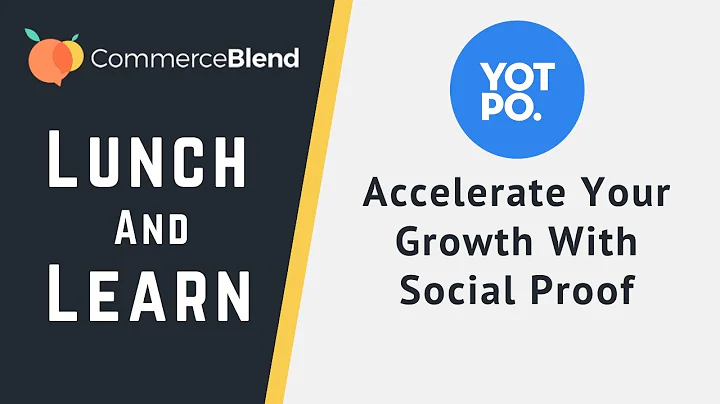Customize Your Shopify Store with Dawn Theme
Table of Contents
- Introduction
- Customize your Shopify Store
- Accessing the Theme Customization
- Customizing the Header
- Customizing the Theme Settings
- Customizing the Front Page
- Adding Products and Collections
- Editing the Featured Product Section
- Adding Videos and Collection/Product Links
- Customizing the Multiple Column Section
- Adding Quick Links and Policies
- Adding Email Subscription Section
- Preview and Final Steps
Introduction
Welcome to this tutorial on how to customize your Shopify store using the Dawn theme. In this guide, you will learn step-by-step instructions on how to personalize various elements of your store, such as the header, theme settings, front page, product collections, and more. By customizing your Shopify store, you can create a unique and engaging shopping experience for your customers. Let's get started!
Customize your Shopify Store
Accessing the Theme Customization
To begin customizing your Shopify store, log in to your Shopify account and navigate to the "Online Store" section in the admin panel. Select the "Themes" tab and click on "Customize" for the Dawn theme.
Customizing the Header
The header is an essential part of your store as it prominently displays your logo and navigation menu. Within the theme customization panel, you can upload your logo, adjust its size and position, and enable a sticky header that remains visible as customers scroll. Make sure to save your changes regularly to avoid losing any progress.
Customizing the Theme Settings
In the theme settings section, you can modify the brand colors and typography used throughout your store. Choose colors that align with your brand identity and select a font style that suits your store's aesthetic. Remember to save your changes after each customization.
Customizing the Front Page
The front page is where you can make a strong first impression on your customers. Customize this section by uploading engaging images, writing compelling copy, and adding call-to-action buttons. You can also feature specific products and collections to showcase your best-selling items. Save your changes to see the updates on the front page.
Adding Products and Collections
In Shopify, you can add products and group them into collections. This allows you to organize your merchandise and make it easier for customers to find what they're looking for. To add products, navigate to the "Products" section and click on "Add Product." Fill in the relevant details, such as the title, description, price, images, and variants. Similarly, you can create collections by going to the "Collections" section and clicking on "Create Collection." Assign products to collections using tags or conditions.
Editing the Featured Product Section
The featured product section is a prominent area on your front page where you can showcase a specific product. You can customize the heading, products displayed, image ratio, and link it to the product detail page. By selecting the appropriate options, you can create a visually appealing and informative section for highlighting your top-selling products.
Adding Videos and Collection/Product Links
Videos are an excellent way to engage and inform your customers. You can add videos from YouTube by pasting the video link and uploading a cover image. Additionally, you can link specific products or collections to further enhance the customer experience. This allows customers to easily access related items or explore additional options.
Customizing the Multiple Column Section
The multiple column section is a versatile area where you can display various content, such as testimonials, featured blog posts, or additional product information. You can customize the heading, add text or images, and insert links. Rearrange the columns by dragging and dropping them or remove specific columns as needed.
Adding Quick Links and Policies
Make it easy for customers to navigate your store by adding quick links to important pages, such as shipping policies, return policies, and social media pages. You can customize these links to match your store's branding. Additionally, ensure that you have created the necessary store policies and pages to provide transparency and build trust with your customers.
Adding Email Subscription Section
To build a customer email list, it's essential to include an email subscription section on your store. This allows visitors to subscribe to your newsletters or updates. You can customize the section's heading, description, and button text to encourage sign-ups. Remember to integrate an email marketing platform like Mailchimp to collect and manage subscribers' information.
Preview and Final Steps
Once you have made all the desired customizations to your store, it's time to preview the changes. Click on the "Preview" button to see how your store will look to customers. Navigate through various sections and make any necessary adjustments. Finally, save your changes and exit the customization panel. Congratulations! Your Shopify store is now customized to reflect your brand and provide an exceptional shopping experience for your customers.
Highlights:
- Easy-to-follow steps on customizing your Shopify store using the Dawn theme
- Detailed instructions on modifying the header, theme settings, front page, and other key sections
- Tips for adding products, collections, videos, testimonials, and quick links
- Guidance on creating store policies and implementing an email subscription section
- Preview capability to ensure a seamless and visually appealing store layout
FAQs
Q: How long does it take to customize a Shopify store using the Dawn theme?
A: The time required to customize your Shopify store using the Dawn theme varies depending on the extent of the modifications and your familiarity with the platform. However, following this step-by-step guide should streamline the process and make it more efficient.
Q: Can I switch to a different theme after customizing my store with the Dawn theme?
A: Yes, you can switch to a different theme at any time. However, keep in mind that some customizations may not transfer seamlessly to a new theme. It's recommended to double-check the appearance and functionality of your store after switching to a different theme.
Q: Can I customize the Dawn theme on a mobile device?
A: While it's possible to access and make basic customizations to your Shopify store using a mobile device, it's generally easier and more efficient to use a computer or laptop for the customization process. The larger screen size and additional functionalities enhance the user experience.
Q: What if I encounter difficulties during the customization process?
A: If you encounter any difficulties or have specific questions during the customization process, Shopify provides comprehensive documentation and support resources. You can access the Shopify Help Center, community forums, or contact Shopify Support directly for assistance.