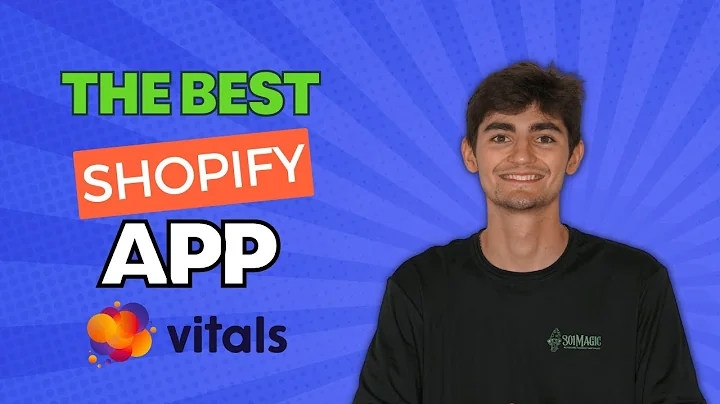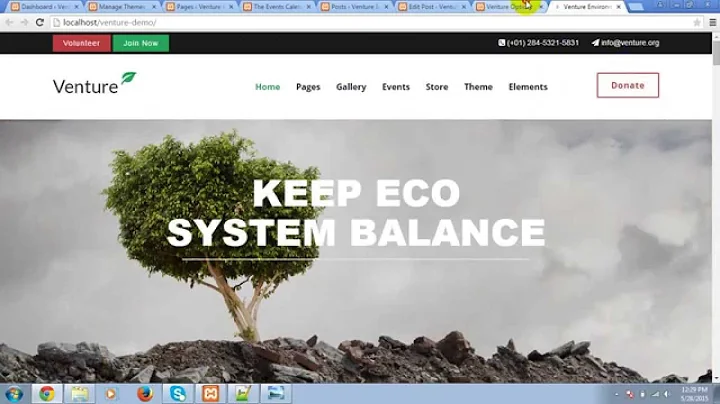Customize Your Shopify Store with Added Sections
Table of Contents
- Introduction
- Adding Sections to Pages on Shopify
- Pages
- Products
- Collections
- Blog Pages and Posts
- Creating a Template
- Customizing the Template
- Adding Sections
- Deleting Page Content
- Assigning the Template to Pages
- Assigning the Template to Products
- Additional Customizations for Product Pages
- Conclusion
- FAQ
Adding Sections to Any Page on Shopify
Shopify is a popular e-commerce platform that allows users to create and manage their online stores. One of the key features of Shopify is the ability to add sections to any page, including product pages, collections, and blog posts. This allows store owners to fully customize their Shopify store and add multimedia collages or other sections to enhance the user experience. In this article, we will guide you through the process of adding sections to any page on Shopify, without the need for coding or technical knowledge.
Introduction
Shopify is a versatile and user-friendly platform that empowers online retailers to create their own digital storefronts. With its wide range of themes and customizable options, Shopify allows store owners to create visually appealing and unique websites that align with their brand identity. One of the key features offered by Shopify is the ability to add sections to any page, providing a seamless way to customize the design and layout of the website.
Adding Sections to Pages on Shopify
Pages
Pages are an essential component of any Shopify store. Whether it's an "About Us" page, a contact page, or a landing page, pages play a crucial role in providing information to visitors and driving conversions. With Shopify's section functionality, you can now add additional sections to your regular pages, enhancing your store's visual appeal and providing a more engaging user experience.
Products
In addition to regular pages, Shopify also allows you to add sections to your product pages. By customizing your product templates, you can add multimedia collages, featured collections, or any other section you desire to showcase your products more effectively. This gives you the flexibility to create unique product pages that captivate your customers and boost sales.
Collections
Collections are a great way to categorize and organize your products. With Shopify's section functionality, you can add sections to your collection pages, allowing you to highlight featured products, display promotional offers, or showcase customer reviews. This capability adds an extra layer of customization and flexibility to your collection pages, helping you create a visually appealing and engaging shopping experience for your customers.
Blog Pages and Posts
Shopify also extends its section functionality to blog pages and posts. With this feature, you can add sections to specific blog pages or individual blog posts. This means you can customize the layout, add multimedia elements, or include additional sections that provide valuable information to your readers. Whether you're running a content marketing strategy or simply want to share updates and news with your audience, this functionality allows you to create visually stunning and informative blog posts.
Creating a Template
To add sections to any page on Shopify, you will need to create a template. Templates serve as a base layout that can be assigned to multiple pages, products, collections, or blog posts. By creating a template, you can ensure consistent design elements and easily add or remove sections as needed.
To create a template, you will first access the Shopify dashboard and navigate to the online store section. From there, select the themes option and click on the "Customize" button for your chosen theme.
Customizing the Template
Once you have created a template, you can customize it by adding sections. These sections can include multimedia collages, featured collections, image banners, or any other element you desire. The Shopify editor provides an intuitive interface that allows you to drag and drop sections, rearrange their order, and customize their content.
Furthermore, you can delete or hide the default page content if you prefer a more minimalist approach. This is especially useful if you want to create landing pages or product pages with a focus on specific sections. By selecting the template in the page editor, you determine which sections will appear on that particular page, ensuring complete customization and flexibility.
Assigning the Template to Pages
Assigning a template to pages is a straightforward process. In the Shopify dashboard, navigate to the pages section and choose the page you want to modify. From the page editor, select the theme template you created and save the changes. The sections you added to the template will now appear on the assigned page, providing enhanced visuals and user experience.
Assigning the Template to Products
Similarly to pages, you can assign templates to your product pages. By editing the specific product and selecting the desired template, you can customize the layout and appearance of each product page individually. This gives you the freedom to create unique and captivating product presentations that highlight your brand and offerings.
Additional Customizations for Product Pages
One notable advantage of Shopify's section functionality is its compatibility with product pages. By adding sections to product templates, you can include multimedia collages, customer reviews, featured collections, and more. This level of customization goes beyond the basic features provided by Shopify and enables you to create immersive product pages that resonate with your target audience.
Conclusion
Shopify's ability to add sections to any page provides a powerful tool for e-commerce store owners. It allows for complete customization and flexibility, enabling creative expression and enhancing the user experience. By creating templates and assigning them to pages, products, collections, or blog posts, you can easily add multimedia collages, featured collections, or any other section you desire. Through this process, you can create visually stunning and engaging online stores that stand out from the competition.
FAQ
Q1: Can I add sections to my Shopify store without coding?
A1: Yes, you can add sections to your Shopify store without any coding knowledge. Shopify provides an intuitive editor that allows you to drag and drop sections, rearrange their order, and customize their content. This makes it easy for anyone, regardless of technical expertise, to create visually appealing and unique online stores.
Q2: How many sections can I add to a Shopify page?
A2: There is no limit to the number of sections you can add to a Shopify page. You can customize the layout by adding as many sections as you want, ensuring that your page aligns with your brand identity and provides a seamless user experience. However, it is important to maintain a balance between the number of sections and page load times to ensure optimal performance.
Q3: Can I assign different templates to different pages or products?
A3: Yes, you can assign different templates to different pages or products. Shopify allows for individual customization by assigning specific templates to your desired pages or products. This allows you to create unique layouts tailored to each specific page or product, enhancing the overall visual appeal and usability of your online store.
Q4: Can I remove default page content when adding sections to my Shopify pages?
A4: Yes, you can remove default page content when adding sections to your Shopify pages. Shopify's editor allows you to delete or hide the default page content, giving you the freedom to create minimalist or highly customized pages. This is particularly useful when creating landing pages or product pages that focus on specific sections and visuals.
Q5: Will adding sections to my Shopify pages impact page load times?
A5: Adding sections to your Shopify pages can potentially impact page load times, depending on the number and size of the sections. It is essential to optimize your images and content to minimize the impact on loading speed. Consider compressing images, using lazy loading techniques, and optimizing code to ensure optimal performance.
Q6: Can I revert back to the default page layout after adding sections to my Shopify pages?
A6: Yes, you can revert back to the default page layout by removing the assigned template. By selecting the default template or removing the assigned template altogether, your page will revert back to its original layout without the additional sections. This gives you the flexibility to experiment with different layouts and revert back if needed.
Q7: Are Shopify sections compatible with all Shopify themes?
A7: Shopify sections are compatible with most newer Shopify themes that utilize the Online Store 2.0 setup. However, it is essential to ensure that your chosen theme supports the section functionality before proceeding with customization. Check the theme documentation or contact the theme developer for confirmation on section compatibility.
Q8: Can I create custom sections for my Shopify pages?
A8: Yes, you can create custom sections for your Shopify pages by utilizing custom code or using third-party apps and plugins. Custom sections offer additional flexibility and customization options beyond what is available in the standard Shopify editor. However, creating custom sections often requires coding knowledge or the use of specialized apps.
Q9: Can I add sections to Shopify blog posts?
A9: Yes, you can add sections to Shopify blog posts. By utilizing the section functionality, you can customize the layout and appearance of individual blog posts. This allows you to create visually stunning and informative content that engages your readers and enhances the overall user experience on your blog.
Q10: Can I add sections to my Shopify store's homepage?
A10: Yes, you can add sections to your Shopify store's homepage. Shopify's section functionality provides complete customization options for the homepage, allowing you to create unique layouts and add multimedia collages, featured collections, or any other sections you desire. This enables you to create a visually appealing and engaging storefront that captures your brand's essence.