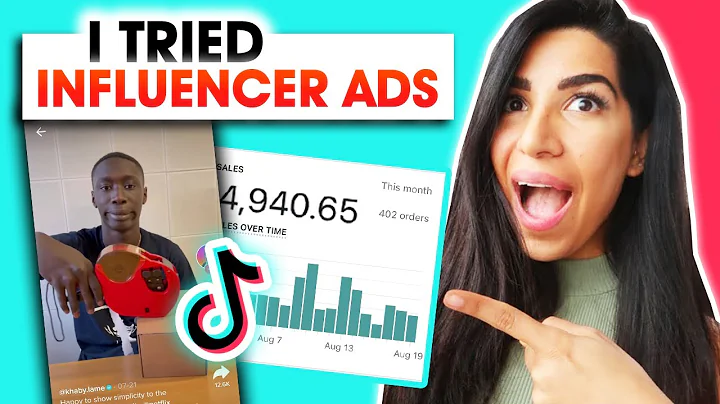Create Your Own Multi-Vendor E-commerce Marketplace
Table of Contents
- Introduction
- Setting Up an E-commerce Marketplace
- Step 1: Choose a Platform
- Step 2: Get a Domain Name and Web Hosting
- Step 3: Install WordPress and Configure Settings
- Step 4: Install an E-commerce Theme
- Step 5: Customize the Website Design
- Step 6: Install and Configure the Dokan Plugin
- Adding Products as the Admin
- Allowing Vendors to Register and Sell on the Platform
- Setting Vendor Commission Rates
- Managing Vendors and their Products
- Step 7: Configuring Payment Gateways
- Step 8: Testing and Launching the Website
- Conclusion
Setting Up an E-commerce Marketplace
Are you looking to set up your own e-commerce marketplace, where you can sell products and allow others to sell products on your website as well? In this article, we will guide you step by step on how to create a multi-vendor e-commerce marketplace using WordPress and the Dokan plugin. We will cover everything from choosing a platform to configuring payment gateways. So, let's get started!
Step 1: Choose a Platform
The first step in setting up an e-commerce marketplace is to choose a platform. WordPress is a popular choice due to its flexibility, user-friendliness, and wide range of plugins and themes available. With WordPress, you can easily create and manage your e-commerce website.
Step 2: Get a Domain Name and Web Hosting
To get started, you will need a domain name and web hosting. A domain name is the address of your website (e.g., www.yourwebsite.com), and web hosting is the service that allows your website to be accessible on the internet. You can purchase a domain name and web hosting from providers like Namecheap or contact a web hosting provider directly.
Step 3: Install WordPress and Configure Settings
Once you have a domain name and web hosting, you can install WordPress. Most web hosting providers offer an easy one-click installation process for WordPress. After installation, you will need to configure your WordPress settings, such as language, site title, and time zone.
Step 4: Install an E-commerce Theme
Next, you will need to choose and install an e-commerce theme for your website. A theme determines the overall design and layout of your website. There are numerous e-commerce themes available for WordPress. For this tutorial, we will use the Open Shop e-commerce theme, which is free and offers modern and customizable features.
Step 5: Customize the Website Design
Once you have installed the e-commerce theme, you can proceed to customize the design of your website. Using the customization options provided by the theme, you can change the logo, colors, fonts, and other visual elements to match your brand. You can also set up sliders, menus, and footer sections to enhance the user experience.
Step 6: Install and Configure the Dokan Plugin
To enable multi-vendor functionality on your e-commerce website, you need to install and configure the Dokan plugin. Dokan is a popular plugin that transforms your WordPress website into a fully functional multi-vendor marketplace. It allows vendors to register, list their products, and manage their orders, while you earn commissions on their sales.
Adding Products as the Admin
As the admin of the marketplace, you will have the ability to add products to your website. Using the WooCommerce section in WordPress, you can create product listings with detailed descriptions, prices, images, and other relevant information.
Allowing Vendors to Register and Sell on the Platform
To enable vendors to register and sell on your platform, you need to configure the Dokan plugin settings. You can set up user registration options, vendor verification requirements, and commission rates for each sale made by vendors. This allows you to define the rules and guidelines for vendors on your marketplace.
Setting Vendor Commission Rates
As the admin, you can set the commission rates for vendors on your marketplace. You can choose between flat-rate commissions or percentage-based commissions. The commission can be set based on individual products or the overall sales made by each vendor.
Managing Vendors and their Products
With the Dokan plugin, you can easily manage vendors and their products. The plugin provides a dedicated vendor dashboard where vendors can manage their profiles, products, and orders. As the admin, you can review and approve vendor registrations, view sales reports, and set withdrawal options for vendors.
Step 7: Configuring Payment Gateways
To enable secure and seamless transactions on your marketplace, you need to configure payment gateways. Payment gateways allow customers to make payments for their purchases. Popular payment gateways include PayPal, Stripe, and Flutterwave. Choose the payment gateways that best suit your target audience and integrate them into your website.
Step 8: Testing and Launching the Website
Before launching your e-commerce marketplace, it is crucial to thoroughly test all the functionalities, such as product listings, user registrations, vendor dashboards, and payment gateways. Test the website from both the admin and customer perspectives to ensure a smooth user experience. Once you are satisfied with the testing, you can officially launch your e-commerce marketplace and start promoting it to attract customers and vendors.
Conclusion
Congratulations! You have successfully set up your own e-commerce marketplace using WordPress and the Dokan plugin. By following the steps outlined in this article, you have created a platform where you can sell products and allow others to sell products as well. Remember to regularly update your website, manage vendor relationships, and provide excellent customer support to ensure the success of your e-commerce marketplace. Good luck on your entrepreneurial journey!