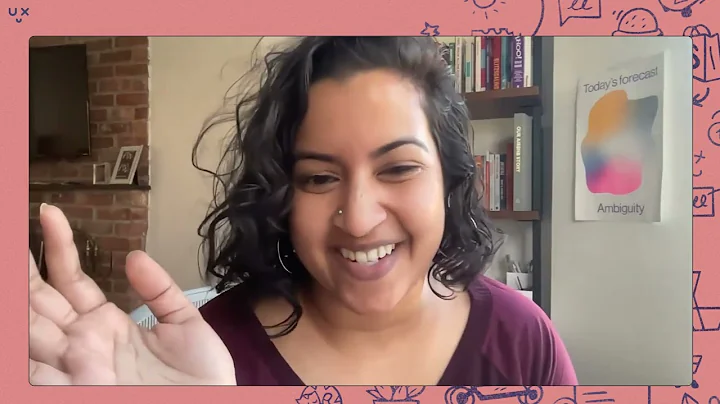Create Stunning Shopify Pages with PageFly: Step-by-Step Guide
Table of Contents:
- Introduction
- Adding Custom Fonts
- Building the First Section
- Creating a Collection List
- Creating a Half Layout
- Creating the Next Section
- Adding a Product List
- Adjusting Image Height
- Duplicating Sections
- Building the Last Section
Building a Shopify Page with PageFly: A Step-by-Step Guide
Introduction:
Are you looking to enhance your Shopify pages and create stunning designs? In this tutorial, we will explore the capabilities of PageFly, a powerful page builder, by using it to build a page based on Hermes' homepage. We will cover various elements, such as headings, paragraphs, buttons, images, collections, and product lists. So, let's dive in and see what PageFly can do!
-
Adding Custom Fonts:
One of the first things we need to do is add custom fonts to our page. Since PageFly does not support the Courier New font used by Hermes, we will learn how to upload and customize fonts in PageFly's global styling settings. This way, we can maintain the brand consistency and unique typography.
-
Building the First Section:
To kickstart our design, we will create the first section of the Hermes homepage. We will add a heading, paragraph, button, and image elements using PageFly's drag-and-drop functionality. You will also learn how to customize the content and style each element to match the sample page.
-
Creating a Collection List:
In the second section, we will create a collection list. This will display a curated selection of Hermes' collections. We will add a heading to introduce the collections and customize its style. Then, we will learn how to enable links to each collection and adjust their positions within the list.
-
Creating a Half Layout:
The third section of the Hermes homepage features a half layout with content on the left and an image on the right. We will learn how to create this layout and add a heading, paragraph, button, and image elements. By duplicating the styles from the previous section, we can save time and maintain design consistency.
-
Creating the Next Section:
For the fourth section, we will duplicate the first section and modify the content. This time, we will add a product list next to the image. We'll choose the material collection and customize its style to showcase Hermes' products effectively.
-
Adding a Product List:
In the fifth section, we will duplicate the first section again as it has the same layout. We'll modify the content and add a product list to showcase more products. This time, we'll remove the "add to cart" element and focus on styling the section to match the sample page.
-
Adjusting Image Height:
To maintain visual consistency and aesthetic appeal, we will adjust the image height in the fourth and fifth sections. This step ensures that the images align perfectly with the rest of the content on the page.
-
Duplicating Sections:
To speed up the process of building our Shopify page, we will learn how to duplicate sections. This way, we can replicate existing sections and modify them to add new content. It's a convenient technique that saves time while maintaining design consistency.
-
Building the Last Section:
In the final section of this tutorial, we will duplicate the first section one last time. After modifying the content, we will add another image element to enhance the visual appeal. Finally, we will set the background color for the entire page, giving it a cohesive and polished look.
-
Checking Responsiveness:
Before wrapping up our tutorial, we will ensure that our page looks great on different devices by checking its responsiveness. We will switch to mobile view and make any necessary adjustments to guarantee a seamless user experience across all devices.
Conclusion:
Congratulations! You have successfully built a Shopify page using PageFly and recreated Hermes' homepage. By following this step-by-step guide, you learned how to add custom fonts, create various sections, add collections and product lists, adjust image height, and ensure responsiveness. With PageFly, you can unlock the full potential of your Shopify pages and create visually stunning designs that captivate your audience.
Highlights:
- Build a stunning Shopify page using PageFly's drag-and-drop functionality.
- Add custom fonts to maintain your brand's unique typography.
- Create visually appealing sections with headings, paragraphs, buttons, and images.
- Showcase collections and products effectively with collection lists and product lists.
- Duplicate sections to save time and maintain design consistency.
- Ensure responsiveness by checking the page's appearance on different devices.
FAQ:
Q: Can I use PageFly with any Shopify theme?
A: Yes, PageFly is compatible with all Shopify themes, allowing you to enhance the design and functionality of your pages, regardless of the theme you choose.
Q: Can I customize the styling of each element?
A: Absolutely! PageFly offers a wide range of styling options for headings, paragraphs, buttons, images, and more. You can customize fonts, colors, sizes, alignments, and other visual aspects to match your brand's aesthetic.
Q: Does PageFly support responsive design?
A: Yes, PageFly ensures that your pages are responsive and look great on all devices. You can switch between desktop and mobile views and make adjustments to optimize the user experience for different screen sizes.
Q: Can I create multiple pages with PageFly?
A: Yes, you can create as many pages as you need using PageFly. Whether it's a homepage, product page, blog post, or landing page, PageFly provides the tools to design and customize each page according to your requirements.
Q: Is PageFly beginner-friendly?
A: Absolutely! PageFly is designed to be user-friendly and intuitive, making it accessible for users of all skill levels. The drag-and-drop interface, along with detailed tutorials like this one, help you navigate the page-building process with ease.