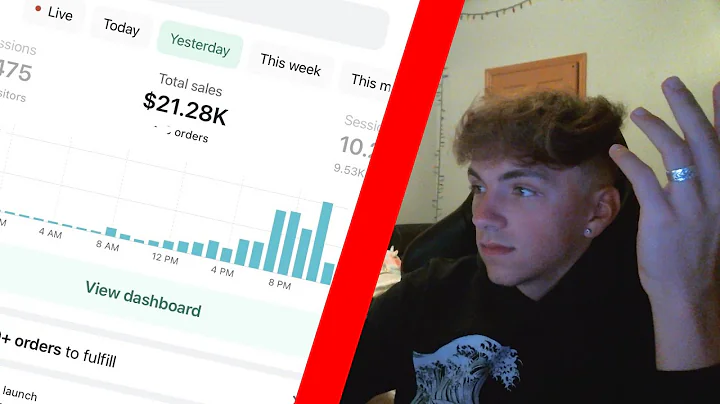Create Stunning Shopify Landing Pages with PageFly
Table of Contents
- Introduction
- Setting up the Shopify Landing Page
- Installing the PageFly App
- Choosing a Landing Page Template
- Customizing the Landing Page
- Updating Text and Styles
- Changing Background and Button
- Adding and Removing Sections
- Adding Additional Elements
- Saving and Publishing the Landing Page
- Conclusion
Introduction
In this tutorial, we will guide you on how to create a landing page on Shopify using the PageFly app. A landing page is a specially designed page that differs from the regular product pages on your Shopify theme. It allows you to showcase your products or services effectively and optimize conversions. With the help of PageFly, you can easily customize your landing page to align with your brand's style and goals. Let's get started!
Setting up the Shopify Landing Page
To create a landing page on Shopify, you will need to follow a few steps. First, log in to your Shopify admin page and navigate to the Apps section. From there, you will need to access the Shopify App Store to download the PageFly app.
Installing the PageFly App
Once you are in the Shopify App Store, search for the PageFly app using the search bar. Select the PageFly landing page builder from the search results. It is a highly rated and free-to-install app that provides beautiful templates to customize your landing pages.
Choosing a Landing Page Template
After opening the PageFly app, you will be redirected to the PageFly dashboard. From the left-hand menu, select "Pages" and then choose "Regular Pages." In the right-hand corner, you will see options to create a blank page or use a template. It is recommended to use the template option as PageFly offers a variety of customizable templates suitable for different seasons and purposes.
Customizing the Landing Page
Once you have selected a template, you can start customizing your landing page. Each section of the template can be edited to fit your brand's needs and preferences.
Updating Text and Styles
To update the text in a section, simply click on it, edit the content, and customize the font style, size, and color as desired. You can also make the text bold or italicized and choose whether to display it on different devices such as desktop, laptop, or mobile.
Changing Background and Button
PageFly allows you to change the background color or add a background image to your landing page section. You can also modify the style of buttons, such as changing the text and linking them to specific URLs or products.
Adding and Removing Sections
If you want to add more elements to your landing page, click on the "ADD Elements" button on the left-hand menu and select from various options, such as slideshows, headings, videos, or images. You can also remove sections by clicking on them and selecting the delete option.
Saving and Publishing the Landing Page
After making all the necessary changes, click on the "Save" button in the top right-hand corner. Give your landing page a name and click on "Save and publish." If you are on the free plan, you can publish one page using PageFly.
Conclusion
Creating a customized landing page using the PageFly app can greatly enhance your Shopify store's marketing efforts. By following the steps outlined in this tutorial, you can easily create an attractive and conversion-optimized landing page for your products or services. Start utilizing the power of landing pages to drive more sales and engagement on your Shopify store today!
Highlights:
- Create a custom landing page on Shopify using the PageFly app
- Choose from a variety of beautifully designed templates
- Easily customize text, styles, backgrounds, and buttons
- Add and remove sections to tailor the page to your needs
- Save and publish the landing page to optimize conversions
FAQ
Q: Can I create multiple landing pages using PageFly?
A: Yes, with PageFly, you can create multiple landing pages and customize them individually to promote different products or services.
Q: Will my landing page be mobile responsive?
A: Yes, PageFly ensures that the landing pages you create are mobile responsive, offering a seamless experience for your mobile users.
Q: Can I track the performance of my landing pages?
A: Yes, you can integrate Google Analytics or other tracking tools into your landing pages to monitor their performance and make data-driven improvements.
Q: What if I want to revert to a previous version of my landing page?
A: PageFly allows you to access version history, enabling you to revert to a previous version of your landing page if needed.
Q: Are there any limitations to using the free plan of PageFly?
A: The free plan of PageFly allows you to create and publish one landing page. To unlock additional features and create more pages, you can consider upgrading to a paid plan.