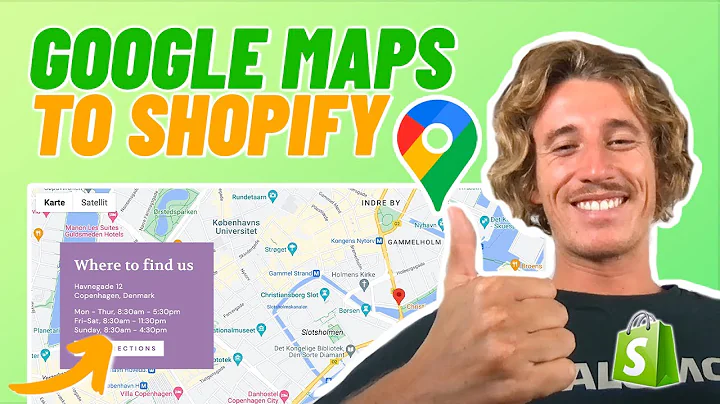Create High-Converting Landing Pages with Pagefly: Step-by-Step Guide
Table of Contents:
- Introduction
- What is a Landing Page?
- Benefits of Using a Page Builder Plugin
- Step-by-Step Guide: Installing Pagefly Landing Page Builder Plugin on your Shopify Store
- Tips and Best Practices for Creating and Customizing Landing Pages
5.1 Optimizing Page Speed
5.2 Improving Search Engine Rankings
5.3 Designing Engaging and Conversion-Focused Landing Pages
5.4 Using Call-to-Actions Effectively
5.5 Integrating Social Proof Elements
- Case Study: Successful Landing Pages and their Impact on Conversion Rates
- Pros and Cons of Using a Page Builder Plugin for Landing Pages
- Conclusion
- Frequently Asked Questions (FAQ)
Step-by-Step Guide: Installing Pagefly Landing Page Builder Plugin on your Shopify Store
Are you looking for ways to convert more website visitors into customers? Landing pages can be an effective tool to achieve this goal, and using a page builder plugin can make the process even easier. In this article, we will show you how to install the Pagefly Landing Page Builder plugin on your Shopify store. We will provide a step-by-step guide, covering everything from downloading the Pagefly application to creating and customizing your landing pages. Additionally, we will share some tips and best practices to help you optimize your landing pages, improve your page speed, and enhance your search engine rankings.
Benefits of Using a Page Builder Plugin
Before we dive into the installation process, let's first understand the benefits of using a page builder plugin for your landing pages.
- Easy to Use: Page builder plugins offer a user-friendly interface that allows you to create and customize landing pages without any coding knowledge.
- Time-Saving: With pre-designed templates and drag-and-drop functionality, you can quickly build professional-looking landing pages in no time.
- Flexibility: Page builders provide a wide range of customization options, allowing you to tailor your landing pages to match your brand and target audience.
- Seamless Integration: Most page builder plugins seamlessly integrate with popular platforms like Shopify, making it hassle-free to add and manage your landing pages.
- Data and Analytics: Many page builders offer built-in analytics and tracking tools, giving you insights into the performance and effectiveness of your landing pages.
Now that we understand the benefits, let's move on to the step-by-step guide on installing the Pagefly Landing Page Builder plugin on your Shopify store.
Step 1: Go to the Shopify App Store
To begin, open your browser and search for "Shopify." Click on the second link that leads you to the Shopify website. Once on the website, scroll down and click on "Start the free trial" to create your Shopify account if you haven't already done so.
Step 2: Find the Pagefly Landing Page Builder Plugin
After creating your Shopify account, go to the Apps section and click on "Add app." From there, click on "Find more apps in the Shopify App Store." This will redirect you to a page where you can browse through various apps available for Shopify.
In the search bar, type "Pagefly Landing Page Builder" and select the plugin from the results.
Step 3: Install the Pagefly Landing Page Builder Plugin
Once you've found the Pagefly plugin, click on it to view a demo of the landing pages you can create with this plugin. You can explore the demo to get an idea of the possibilities.
To install the plugin, click on "Add app." It may take a few seconds to load. Once loaded, you will be taken to the Pagefly dashboard, where you can access various features and functionalities.
Step 4: Getting Started with Pagefly
To start using Pagefly, enable the UI personalization feature in the dashboard for a better user experience. This option allows you to personalize the settings according to your preferences.
Now, you can create your first landing page. Click on "Create a new page" and choose to create from a template or a blank page. Select a template that suits your needs or start from scratch.
Once you've selected a template, you can customize every element on the page. Edit text, add images, change colors, and modify the layout to match your brand identity.
Step 5: Publish and Track Your Landing Page
After customizing your landing page, don't forget to save your changes. To publish the page, click on "Publish" and give it a page URL and title. Once published, your landing page will be accessible to visitors and potential customers.
Pagefly also offers analytics and tracking tools to monitor the performance of your landing pages. Take advantage of these tools to measure the success of your campaigns, identify areas for improvement, and optimize your conversion rates.
In conclusion, installing the Pagefly Landing Page Builder plugin on your Shopify store can greatly enhance your ability to create and customize high-converting landing pages. Use the step-by-step guide and best practices mentioned in this article to optimize your landing pages and drive better results. Remember, landing pages play a crucial role in turning visitors into customers, so make sure to invest time and effort into creating compelling and engaging pages. With Pagefly, you have all the tools you need to succeed.