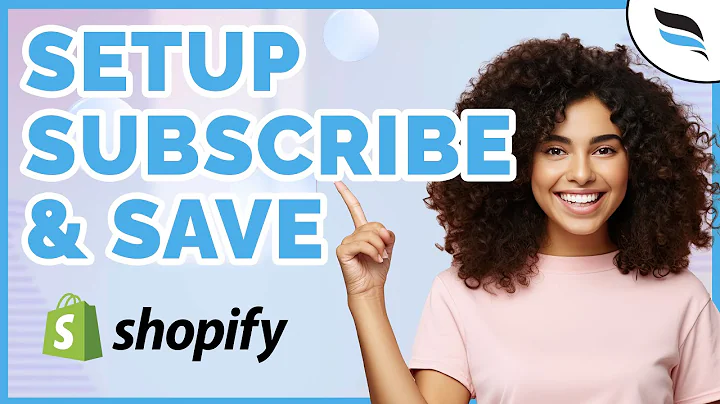Create Custom URL Redirects on Shopify
Table of Contents:
- Introduction
- Why Custom URL Redirects are Important
- How to Access the URL Redirects Section in Shopify
- Creating Single URL Redirects
- Bulk Importing URL Redirects
- General SEO Tips for Tracking 404 Pages and Creating 301 Redirects
- Limitations of URL Redirects in Shopify
- Other Tools for Tracking and Managing Redirects
- Conclusion
Article: How to Create Custom URL Redirects in Shopify and Prevent 404 Pages
Have you recently migrated your online store from another platform to Shopify? If so, it's important to update your URLs and ensure they are in line with the Shopify URL structure. One way to achieve this is by creating custom URL redirects, also known as 301 redirects. These redirects help prevent 404 pages, commonly known as "page not found" errors, and ensure a seamless browsing experience for your customers. In this article, we will guide you through the process of creating custom URL redirects in Shopify, including single redirects and bulk imports. We will also provide you with some general SEO tips to track 404 pages, create 301 redirects, and maintain a SEO-friendly store. Let's dive in!
1. Introduction
Migrating your online store can be a complex process, but updating your URLs doesn't have to be. Shopify makes it easy to create custom URL redirects, ensuring your customers can easily find their desired products and pages. In this article, we will walk you through the steps to create URL redirects, whether it's for a single URL or in bulk. We will also share some essential SEO tips to help you track 404 pages and create effective 301 redirects. So, let's get started!
2. Why Custom URL Redirects are Important
When you migrate your online store from another platform to Shopify, it's crucial to update your URLs to match the Shopify URL structure. Failing to do so can result in broken links and negatively impact your store's SEO. Custom URL redirects help address this issue by redirecting old URLs to their updated counterparts. By implementing custom URL redirects, you can prevent 404 pages and ensure a seamless user experience for your customers. Moreover, custom URL redirects help retain link juice from other websites that have linked to your store, improving your SEO rankings. In the next sections, we'll guide you through the process of creating URL redirects in Shopify.
3. How to Access the URL Redirects Section in Shopify
To create and manage URL redirects in Shopify, you need to access the URL redirects section in your Shopify dashboard. Follow these steps:
- Log in to your Shopify dashboard.
- Go to "Online Store" on the left-hand side menu.
- Click on "Navigation" and then click on "URL Redirects".
- Here, you can view and manage your existing URL redirects or create new ones.
4. Creating Single URL Redirects
Creating a single URL redirect in Shopify is straightforward. Follow these steps:
- On the URL redirects page, click on "Add URL redirect" or "Create URL redirect".
- In the "Redirect from" field, enter the original URL you want to redirect from. For example, if the original URL is "/shoes", enter "/shoes" in this field.
- In the "Redirect to" field, enter the new URL where you want the user to be redirected to. For example, if the new URL is "/collections/shoes", enter "/collections/shoes" in this field.
- Click "Save" to create the URL redirect.
By creating single URL redirects, you can ensure that users who visit the old URL are automatically redirected to the updated URL. This helps prevent 404 pages and keeps your store's SEO intact.
5. Bulk Importing URL Redirects
If you have a large number of URL redirects to create, you can utilize Shopify's bulk import feature. Here's how:
- On the URL redirects page, click on "Import".
- Shopify provides a CSV template that you can download and use to add your URL redirects. The CSV template includes columns for "From" and "To" URLs.
- Open the CSV template using Google Sheets or Microsoft Excel.
- Enter the original URLs in the "From" column and the corresponding new URLs in the "To" column.
- Save the CSV file.
- Back on the URL redirects page, click on "Choose file" and select the saved CSV file.
- Click on "Upload file" to import the URL redirects in bulk.
By utilizing the bulk import feature, you can save time and easily migrate multiple URLs to the updated Shopify URL structure.
6. General SEO Tips for Tracking 404 Pages and Creating 301 Redirects
Creating URL redirects is a crucial step in maintaining a SEO-friendly store. Here are some general SEO tips to help you track 404 pages and create effective 301 redirects:
-
Monitor your store's performance using Google Search Console: Google Search Console is a valuable tool for tracking SEO metrics and identifying issues on your Shopify store. It can help you identify 404 pages that need to be redirected and provide insights into your store's overall SEO performance.
-
Utilize other SEO tools for tracking and managing redirects: Tools like Ahrefs and Screaming Frog can help you conduct site audits, identify 301 redirect opportunities, and track 404 pages. These tools offer comprehensive features to assist you in managing your store's SEO effectively.
-
Keep your redirects within the same domain: While creating URL redirects within the same domain is supported by Shopify, redirecting URLs from different domains requires changes to your host DNS settings.
-
Follow the Shopify URL structure: When creating URL redirects in Shopify, ensure that you adhere to the Shopify URL formatting. This includes using forward slashes and following the specific path for collections, products, and other pages.
By implementing these SEO tips, you can effectively track 404 pages, create 301 redirects, and maintain a SEO-friendly Shopify store.
7. Limitations of URL Redirects in Shopify
While URL redirects in Shopify offer great flexibility and control over your store's URLs, there are some limitations to keep in mind:
-
Prefix limitations: You cannot redirect URLs that begin with certain prefixes, such as "apps," "application," "cart," "carts," "orders," "shop," or "services."
-
Shopify path limitations: URLs that use fixed Shopify paths, such as "/products/..." or "/collections/...," cannot be redirected using URL redirects. These paths are reserved for specific Shopify functionalities.
It's important to be aware of these limitations when creating URL redirects in Shopify and plan your redirects accordingly.
8. Other Tools for Tracking and Managing Redirects
In addition to Shopify's built-in features, several external tools can aid in tracking and managing your store's redirects and SEO. Some recommended tools include:
-
Google Search Console: This free tool from Google helps monitor your website's presence in Google search results, including identifying 404 pages and providing valuable SEO insights.
-
Ahrefs: Ahrefs is a comprehensive SEO tool that offers features like site audits, backlink analysis, and URL tracking. It can help track 301 redirects, monitor your store's SEO performance, and identify areas for improvement.
-
Screaming Frog: Screaming Frog is a website crawling and auditing tool that can help identify 404 pages, analyze your website's structure, and assist in creating and managing URL redirects.
By utilizing these tools, you can take your SEO management to the next level and ensure the success of your Shopify store.
9. Conclusion
Custom URL redirects are a vital component of maintaining a smooth online browsing experience for your customers, especially if you have recently migrated to Shopify. In this article, we discussed the importance of custom URL redirects, how to access the URL redirects section in your Shopify dashboard, and the process of creating both single and bulk URL redirects. We also provided general SEO tips, limitations to be aware of, and recommended external tools for tracking and managing redirects. By following these guidelines, you can ensure that your customers have a seamless browsing experience and your store's SEO remains optimized.