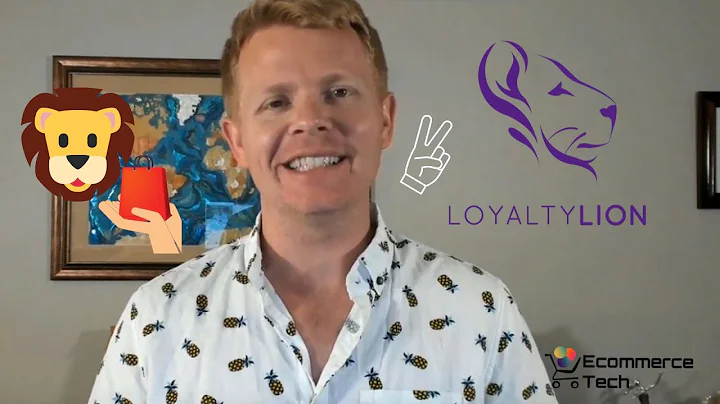Create Custom QR Codes for Shopify Products
Table of Contents
- Introduction
- Building a QR Code Generator App with the Shopify Admin API
- Setting Up the Project
- Creating the Home Page
- Designing the Create QR Code Page
- Modifying and Deleting Existing QR Codes
- Implementing QR Code Scanning and Tracking
- Adding Discount Codes to QR Codes
- Enhancing the User Experience with React and Polaris
- Testing and Deployment
- Conclusion
Introduction
In this tutorial, we will learn how to build a QR code generator app using the Shopify Admin API. We will use Node.js, React, Shopify App Bridge, and Polaris components to create a front-end that allows users to create QR codes for specific products and track the number of scans for each code. The QR codes can include discounts and link to product pages or checkout pages. Follow the step-by-step guide to develop a fully functional QR code generator app.
Building a QR Code Generator App with the Shopify Admin API
To build the QR code generator app, we will utilize the Shopify Admin API, which provides a robust set of features and functions for interacting with a Shopify store's data. The app will allow users to create QR codes for specific products, track the number of scans for each code, and customize the codes with discounts. By using Node.js, React, Shopify App Bridge, and Polaris components, we will create a user-friendly front-end that seamlessly integrates with the Shopify ecosystem.
Setting Up the Project
The first step in creating the QR code generator app is setting up the project. We will use the Shopify CLI to create a new Shopify application. After installing the necessary dependencies, we will initialize the app in our Shopify development store. This will generate a default template that we can modify to fit our app's requirements. By following the provided commands, we can easily set up the project and prepare it for development.
Creating the Home Page
The home page is the first page users interact with when they open the app. In this section, we will build the home page using React and Polaris components. We will display the saved QR codes using a Polaris list component and provide a loading indicator while the data is being fetched. The home page will also include navigation functionality to enable users to move between different pages within the app. By following the step-by-step instructions, we can create an intuitive and visually appealing home page.
Designing the Create QR Code Page
The create QR code page enables users to generate new QR codes and customize their settings. Users can choose whether the QR code should link to a product page or a checkout page and include a discount if desired. In this section, we will implement the necessary components and functionality to create QR codes based on user input. By following the provided instructions, we can build a user-friendly page that allows users to easily generate and customize QR codes.
Modifying and Deleting Existing QR Codes
The app should provide the ability for users to modify and delete existing QR codes. In this section, we will create a page that allows users to manage their QR codes. Users can edit the settings of a QR code or delete it entirely. By implementing the necessary components and functionality, we can enable users to easily update and remove QR codes based on their preferences.
Implementing QR Code Scanning and Tracking
To track the number of scans for each QR code, we need to implement a scanning and tracking mechanism. In this section, we will explore various methods for tracking QR code scans and discuss the best approach for our app. By following the provided instructions, we can integrate QR code scanning and tracking functionality into our app, allowing users to monitor the performance of their QR code campaigns.
Adding Discount Codes to QR Codes
To incentivize customers to scan QR codes, we can include discount codes in the codes themselves. In this section, we will learn how to integrate discount codes into QR codes generated by our app. By following the step-by-step guide, we can enhance the effectiveness of our QR codes by offering discounts to customers.
Enhancing the User Experience with React and Polaris
To provide a seamless and intuitive user experience, we will utilize the power of React and Polaris components. In this section, we will explore different ways to enhance the user interface and improve the overall user experience. By leveraging the capabilities of these frameworks, we can create a visually appealing and user-friendly app that users will love to interact with.
Testing and Deployment
Once we have built and completed the app's functionality, it is essential to thoroughly test it to ensure it works as expected. In this section, we will discuss different testing methodologies and tools suitable for testing our QR code generator app. Additionally, we will cover the deployment process and suggest the best practices for deploying a Shopify app. By following the provided guidelines, we can ensure our app is reliable and ready for use.
Conclusion
In this comprehensive tutorial, we have learned how to build a QR code generator app using the Shopify Admin API. By following the step-by-step instructions and leveraging the power of Node.js, React, Shopify App Bridge, and Polaris components, we have created a fully functional app that enables users to generate QR codes for their products and track their performance. This app provides an efficient way to engage customers and drive sales. Feel free to customize and expand upon the app's features to suit your specific requirements. Happy coding!
Building a QR Code Generator App with the Shopify Admin API
In this article, we will explore the process of building a QR code generator app using the Shopify Admin API. QR codes have become increasingly popular in marketing and sales as they offer a convenient way to provide customers with relevant information about products or services. By following this tutorial, you will learn how to create a QR code generator app that allows users to create custom QR codes for their Shopify products.
Introduction to QR Codes
Before diving into the implementation details, let's begin with a brief introduction to QR codes. QR codes, short for Quick Response codes, are two-dimensional barcodes that can be scanned by smartphones and other QR code readers. QR codes can contain various types of information, such as URLs, text, contact information, or product details.
QR codes have gained popularity due to their versatility and ease of use. They provide a quick and convenient way to access information or perform specific actions without the need for manual data entry. This makes them an excellent tool for businesses to engage with customers and drive sales.
Setting Up the Development Environment
To start building our QR code generator app, we need to set up our development environment. We will be using Node.js, React, Shopify App Bridge, and Polaris components for our app. Make sure you have Node.js installed on your system before proceeding.
To set up the development environment, follow these steps:
- Create a new directory for your app and navigate to it in your terminal.
- Initialize a new Node.js project by running the command
npm init.
- Install the necessary dependencies by running the command
npm install react react-dom @shopify/app-bridge @shopify/polaris.
- Create a new file called
index.js and import the required modules.
We are now ready to start building our QR code generator app using Shopify's Admin API. Let's move on to the next step.
Authenticating with the Shopify Admin API
To interact with the Shopify Admin API, we need to authenticate our app. Shopify uses OAuth 2.0 for authentication, which involves obtaining an access token that allows our app to make authorized requests on behalf of the user.
To authenticate with the Shopify Admin API, follow these steps:
- Create a new Shopify Partners account if you don't have one already.
- Create a new app in your Shopify Partners account.
- Generate API credentials for your app, including the API key and secret key.
- Set up a server-side route in your Node.js app to handle the OAuth authentication process.
Once we have authenticated our app with the Shopify Admin API, we can start building the core functionality of our QR code generator app.
Generating QR Codes for Shopify Products
The primary purpose of our app is to generate QR codes for Shopify products. When a user creates a QR code for a product, the code should contain relevant information about the product, such as the product's URL and any discounts or promotions associated with it.
To generate QR codes for Shopify products, we will utilize the Shopify Admin API to fetch product details and generate the QR code image. We can use libraries like qrcode.react or react-qr-code to generate the QR code image based on the provided data.
By allowing users to create custom QR codes for their Shopify products, our app provides a unique and interactive way for businesses to promote their products and engage with customers.
Tracking QR Code Scans
Tracking and analyzing the performance of QR codes is essential for businesses to measure the effectiveness of their marketing campaigns. Our QR code generator app will include a scan tracking feature that allows users to monitor the number of scans for each generated QR code.
To track QR code scans, we can utilize various methods. One approach is to include a unique identifier within each QR code that gets recorded whenever the code is scanned. This allows for accurate tracking of scans and provides valuable insights into customer engagement.
By providing scan tracking functionality, our app enables businesses to assess the success of their QR code campaigns and make data-driven decisions to optimize their marketing efforts.
Customization and Additional Features
To enhance the user experience and provide more customization options, our QR code generator app can include additional features such as:
- Customizable QR code designs: Allow users to choose from different QR code templates or customize the appearance of the QR code to align with their brand.
- Dynamic QR codes: Enable users to update the content of the QR code without changing the physical code itself. This allows for real-time updates and flexibility in marketing campaigns.
- Analytics and reporting: Provide detailed analytics and reports on QR code performance, including scan metrics, conversion rates, and customer engagement.
By incorporating these customization options and additional features, our QR code generator app becomes a powerful tool for businesses to leverage the potential of QR codes in their marketing efforts.
Conclusion
Building a QR code generator app with the Shopify Admin API opens up new possibilities for businesses to engage with customers and drive sales. By following this tutorial, you have learned how to create a QR code generator app that allows users to generate custom QR codes for their Shopify products. The app provides features such as QR code customization, scan tracking, and additional customization options to enhance the user experience.
QR codes have become an integral part of modern marketing strategies. They offer a convenient way to provide customers with relevant information and drive engagement. With your newly acquired knowledge, you can now build your own QR code generator app and unleash the power of QR codes in your business.
If you have any questions or need further assistance, feel free to leave a comment below. Happy coding!