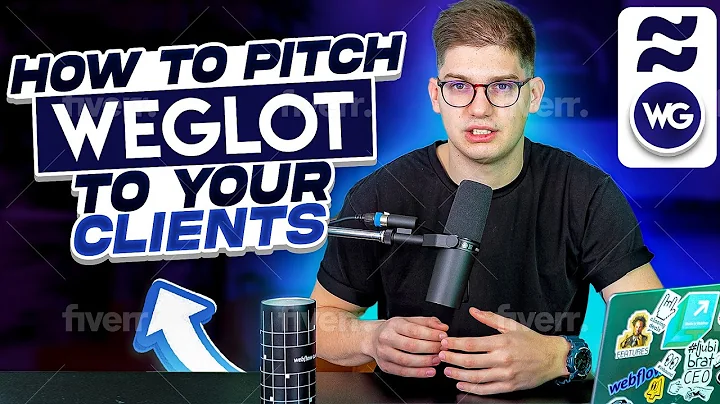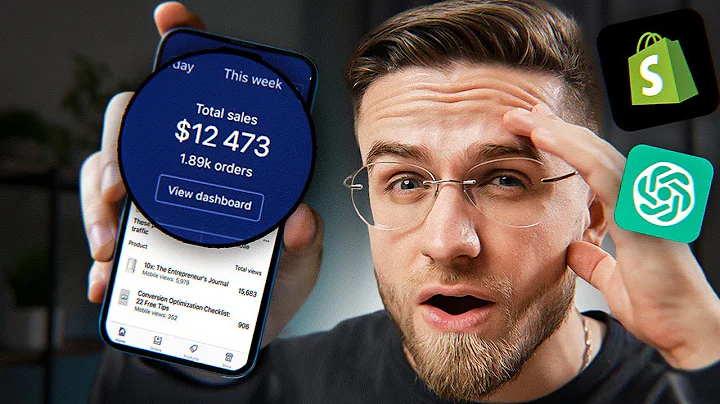Create Currency Converter with Node.js
Table of Contents
- Introduction
- Requirements for Currency Converter
- Installing Node.js and Currency Converter Module
- Initiating the npm Project
- Writing the Currency Converter Program
- Creating Variables
- Defining Conversion Parameters
- Running the Converter
- Customizing the Program
- Running the Program and Checking Output
- Converting USD to INR
- Conclusion
- About the Author
Introduction
Welcome to the video training on Node.js currency converter! In this training, we will learn how to create a currency converter using Node.js. The process is simple and easy to implement. We will be utilizing a Node.js library to perform the currency conversion.
Requirements for Currency Converter
Before we get started, there are some requirements for setting up the currency converter project. You need to have Node.js installed on your computer or laptop. Additionally, you will need to install the currency converter module using the npm (Node Package Manager) command.
Installing Node.js and Currency Converter Module
To install Node.js, follow the installation instructions specific to your operating system. Once Node.js is successfully installed, open the terminal and navigate to the desired project directory. In our case, we will create a folder called "currency-converter". Set the appropriate permissions for the folder and then navigate inside it using the command line.
To install the currency converter module, use the following command:
npm install currency-converter
This will install the necessary npm module in your project directory.
Initiating the npm Project
Before proceeding further, we need to initialize the npm project. Use the command npm init in the project directory and follow the prompts to generate a package.json file. This file will contain information about your project and its dependencies.
Writing the Currency Converter Program
Now, let's write the program for our currency converter.
Creating Variables
In the index.js file, start by creating a variable named CurrencyConverter. This variable will store the instance of the currency converter library that we installed earlier.
Next, create a variable called fromCurrency and assign the three-letter keyword representation for US dollars. Similarly, create a variable called toCurrency and assign the currency code for the currency you want to convert to (e.g., PKR for Pakistan Rupee). Finally, define the amount variable to set the value you want to convert (e.g., 1 US dollar).
Using variables allows for easy customization of the program in the future.
Defining Conversion Parameters
Inside the CurrencyConverter object, define the properties for the conversion. Use the fromCurrency and toCurrency variables created earlier for the from and to properties, respectively. Set the amount property to the amount variable.
Running the Converter
To run the currency converter, use the CurrencyConverter.convert() function. After receiving the response from the conversion, use console.log to print the output on the terminal. Display the amount to be converted, followed by the fromCurrency, and the converted value in the toCurrency.
Customizing the Program
The program can be easily customized by modifying the variables fromCurrency, toCurrency, and amount according to the desired conversion. You can change these variables to convert different amounts between various currencies.
Running the Program and Checking Output
Save the index.js file and run the program in the console using the command node index.js. Check the output on the console to verify the currency conversion. The output will show you the equivalent value of the amount in the toCurrency of your choice.
Converting USD to INR
In the provided example, we converted 1 US dollar to Pakistani Rupees (PKR). However, if you want to convert US dollars to Indian Rupees (INR), you need to change the toCurrency variable to "INR" and run the program again. In our example, 1 US dollar is equivalent to 74.11 Indian Rupees.
Conclusion
The currency converter program using Node.js is a useful tool that can be customized and incorporated into various projects. By following the steps mentioned above, you can easily create a currency converter with the desired conversion rates.
About the Author
This video training was created by [Author Name]. If you have any questions or feedback, feel free to contact me via email at [email protected] You can also find me on LinkedIn at [linkedin.com/in/authorname] or connect with me on Twitter [@authorhandle].
Highlights
- Learn how to create a currency converter using Node.js
- Install the necessary Node.js modules and initialize the project
- Create variables for defining conversion parameters
- Customize the program for different currencies
- Run the program and check the output
- Convert US dollars to Indian Rupees (INR)
FAQ
Q: Can I use this currency converter in my own projects?
A: Yes, you can customize and use this currency converter program in your own projects by modifying the variables according to your requirements.
Q: How do I change the currency conversion values?
A: The conversion values are determined by the currency converter library and are not directly editable. However, you can change the fromCurrency, toCurrency, and amount variables in the program to perform different currency conversions.
Q: Can I convert currencies other than US dollars?
A: Yes, you can convert any currency by changing the fromCurrency variable to the desired three-letter currency code. Similarly, modify the toCurrency variable to the code of the currency you want to convert to.
Q: Is the currency converter program accurate?
A: The accuracy of the currency conversion depends on the currency exchange rates provided by the currency converter library. It is recommended to regularly update the library or use a reliable source for up-to-date exchange rates.