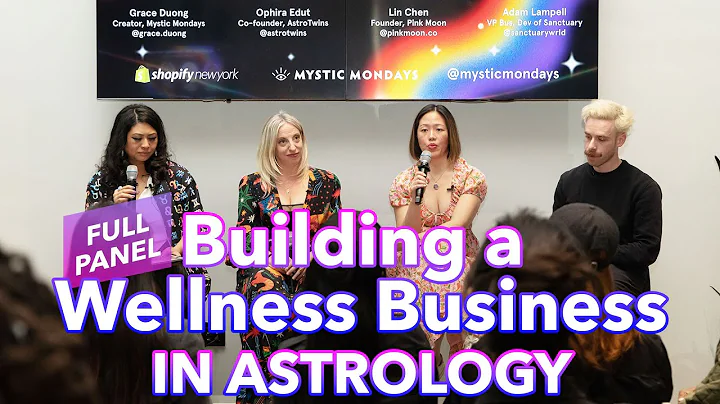Create an Instagram Gallery using Next.js and the Instagram API
Table of Contents
- Introduction
- Creating a Facebook App
- Consumer App
- Adding Instagram Features
- Setting up Instagram Testers
- Generating Access Tokens
- Setting up the Environment
- Using Next.js
- Inserting Environment Variables
- Fetching Instagram Data
- Using the Instagram Basic Display API
- Querying User Media
- Displaying the Instagram Gallery
- Styling the Gallery
- Optimizing Images
- Adding Captions
- Handling Token Refreshing (Upcoming in the Next Video)
- Conclusion
Creating an Instagram Gallery for Your Website: A Step-by-Step Guide
Are you interested in adding an Instagram gallery to your website? In this article, we will guide you through the process of creating and styling an Instagram gallery using the Facebook API and Next.js. We'll cover everything from creating a Facebook app to fetching Instagram data and displaying it on your website. Let's dive in!
1. Introduction
Adding an Instagram gallery to your website is a great way to showcase your photos and engage with your audience. With the help of the Facebook API and Next.js, you can easily integrate your Instagram account and display your photos in a visually appealing gallery format.
2. Creating a Facebook App
To get started, you'll need to create a Facebook app. This app will serve as the bridge between your website and Instagram. Follow the steps below to create a consumer app and add Instagram features:
2.1 Consumer App
- Create a new app in your Facebook developer account.
- Configure the app settings according to your preferences.
- Add your website URL to the app settings.
- Set a privacy policy URL and other necessary details.
- Save the changes to create your Facebook app.
2.2 Adding Instagram Features
Once you've created your Facebook app, you need to set up the Instagram Basic Display to access your Instagram data. Here's how you can do it:
- Go to the basic settings of your Facebook app.
- Add a platform and select the website option.
- Enter your website URL and save the changes.
- Set up dead state deletion instructions if required.
- Create an Instagram Basic Display using a descriptive name.
- Save the changes to obtain your Instagram app ID and secret.
2.3 Setting up Instagram Testers
To provide access to your Instagram data, you'll need to set up Instagram testers. This will allow you to generate an access token for your website. Follow these steps to add Instagram testers:
- Submit your Instagram app for review.
- Log in to your Instagram account and accept the tester invitation.
- Generate an access token to retrieve your Instagram data.
3. Generating Access Tokens
Access tokens are required to authenticate and access your Instagram data. You can generate an access token by following these steps:
- Log in to your Instagram account.
- Generate an access token by providing necessary permissions.
- Copy the access token for use in your website.
4. Setting up the Environment
To integrate Instagram into your website built with Next.js, you need to configure the environment variables. Here's how you can set up the environment:
- Create an env.local file in your project directory.
- Add the Instagram access token as an environment variable.
- Save the file with the necessary environment variables.
5. Fetching Instagram Data
Now that your environment is set up, it's time to fetch your Instagram data using the Instagram Basic Display API. Here's how you can do it:
- Write a function to retrieve user media using the API.
- Use the fetch function to make a GET request to the API endpoint.
- Parse the response data and store it in a variable.
6. Displaying the Instagram Gallery
With your Instagram data fetched, it's time to display it on your website. Follow these steps to create a visually appealing Instagram gallery:
- Style the gallery using tailwind CSS or other preferred styling tools.
- Use the map function to loop through the images and display them.
- Customize the image size, aspect ratio, and styling according to your preferences.
- Add captions and links to the original Instagram posts.
7. Handling Token Refreshing (Upcoming in the Next Video)
To ensure a continuous flow of Instagram data on your website, you need to handle token refreshing. In the next video, we will explore various solutions to automatically refresh the access token at regular intervals. Stay tuned!
8. Conclusion
Congratulations! You have successfully created an Instagram gallery for your website using the Facebook API and Next.js. By following the steps in this article, you can easily integrate Instagram into your website and showcase your photos to your audience. Experiment with different styling options and make your gallery unique. Enjoy engaging with your followers through your visually stunning Instagram gallery!
Highlights:
- Learn how to create an Instagram gallery for your website using the Facebook API and Next.js.
- Follow a step-by-step guide to set up a Facebook app, generate access tokens, and fetch Instagram data.
- Style and customize your Instagram gallery to match your website's design.
- Explore the upcoming video on handling token refreshing for an uninterrupted Instagram feed on your website.
FAQ
Q: Can I use this tutorial if I'm not familiar with Next.js?
A: Yes, this tutorial is beginner-friendly, and it provides an overview of using Next.js to build your website.
Q: Do I need to have a Facebook developer account to create a Facebook app?
A: Yes, you need a Facebook developer account to create and manage Facebook apps.
Q: Can I customize the styling of the Instagram gallery?
A: Absolutely! The tutorial covers the basics of styling the gallery, but you can further customize it according to your preferences.
Q: How often do I need to refresh the access token for the Instagram gallery?
A: The upcoming video will discuss different approaches to token refreshing. You can choose a solution that suits your needs, whether it's automating the token refresh or manually updating it.
Q: Can I display Instagram videos in the gallery as well?
A: Yes, the tutorial covers fetching media data, including photos and videos, from your Instagram account. You can display both in the gallery.
Q: Is it possible to include multiple Instagram accounts in the gallery?
A: The tutorial focuses on integrating a single Instagram account into the gallery. However, you can modify the code to include multiple accounts if needed.
Q: Can I use different styling frameworks instead of tailwind CSS?
A: Yes, you can use any CSS framework of your choice or even plain CSS to style the Instagram gallery. The tutorial provides a starting point using tailwind CSS.
Q: Are there any limitations or restrictions when using the Instagram Basic Display API?
A: The Instagram Basic Display API has certain limitations and restrictions, such as rate limits and permissions. Refer to the Facebook API documentation for more information on these limitations.
Disclaimer: The information provided in this article is based on the current state of the Facebook API and Instagram Basic Display. Make sure to stay updated with any changes or updates in the API documentation.