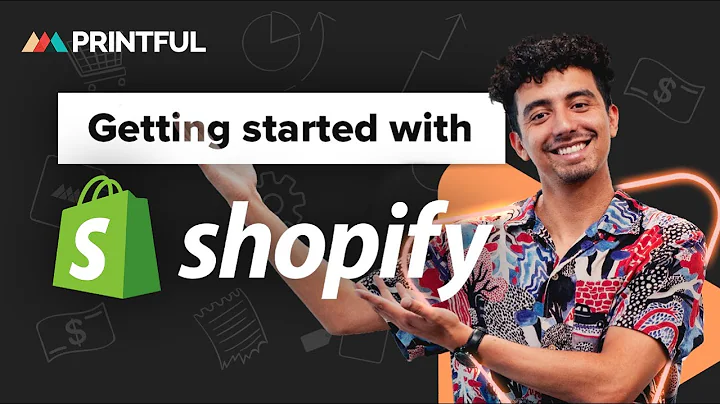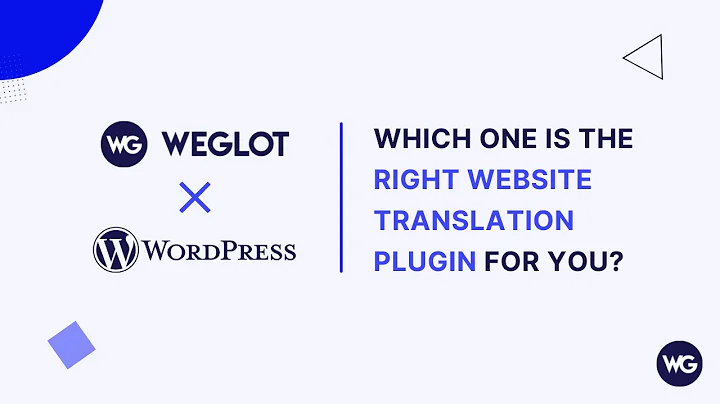Create an Engaging Testimonial Section with GemPages' Essential Elements
Table of Contents:
- Introduction
- Importance of Testimonial Sections
- Designing a Testimonial Section
3.1 Adding a Row Element
3.2 Adjusting Margin and Responsiveness
3.3 Adding Subheading and Heading Elements
3.4 Configuring Font Size, Weight, and Alignment
3.5 Adding a Carousel Element
3.6 Customizing the Carousel Settings
3.7 Adding Star Ratings
3.8 Adding Detailed Reviews
3.9 Splitting Content and Reviewer's Information
3.10 Adding Images and Reviewer's Name
3.11 Enhancing the Testimonial Section with Icon List
3.12 Customizing the Icon List
3.13 Setting up Responsive Display and Enhanced User Experience
- Alternative Methods for Showcasing Testimonials
- Conclusion
Designing an Impressive Testimonial Section Using Gempages Essential Elements
Testimonial sections play a vital role in building trust and influencing purchase decisions among potential customers. By showcasing reviews from satisfied customers, businesses can establish credibility and foster a positive brand image. In this article, we will explore the step-by-step process of creating a fantastic testimonial section using Gempages' essential elements. From adding headings and subheadings to customizing font styles and alignments, we will cover all the necessary components to create an engaging and visually appealing testimonial section. Additionally, we will discuss alternative methods for showcasing testimonials and conclude with a comprehensive overview.
Introduction
Welcome to the world of Gempages, where we believe in the power of testimonials to drive conversions and boost customer confidence. In this video tutorial series, we will guide you through the process of creating an impressive testimonial section that will leave a lasting impact on your audience. Whether you are a seasoned web designer or a novice in the field, this tutorial will provide you with the essential knowledge and skills to design an exceptional testimonial section using Gempages' essential elements.
Importance of Testimonial Sections
Before we dive into the practical aspects of designing a testimonial section, let's first understand why it is such a crucial component of any website. Testimonial sections serve as powerful tools for showcasing reviews from satisfied customers, thereby establishing credibility and building trust among potential leads. By highlighting real experiences and positive feedback, businesses can influence the purchase decisions of potential customers, ultimately leading to increased sales and conversions.
Designing a Testimonial Section
Now that we recognize the significance of testimonial sections, let's move on to the step-by-step process of creating a captivating testimonial section using Gempages' essential elements. We will go through each element and explore its customization options to ensure that your testimonial section stands out from the competition.
Adding a Row Element
The first step in designing a testimonial section is adding a row element to your web page. This row will serve as the foundation for the entire section. To ensure a visually balanced layout, you can adjust the margin of the row element to 48 pixels.
Adjusting Margin and Responsiveness
Now that we have added the row element, it is essential to check its responsiveness on different devices. However, with Gempages' Global Style feature, you don't need to worry about making manual adjustments for mobile compatibility. The Global Style feature ensures that your testimonial section remains responsive across all screen types, providing a seamless user experience.
Adding Subheading and Heading Elements
To add informative and visually appealing content to your testimonial section, we recommend incorporating a subheading and heading element. These elements act as attention-grabbing titles and serve as the foundation for the testimonial carousel. By dragging a text block element and adjusting the settings, you can customize the colors, line height, and center alignment of the subheading and heading for each screen type.
Configuring Font Size, Weight, and Alignment
To further enhance the visual impact of your testimonial section, it is crucial to configure the font size, weight, and alignment of the heading element. By setting the font size for each screen type and ensuring the font weight is bold, you can create a compelling heading that captivates the reader's attention. Additionally, adjusting the line height to 130 percent and center alignment ensures an optimal reading experience.
Adding a Carousel Element
One of the key features of a testimonial section is the ability to showcase multiple reviews in an interactive and engaging manner. This can be achieved by adding a carousel element. By default, the carousel element displays four items, but to create a streamlined experience, we recommend temporarily deleting one item. Additionally, disabling the dots and arrows feature increases the focus on the testimonials and ensures a cleaner interface.
Customizing the Carousel Settings
To create a visually appealing and responsive carousel display, it is essential to customize the carousel settings. By reducing the number of items to two and one in tablet and mobile views, respectively, you can optimize the space available and maintain proper alignment. Additionally, you can add star ratings to the testimonial items using the icon list feature, which will further enhance the credibility and visual appeal of your testimonials.
Adding Detailed Reviews
While star ratings provide a quick overview, customers often seek detailed reviews to make informed decisions. To include detailed reviews in your testimonial section, consider adding a heading element with a heading 6 format. Adjust the font size for different screens, modify the text color, and ensure a semi-bold font weight with a line height of 130 percent. By using heading 3 for the item setting, you ensure the HTML tags are ordered and maintain a logical structure.
Splitting Content and Reviewer's Information
To provide a clear distinction between the testimonial content and the reviewer's information, we recommend adding a line element. Configure the settings by changing the color to a lighter shade, setting the thickness to 1 pixel, and making it full width. This separation ensures a visually appealing layout and improves the overall user experience.
Adding Images and Reviewer's Name
To enhance the credibility and personal touch of your testimonials, consider adding images of the reviewers along with their names. By adding a two-column row and uploading an image in one column, you can provide a visual representation of the reviewer. Adjust the image settings to remove bottom spacing, turn off full width, and set the width to 56 pixels. Additionally, include a heading element in the other column to display the reviewer's name. Customize the style to a paragraph line font weight and use H4 for the HTML tag. Adjust the spacing to 8 pixels to maintain a visually balanced layout.
Enhancing the Testimonial Section with Icon List
Bringing visual elements to your testimonial section can greatly enhance its appeal. Utilize the icon list element to provide additional information or highlights about the testimonials. Remove two items from the list, change the icon, add text, and configure the same settings as before. Adjust the icon and text spacing to 8 pixels for optimal visual appeal.
Customizing the Icon List
To add a touch of uniqueness to your icon list, take advantage of the customization options available. Experiment with different color schemes and sizes to find a combination that complements your overall design. For the mobile screen, consider configuring the icon list to a two-column layout, enabling the fit to content feature, and decreasing the column gap to 14 pixels. These adjustments ensure a responsive display and an optimal reading experience across devices.
Setting up Responsive Display and Enhanced User Experience
To create a testimonial section that adapts seamlessly to different screen sizes and provides an enhanced user experience, it is important to make some final adjustments. Increase the spacing between the carousel items to 62 pixels to improve readability and user interaction. Enable drag to scroll, infinity loop, and ensure responsiveness on desktop, tablet, and mobile screens. By refining these settings, you can create a visually appealing and interactive testimonial section that engages your audience.
Alternative Methods for Showcasing Testimonials
While Gempages' essential elements provide a comprehensive solution for designing impressive testimonial sections, there are alternative methods available for showcasing testimonials. Third-party apps offer additional features and formatting options, such as listing or carousel formats, which may better suit specific design preferences or requirements. Exploring these options can provide a wider range of possibilities for creating unique and visually appealing testimonials on your website.
Conclusion
In conclusion, testimonial sections play a vital role in building trust and influencing purchase decisions among potential customers. By carefully designing and customizing your testimonial section using Gempages' essential elements, you can create an engaging and visually appealing showcase of customer reviews. From adding headings and subheadings to incorporating star ratings, detailed reviews, and personal information, every element contributes to an immersive user experience. Moreover, exploring alternative methods and third-party apps can provide additional possibilities to elevate the impact of your testimonials. So, start creating an exceptional testimonial section today and witness the positive impact it has on your business's success.
Highlights
- Learn how to create a captivating testimonial section using Gempages' essential elements
- Customize font styles, alignments, and visual elements to enhance the testimonial section's appeal
- Ensure responsiveness across different screen types for a seamless user experience
- Explore alternative methods and third-party apps for showcasing testimonials
- Create a visually appealing and immersive testimonial section that boosts customer confidence and influences purchase decisions
FAQ
Q: Can I customize the design of the testimonial section to match my website's aesthetic?
A: Yes, Gempages' essential elements provide extensive customization options, allowing you to tailor the design of the testimonial section to match your website's overall aesthetic. From font styles and colors to spacing and alignments, you have complete control over the visual appeal of your testimonial section.
Q: Can I include video testimonials in my testimonial section?
A: While Gempages' essential elements primarily focus on showcasing text-based testimonials, you can embed video testimonials by utilizing custom code elements or third-party apps that support video integration. This allows you to provide a dynamic and engaging testimonial section for your website visitors.
Q: How can I ensure the testimonials are authentic and trustworthy?
A: To ensure the authenticity and trustworthiness of the testimonials displayed in your testimonial section, consider implementing a review verification process. This could include collecting reviews through a verified customer feedback platform or reaching out to customers for permission to display their testimonials. Transparency and authenticity are key to building trust among your audience.
Q: Can I add a call-to-action button in the testimonial section?
A: While Gempages' essential elements do not include a specific call-to-action button feature for the testimonial section, you can create a visually appealing and engaging call-to-action by utilizing other elements, such as buttons or links. By strategically placing these elements near the testimonial section, you can guide your website visitors towards taking the desired action.
Q: Can I showcase testimonials from specific industries or categories?
A: Yes, you can categorize your testimonials based on specific industries or categories by incorporating filters or tags. This allows you to provide a more targeted and relevant testimonial experience for your website visitors. Consider utilizing third-party apps or custom coding to implement this feature, depending on your website's platform and capabilities.