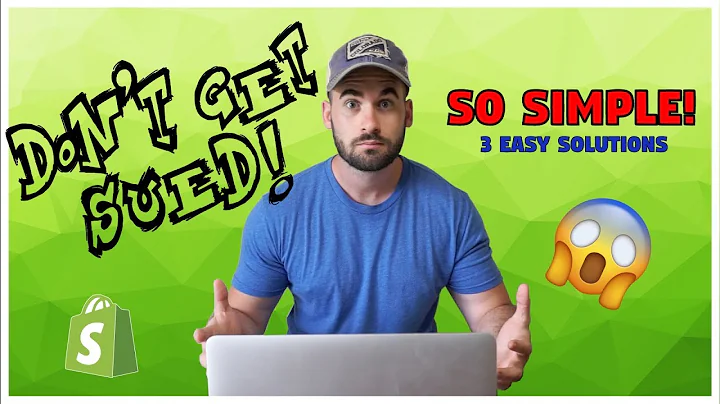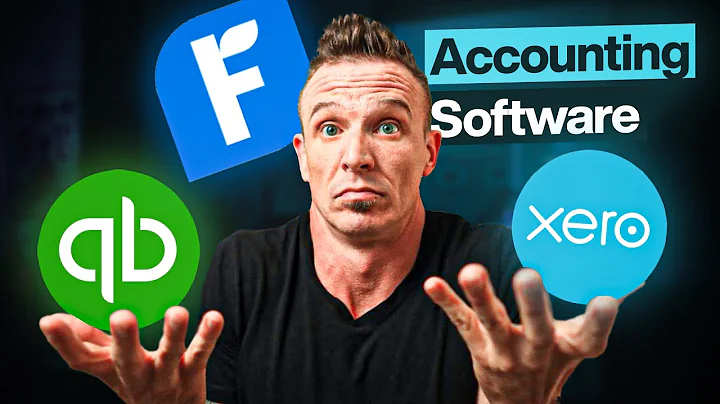Create a Stunning Page of Collections with Turbo Theme Shopify
Table of Contents:
- Introduction
- Understanding the Difference Between a Collections Page and a Page of Collections
- Choosing the Right Theme for Creating a Page of Collections
- Step-by-Step Guide: Creating a Page of Collections using the Turbo Theme
4.1. Creating a Manual Collection
4.2. Setting up the Collection Template
4.3. Adding the Collection to the Navigation Menu
4.4. Customizing the Collection Images
4.5. Placing the Page of Collections in Various Locations on the Website
- Conclusion
Introduction
Understanding the Difference Between a Collections Page and a Page of Collections
Choosing the Right Theme for Creating a Page of Collections
Step-by-Step Guide: Creating a Page of Collections using the Turbo Theme
Creating a page of collections in your Shopify store can be a great way to showcase different collections of products to your customers. This guide will walk you through the process of creating a page of collections using the popular Turbo theme. But before we dive into the steps, let's first understand the difference between a collections page and a page of collections.
Step 1: Creating a Manual Collection
To create a page of collections, the first step is to create a manual collection. This manual collection will serve as the container for your different collections. Name the collection appropriately to indicate what it encompasses, such as "All Coffee Essentials."
Step 2: Setting up the Collection Template
Next, you'll need to navigate to the theme settings and select the collection template for your page of collections. In the case of the Turbo theme, you can choose the "Collection.Sub-collection" template. This template will ensure that your collections are displayed in a visually appealing and organized manner.
Step 3: Adding the Collection to the Navigation Menu
To make your page of collections easily accessible to your customers, you'll want to add it to your navigation menu. Go to the navigation settings and create a new menu with the same name as your collection. Then, add the individual collections to this menu, ensuring that they are organized in a logical order.
Step 4: Customizing the Collection Images
By default, the Turbo theme will display the first product image as the thumbnail for each collection on your page of collections. However, you have the option to customize these images to better represent the collection. Simply click on the collection you want to modify, select "Add Image," and choose a suitable image from your media library.
Step 5: Placing the Page of Collections in Various Locations on the Website
Lastly, you'll want to make sure that your page of collections is easily accessible from different parts of your website. You can add it to the main menu navigation under a relevant category, or you can incorporate it into banners or sections on your homepage. This ensures that customers can find and explore your collections effortlessly.
Conclusion
Creating a page of collections in your Shopify store can enhance the overall browsing experience for your customers and make it easier for them to discover products. Using the Turbo theme, you can seamlessly create and customize a page of collections without the need for additional apps. Follow the step-by-step guide provided in this article to create an engaging and user-friendly page of collections that adds value to your online store.
- Conclusion
Highlights:
- Learn how to create a page of collections in Shopify without hiring an expert
- Understand the difference between a collections page and a page of collections
- Use the Turbo theme to leverage advanced features for creating a page of collections
- Create a manual collection to serve as a container for your different collections
- Customize the collection template to display your collections in an organized and visually appealing manner
- Add the page of collections to your navigation menu for easy access
- Customize the collection images to better represent each collection
- Place the page of collections in various locations on your website to enhance discoverability
- Provide an improved browsing experience for your customers and increase sales
FAQ:
Q: Can I create a page of collections using a different theme?
A: While this guide focuses on creating a page of collections using the Turbo theme, you can apply similar principles and steps with other themes. However, the availability of specific features and templates may vary.
Q: Will creating a page of collections impact the performance of my Shopify store?
A: Creating a page of collections should not significantly impact the performance of your store. However, it is essential to regularly optimize your site for speed and ensure that the page loads quickly to provide a smooth user experience.
Q: Can I add additional collections to the page of collections in the future?
A: Yes, you can easily add or remove collections from the page of collections as your product offerings evolve. Simply edit the collection settings and make the necessary updates.
Q: Are there any limitations when it comes to customizing the collection images?
A: The Turbo theme allows flexibility in customizing the collection images. However, keep in mind the recommended image dimensions and file sizes to ensure optimal load times and visual appeal.
Q: Can I use the page of collections as a landing page for specific marketing campaigns?
A: Absolutely! The page of collections can serve as a landing page to showcase specific collections or promotions, making it a valuable tool for marketing campaigns and driving targeted traffic to relevant products.