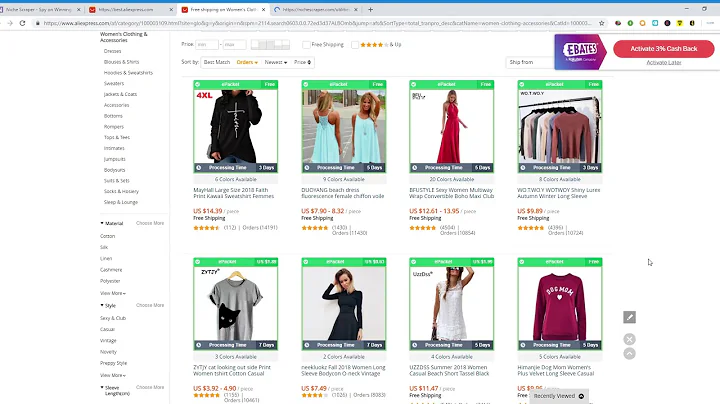Create a Stunning Custom Shopify Product Page
Table of Contents:
- Introduction
- Creating a Shopify Store
- Choosing a Theme
- Understanding the Product Page
- Adding Products to Your Store
- Customizing the Product Page
- Editing the Header
- Modifying the Product Information Section
- Adding Blocks to the Product Page
- Finalizing Customizations
Article:
Creating an Attractive and Functional Shopify Product Customization Page
Introduction
Are you looking to enhance the appearance and functionality of your Shopify product pages? In this article, we will guide you step-by-step on how to customize your Shopify product page using the drag and drop builder. By following these instructions, you will learn how to create an attractive and fully customized product page that will help you showcase your products effectively.
Creating a Shopify Store
To start customizing your product page, you first need to create a Shopify store. Head over to shopify.com and create your store by providing a store name. After your store is created, you will be asked a few questions to optimize your profile and dashboard according to your preferences. Provide the necessary details, including your business address, to proceed.
Choosing a Theme
Once your store is set up, it's time to choose a theme that suits your brand and products. Navigate to the online store section and explore the different theme options available. The theme you select plays a crucial role in determining the color scheme, layout, and overall appearance of your product pages. Take your time in choosing a theme that aligns with your brand's identity and appeals to your target audience.
Understanding the Product Page
The product page is where you showcase and highlight your products to potential customers. It is important to understand the key elements of a product page to create an effective customization. Take inspiration from successful e-commerce websites, like Nike, to understand the layout and features you might want to incorporate into your own product page.
Adding Products to Your Store
Before customizing the product page, you need to add products to your Shopify store. Access the "Products" section and click on "Add Product" to begin adding your products. Provide all the necessary details, including product name, description, price, and images. Be sure to choose compelling product images that accurately represent your products and entice potential customers.
Customizing the Product Page
To start customizing the product page, navigate to the "Online Store" section and click on "Customize." You will be presented with different customization options. Begin by adding content to your home page and then proceed to the product page.
Editing the Header
The header section of your product page remains constant throughout the customization. However, you can make minor adjustments, such as changing the color scheme or adding your logo, to make it unique to your brand.
Modifying the Product Information Section
The product information section is the core component of your product page. Here, potential customers will find all the relevant details about your products. Make sure to provide accurate and compelling information, including product names, images, prices, and descriptions. If necessary, you can add additional blocks to showcase product features, reviews, or testimonials.
Adding Blocks to the Product Page
Shopify provides various blocks that you can add to your product page to enhance its functionality and visual appeal. Explore the different block options available and choose those that best complement your products and enhance the user experience. Experiment with different layouts, images, and text arrangements to create a unique and engaging product page.
Finalizing Customizations
Once you have made all the desired customizations to your product page, review and preview it to ensure everything is in place. Make any necessary adjustments and fine-tune the design and layout. Once you are satisfied with the final result, save the changes and your customized product page will be live on your Shopify store.
In conclusion, customizing your Shopify product page allows you to create a unique and visually appealing storefront that effectively showcases your products. By following the step-by-step guide provided in this article, you can create an attractive and functional product page that captures the attention of your target audience. Invest time in selecting the right theme, adding compelling product images and descriptions, and incorporating additional blocks to enhance the overall user experience. With a customized product page, you can differentiate your brand and increase conversions.
Highlights:
- Create an attractive and functional Shopify product page
- Choose a theme that aligns with your brand
- Understand the key elements of a product page
- Add compelling product images and descriptions
- Customize the header and product information section
- Enhance functionality with additional blocks
- Fine-tune the design and layout for a polished look
- Differentiate your brand and increase conversions
Frequently Asked Questions:
Q: Can I customize the appearance of my Shopify product pages?
A: Yes, Shopify offers customization options that allow you to personalize the look and feel of your product pages according to your brand's aesthetics.
Q: How can I add products to my Shopify store?
A: Adding products to your Shopify store is simple. Access the "Products" section and click on "Add Product" to provide all the necessary details, including product name, description, price, and images.
Q: Can I change the layout of my Shopify product page?
A: Yes, you can modify the layout of your product page by utilizing different blocks provided by Shopify. These blocks allow you to add additional content and arrange it according to your preferences.
Q: Is it important to have compelling product images?
A: Yes, high-quality and visually appealing product images are essential for attracting customers and providing an accurate representation of your products.
Q: How can I enhance the functionality of my Shopify product page?
A: Shopify provides various blocks that you can add to your product page to enhance functionality. You can include features such as product reviews, testimonials, or additional images to provide a comprehensive overview of your products.