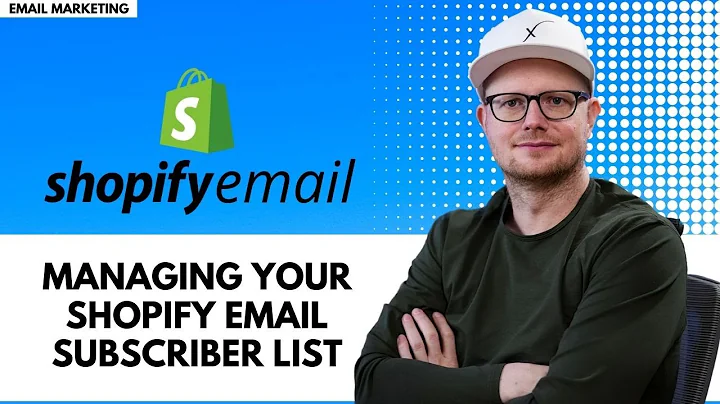Create a Memorable Shopify Store Experience with Your Branding
Table of Contents
- Introduction
- Adding Default Branding to Your Shopify Store
- Uploading Your Logo
- Selecting Brand Colors
- Adding a Cover Image
- Adding a Brand Slogan
- Adding a Short Store Description
- Connecting Social Media Brand Pages
- Adding Meta Title, Meta Description, and Social Sharing Image
- Adding a Home Page Title
- Adding a Home Page Meta Description
- Uploading a Social Sharing Image
- Customizing Your Theme Settings
- Adding a Favicon
- Adjusting the Logo Width
- Selecting Primary and Secondary Colors
- Choosing Typography
- Adding Links to Social Media Brand Pages
- Conclusion
How to Add Branding to Your Shopify Store
In order to build long-term trust with your customers and establish authority in your niche, it is important to make sure your Shopify store is well-branded. By customizing your store's logo, colors, cover image, and other branding elements, you can create a cohesive and memorable shopping experience for your customers. This article will guide you through the process of adding branding to your Shopify store, step by step.
1. Adding Default Branding to Your Shopify Store
The first step in adding branding to your Shopify store is uploading your logo. From your Shopify dashboard, navigate to the "Settings" tab and click on "Brand." Here, you can upload your logo in the required format (heic, jpeg, or PNG) and ensure it has a minimum size of 512 pixels. Once uploaded, your logo will appear in most places across your sales channels, themes, and selected apps.
Next, select your brand colors. Choose colors that are consistent with your brand and reflect its personality. You can also add a cover image that represents your brand. The cover image should be at least 1920x1080 pixels and in a compatible format (heic, jpeg, or PNG).
To enhance your brand's visibility, consider adding a brand slogan, a short tagline that is typically used with your logo. Additionally, write a brief store description, which can be up to 150 characters long and is typically used in your bios and listings.
Lastly, connect your social media brand pages by selecting the platform you want to connect and pasting the link to your page. This allows customers to easily access your social media presence from your Shopify store.
2. Adding Meta Title, Meta Description, and Social Sharing Image
To optimize your Shopify store for search engines and social media sharing, it's important to add meta title, meta description, and social sharing image.
From your Shopify dashboard, navigate to the "Online Store" tab and click on "Preferences." Here, you can add a home page title, a short title under 70 characters that describes your store. Include relevant keywords to improve your SEO and help customers find your store. Additionally, add a home page meta description, which can be up to 320 characters long and further defines how your store shows up in search engines.
To enhance your store's appearance when shared on social media, upload a social sharing image. This image will be displayed whenever a link to your store is shared. Make sure it's a standard PNG or JPEG file with a recommended size of 1200x628 pixels.
3. Customizing Your Theme Settings
To further customize the branding of your Shopify store, you can adjust your theme settings. From the Shopify dashboard, click on the "Themes" tab and then click on the "Customize" button next to your selected theme.
In the theme editor, navigate to the "Theme Settings" section. Here, you can add a favicon and adjust the logo width. Upload a favicon image, which is a small image that appears next to your store name in a web browser. Ensure it is a square image and will be automatically sized down to 32x32 pixels.
Select your primary and secondary colors. These colors are used for foreground colors, solid button backgrounds, and other design elements. Choose colors that align with your brand and create a visually appealing store experience.
Adjust the typography of your theme by selecting the desired font for headings, body text, and other areas of your store. This helps maintain consistency and reflects your brand's style.
Don't forget to add links to your social media brand pages under the "Social Media" tab. This makes it easy for customers to navigate to your brand's social media accounts directly from your Shopify store.
Once you have customized your theme settings, save your changes.
Conclusion
By following the steps outlined in this article, you can successfully add branding to your Shopify store. Customizing your logo, colors, cover image, and other branding elements will help build trust with your customers and establish your authority in your niche. Remember to optimize your meta title, meta description, and social sharing image for better visibility in search engines and social media. Through careful customization of your theme settings, you can create a unique and cohesive brand experience for your customers.