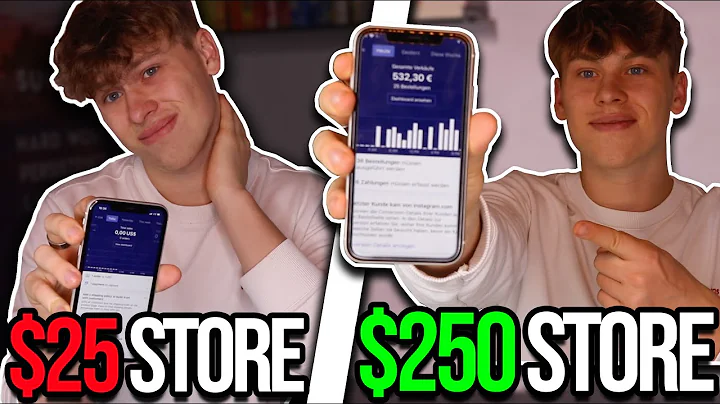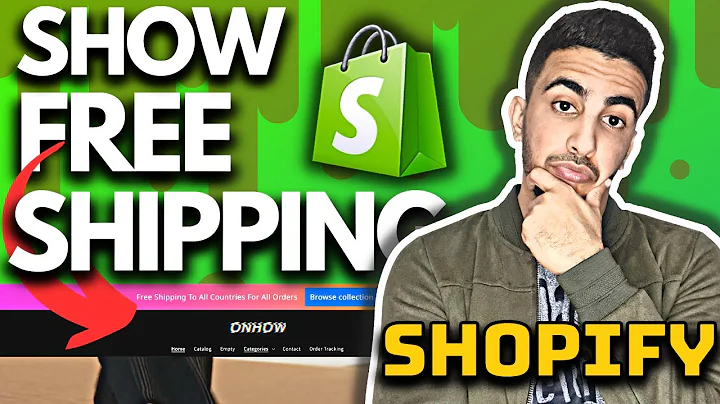Create a Free Shopify Partner Account and Open an Ecommerce Store
Table of Contents:
- Introduction
- Step 1: Creating a Shopify Partner Account
- Step 2: Opening a Shopify Store
- Customizing Your Store Theme
- Adding Products to Your Store
- Setting up Facebook Pixel on Your Store
- Setting up Facebook Conversion API on Your Store
- Tracking Purchase Conversions
- Setting up Google Tag Manager and Shopify Data Layer
- Server-Side Tracking
Article:
Step 1: Creating a Shopify Partner Account
To get started with Shopify, the first step is to create a Shopify Partner account. You can do this by searching for "Shopify partner" on Google and clicking on the first link. Once you're on the Shopify Partner website, click on "Join Now" and choose whether to continue with your Google account or email. Fill in the necessary information, such as your business name and address, and click "Next" to complete the account creation process.
Step 2: Opening a Shopify Store
Now that you have a Shopify Partner account, it's time to open your Shopify store. Go to the store section on the left side of the dashboard and click on "Developments Tools". Select the option to "Create a store to test and build" and give your store a name. Make sure the store URL is available, and if not, choose another name. Click on "Create development store" to initiate the store creation. Once your store is created, you can visit it and start customizing it according to your preferences.
Customizing Your Store Theme
To make your Shopify store visually appealing and unique, you can customize its theme. In the theme section of your Shopify store, you can choose from a variety of pre-designed themes. Select a theme that suits your brand and click on "Add" to install it. After adding the theme, make sure to publish it so that it becomes active on your store. You can further customize the theme by changing the images, colors, and fonts to align with your brand identity. Use the customization options available to create a visually appealing store that captures your customers' attention.
Adding Products to Your Store
Once you have set up the basic structure of your Shopify store, it's time to add products to it. Shopify provides an app called Ali Orders that allows you to import products from AliExpress to your store. Install the Ali Orders app from the Shopify App Store and set it up. With Ali Orders, you can search for products on AliExpress and add them to your import list. Select the products you want to add and click on "Push to store" to add them to your Shopify store. Make sure to add attractive product descriptions, images, and prices to entice your customers.
Setting up Facebook Pixel on Your Store
One of the key steps in optimizing your Shopify store is setting up Facebook Pixel. Facebook Pixel is a tracking code that helps you measure the effectiveness of your Facebook advertising campaigns and track conversions. To set up Facebook Pixel on your store, go to the Facebook Business Manager and create a Pixel. Copy the Pixel ID and paste it into the Facebook Pixel section in your Shopify store's settings. This will enable you to track events, such as page views, add to cart, and purchases, on your store.
Setting up Facebook Conversion API on Your Store
In addition to Facebook Pixel, you can further optimize your Shopify store by setting up Facebook Conversion API. Facebook Conversion API allows you to send customer data directly to Facebook, ensuring accurate tracking of events and conversions. To set up Facebook Conversion API, you need to install the Facebook Pixel Helper Chrome extension and generate a server access token in your Facebook Business Manager. After obtaining the server access token, enter it into the Facebook Conversion API section in your Shopify store's settings. This will enable you to track server-side events and enhance your advertising insights.
Tracking Purchase Conversions
With Facebook Pixel and Conversion API set up on your store, you can now track purchase conversions. This means you can measure the effectiveness of your Facebook ads in terms of generating actual sales. By tracking purchase conversions, you can gain valuable insights into your customers' behavior and adjust your marketing strategies accordingly. Use the data provided by Facebook to analyze which products, campaigns, and audiences are driving the most conversions. This will allow you to optimize your advertising efforts and maximize your return on investment (ROI).
Setting up Google Tag Manager and Shopify Data Layer
To further enhance your tracking capabilities and gain more detailed insights about your Shopify store, set up Google Tag Manager and Shopify Data Layer. Google Tag Manager allows you to manage and deploy various tracking tags on your website. By implementing Google Tag Manager on your Shopify store, you can easily add and modify tags without needing to manually edit your website's code. Combine this with Shopify's Data Layer feature, which provides a standardized way to collect and send data about user interactions, and you'll have a powerful tracking system in place.
Server-Side Tracking
In addition to client-side tracking with Facebook Pixel and Google Tag Manager, consider implementing server-side tracking. Server-side tracking allows you to send data directly from your server to the advertising platforms, bypassing the need for client-side events. This ensures more accurate and reliable tracking, especially in cases where users have ad blockers or JavaScript disabled. Implementing server-side tracking requires some technical knowledge, but it provides a comprehensive view of your store's performance and enables better attribution of conversions.
In conclusion, creating a Shopify store and optimizing it for maximum performance involves several key steps. From setting up a Shopify Partner account to customizing your store theme, adding products, and implementing tracking codes like Facebook Pixel and Conversion API, each step contributes to the overall success of your e-commerce venture. By making use of tools like Google Tag Manager and server-side tracking, you can further enhance your tracking capabilities and gain valuable insights to drive your business forward. Take the time to optimize your Shopify store and make the most of the powerful tools available to boost your online sales.
Highlights:
- Learn how to create a Shopify Partner account and open a Shopify store for lifetime access.
- Customize your store theme to create a visually appealing and unique online store.
- Add products to your Shopify store using the Ali Orders app for seamless import from AliExpress.
- Set up Facebook Pixel to track and measure the effectiveness of your Facebook advertising campaigns.
- Enhance tracking accuracy by setting up Facebook Conversion API for server-side events.
- Track purchase conversions to gain valuable insights into customer behavior and optimize marketing strategies.
- Implement Google Tag Manager and Shopify Data Layer for enhanced tracking capabilities.
- Consider server-side tracking for more accurate and reliable data collection.
- Optimize your Shopify store for maximum performance and drive online sales.
FAQ:
Q: Can I create a Shopify store without a Shopify Partner account?
A: No, a Shopify Partner account is required to create and manage a Shopify store.
Q: Can I customize the theme of my Shopify store?
A: Yes, you can choose from a variety of pre-designed themes and customize them according to your brand's requirements.
Q: How can I track the effectiveness of my Facebook ads on my Shopify store?
A: You can set up Facebook Pixel and Conversion API to track events and conversions on your Shopify store.
Q: Can I add products to my Shopify store from AliExpress?
A: Yes, you can use the Ali Orders app to import products from AliExpress to your Shopify store.
Q: What is the benefit of using Google Tag Manager and Shopify Data Layer?
A: Google Tag Manager allows you to manage tracking tags on your store, while Shopify Data Layer provides a standardized way to collect and send data about user interactions.
Q: What is server-side tracking and why is it important?
A: Server-side tracking involves sending data directly from your server to advertising platforms, ensuring more accurate tracking and bypassing the need for client-side events. It is important for reliable data collection and attribution of conversions.