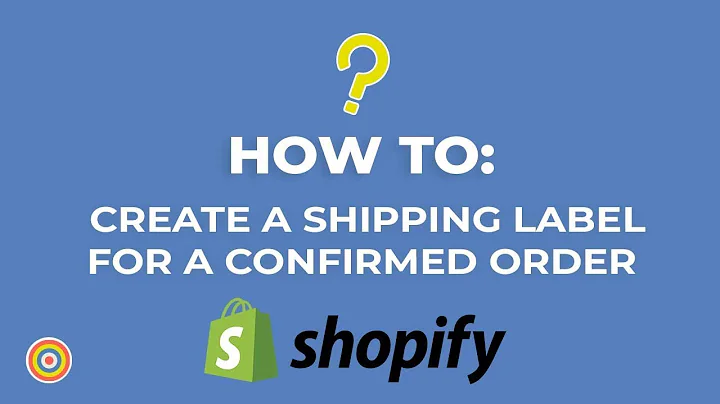Create a Branded and Optimized Shopify Store with Turbo Theme
Table of Contents
- Introduction
- Choosing the Best Shopify Theme
- The Features of the Turbo Theme
- How to Purchase and Install the Turbo Theme
- Setting Up the Homepage
- Customizing the Collection Pages
- Optimizing the Product Pages
- Configuring the Checkout Page
- Additional Theme Settings
- Conclusion
Introduction
In this article, we will discuss the best Shopify theme for creating a branded and optimized online store. We will focus on the Turbo theme from Out of the Sandbox, which offers a range of customization options and high conversion rates. We will guide you through the process of purchasing, installing, and setting up the Turbo theme for your store. By following these steps, you can enhance the visual appeal and functionality of your website, leading to increased sales and customer satisfaction.
Choosing the Best Shopify Theme
When it comes to selecting a Shopify theme, it's important to consider factors such as branding, niche relevance, and website performance. The theme should align with your store's unique identity and cater to your target audience's preferences. Additionally, it should be fast-loading and user-friendly, ensuring a seamless browsing experience for visitors. After thorough research and analysis, we recommend the Turbo theme from Out of the Sandbox as the best choice for these requirements.
The Features of the Turbo Theme
The Turbo theme offers a host of features that make it an excellent choice for Shopify store owners. It has a variety of pre-designed layouts, allowing you to customize the look and feel of your website to suit your brand image. The theme is also highly optimized for speed, ensuring that your pages load quickly, reducing bounce rates, and improving SEO rankings. With multiple header styles, mega menus, and collection lists, you can create a visually enticing and user-friendly navigation system. The Turbo theme also integrates seamlessly with popular Shopify apps, providing enhanced functionality and scalability.
How to Purchase and Install the Turbo Theme
To purchase the Turbo theme, visit the Out of the Sandbox website and explore the available options. We recommend the Portland layout for its ease of customization. The premium theme is priced at $350, but you can use the coupon code provided in the article for a 15% discount. After completing the purchase, you will receive a theme file called "Turbo Portland." To install the theme, log in to your Shopify dashboard, navigate to "Online Store," and click on "Themes." Select the "Upload Theme" option and choose the "Turbo Portland" file. Once uploaded, click on "Customize" to start customizing your theme.
Setting Up the Homepage
To optimize the homepage of your store, it is essential to remove any unnecessary elements and focus on highlighting the key aspects of your brand and products. Start by removing the slideshow and unnecessary sections that come with the Turbo theme. In the announcement bar, consider adding a message about free shipping or any ongoing promotions. Choose a main menu style that suits your brand aesthetic and upload your logo. Customize the footer by including a contact email and phone number. Make sure to set the logo and color scheme to align with your branding.
Customizing the Collection Pages
The Turbo theme allows you to create collection lists, which can be used to feature your best-selling products, new arrivals, or specific categories. Utilize the collection lists to showcase your top products and make it easy for customers to navigate to their desired collection. Customize the collection pages by removing breadcrumb links and unnecessary elements. Optimize the product display by ensuring that only four products per row are visible and provide a quick view option for easier purchasing decisions. Add attractive product photos, clear descriptions, and a size chart to enhance the user experience.
Optimizing the Product Pages
The product pages are crucial for converting visitors into customers. To optimize these pages, move the product form above the product description to make it more visible, especially on mobile devices. Update the button color to match your theme's color scheme and ensure it stands out. Consider offering additional upsells or related products on the product page to encourage customers to spend more. Include detailed product descriptions and high-quality images to provide customers with all the necessary information. Also, consider adding a favicon to establish your brand presence throughout the browsing experience.
Configuring the Checkout Page
The checkout page is where customers complete their purchase, making it essential to create a seamless and trustworthy process. Upload your logo to personalize the checkout page and ensure consistency with your branding. Customize the color scheme to match your theme, ensuring a cohesive look. Remove any unnecessary elements and keep the focus on the checkout process for a frictionless experience. This includes removing note tags and optimizing the upsell section with related products to encourage additional purchases.
Additional Theme Settings
In addition to the homepage, collection pages, product pages, and checkout page, the Turbo theme offers various other settings to customize your website further. These settings include color selection, social media buttons, newsletter sign-up forms, and footer customization. Use your branding colors throughout the website to create a cohesive look and feel. Update the social media buttons with your profiles to encourage customers to follow and engage with your brand. Enable a newsletter sign-up form to capture customer emails for marketing purposes. Customize the footer to include essential contact information and pertinent policies.
Conclusion
By following these steps and customizing the Turbo theme according to your brand's needs, you can create a visually appealing and highly functional Shopify store. The Turbo theme offers numerous features and customization options that enable you to build a unique and optimized website. Remember to regularly update your products, collections, and theme settings based on customer feedback and changing trends. With a well-designed and engaging online store, you can attract more customers, drive sales, and establish a successful e-commerce business.
Highlights:
- The Turbo theme from Out of the Sandbox is the recommended choice for a branded and optimized Shopify store.
- Customization options in the Turbo theme include pre-designed layouts, fast-loading pages, and user-friendly navigation.
- To purchase and install the Turbo theme, visit the Out of the Sandbox website and follow the instructions provided.
- The homepage should feature a clear and concise design, removing unnecessary elements and highlighting essential aspects of your brand.
- Collection pages should showcase your best-selling products and include customizable collection lists for easy navigation.
- Product pages should prioritize the product form, include clear product descriptions, and provide relevant upsells or related products.
- The checkout page should be streamlined and trustworthy, with personalized branding and a color scheme that matches your theme.
- Additional theme settings, such as color selection, social media buttons, newsletter sign-up forms, and footer customization, can further enhance the visual appeal and functionality of your website.
- Regularly update your products, collections, and theme settings based on customer feedback and evolving trends to maintain a successful online store.
FAQs
Q: Can I customize the Turbo theme to match my brand's colors?
A: Yes, the Turbo theme offers color customization options that allow you to match your brand's colors and create a cohesive look throughout your website.
Q: Is the Turbo theme optimized for mobile devices?
A: Yes, the Turbo theme is designed to be responsive and provides an optimal browsing experience on both desktop and mobile devices.
Q: Can I add my social media profiles to the Turbo theme?
A: Yes, you can add your social media profiles to the Turbo theme, allowing customers to easily connect with your brand on various social platforms.
Q: How can I capture customer emails for marketing purposes?
A: The Turbo theme offers a newsletter sign-up form that you can enable to collect customer emails. This allows you to build a subscriber list and engage with your audience through email marketing campaigns.
Q: Can I add my logo to the checkout page?
A: Yes, you can upload your logo to the Turbo theme and personalize the checkout page to align with your branding.