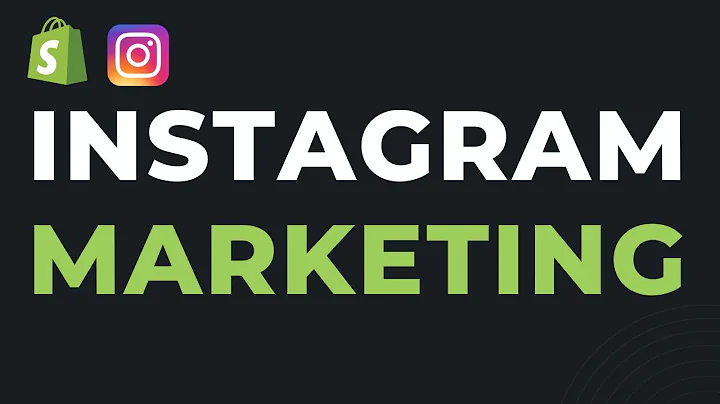Connect Your GoDaddy Domain to Shopify: Step-by-Step Guide
Table of Contents
- Introduction
- Connecting Your GoDaddy Domain to Shopify
- Step 1: Open Shopify and Go to Your Store Dashboard
- 3.1 Accessing the Dashboard
- Step 2: Go to Settings and Click on Domains
- 4.1 Locating the Settings Option
- 4.2 Accessing the Domains Section
- Step 3: Connect Existing Domain
- 5.1 Finding the Connect Existing Domain Option
- 5.2 Entering Your Domain
- Step 4: Adding Records in GoDaddy DNS
- 6.1 Accessing GoDaddy Manage DNS
- 6.2 Adding a CNAME Record
- 6.3 Adding an A Record
- Step 5: Verifying the Connection
- Updating the Domain Type in Shopify
- Conclusion
- FAQ
How to Connect Your GoDaddy Domain to Shopify
Introduction
Are you looking to connect your GoDaddy domain to your Shopify store? Look no further! In this guide, we will walk you through the step-by-step process of connecting your GoDaddy domain to Shopify. By following these simple instructions, you'll be able to seamlessly integrate your domain and start selling your products or services with ease. Let's get started!
Step 1: Open Shopify and Go to Your Store Dashboard
To begin the process, you need to access your Shopify store's dashboard. Follow these steps:
3.1 Accessing the Dashboard
- Open your web browser and go to www.shopify.com.
- Log in to your Shopify account using your credentials.
- After logging in, you will be redirected to your Shopify store dashboard.
Step 2: Go to Settings and Click on Domains
Once you're on your store dashboard, proceed to the settings section and click on the domains option. Here's how:
4.1 Locating the Settings Option
- In the bottom left-hand corner of the dashboard, you will find a settings button. Click on it to open the settings menu.
4.2 Accessing the Domains Section
- Within the settings menu, look for the "Domains" option and click on it.
- You will be directed to the domains section, where you can manage your domain settings.
Step 3: Connect Existing Domain
In this step, you will link your GoDaddy domain to your Shopify store. Follow these instructions:
5.1 Finding the Connect Existing Domain Option
- On the domains page, locate the "Connect existing domain" option.
- Click on it to start the process of connecting your GoDaddy domain.
5.2 Entering Your Domain
- Once the "Connect existing domain" option is selected, a text field will appear.
- Enter your GoDaddy domain (e.g., www.example.com) into the text field.
- Click "Next" to proceed.
Step 4: Adding Records in GoDaddy DNS
To connect your domain, you need to add specific records in the GoDaddy DNS. Follow these steps:
6.1 Accessing GoDaddy Manage DNS
- Open a new browser tab and go to www.godaddy.com.
- Log in to your GoDaddy account using your credentials.
- Once you're logged in, locate the "Manage DNS" option for your domain and click on it.
6.2 Adding a CNAME Record
- In the DNS management section, scroll down to find any existing records.
- If there is a CNAME record present, delete it (if it isn't related to Shopify).
- Add a new record and select "CNAME" as the type.
- Set the name as "www" and paste the following value:
shops.myshopify.com.
- Leave the TTL (Time To Live) on default and save the record.
6.3 Adding an A Record
- Within the DNS management section, click on "Add" or "Add Record".
- Select "A" as the record type.
- In the "Name" field, enter "@" (without quotes).
- Copy the IP address provided (found in the description below) and paste it into the "Value" field.
- Save the A record to update the changes.
Step 5: Verifying the Connection
After adding the records in the GoDaddy DNS, it's time to verify the connection. Here's what to do:
- Go back to your Shopify dashboard.
- Click on the "Verify connection" button.
- Shopify will attempt to connect to your domain and verify the changes made.
- If successful, you will see your domain listed in the domains section.
Updating the Domain Type in Shopify
To make your GoDaddy domain the primary domain for your Shopify store, follow these steps:
- Click on your domain in the list.
- Change the domain type to "Primary Domain".
- Repeat the process for any other connected domains.
Conclusion
Congratulations! You have successfully connected your GoDaddy domain to your Shopify store. Now, your domain will redirect to your Shopify store, allowing you to showcase and sell your products or services seamlessly. Enjoy the benefits of a professionally branded online store with the power of Shopify and the reliability of GoDaddy.
FAQ
Q: How long does it take for the domain connection to update?
A: In most cases, the connection should update within a few hours. However, it can occasionally take longer. If you face any issues, try clearing your browser cache and wait for a few hours before checking again.
Q: Can I connect multiple domains to my Shopify store?
A: Yes, you can connect multiple domains to your Shopify store. Shopify allows you to add and manage multiple domains, making it easier to cater to different markets or segments.
Q: Can I use a domain from another registrar instead of GoDaddy?
A: Absolutely! While this guide focuses on connecting a GoDaddy domain, the process is similar regardless of the registrar. Simply follow the steps provided by your domain registrar to configure the necessary DNS settings.
Q: What happens if I don't update the domain type to "Primary Domain"?
A: If you have multiple domains connected to your Shopify store, the primary domain will be used as the default domain for your store. This means that it will be the domain shown in the address bar when customers visit your online store.
Q: Can I disconnect my GoDaddy domain from my Shopify store?
A: Yes, you can disconnect a GoDaddy domain from your Shopify store at any time. However, please note that disconnecting a domain may affect its accessibility and functionality for your store.