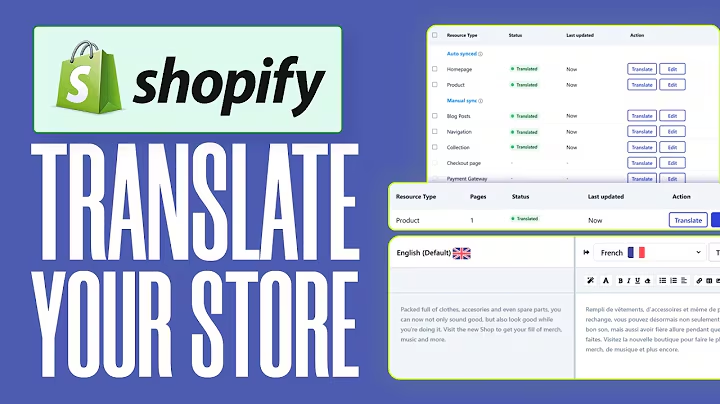Build an Online Bookstore in One Day
Table of Contents
- Introduction
- Building an Online Bookstore with AWS, Stripe, and React
- Overview of the Project
- Architecture Diagram
- Configuring the Application
- Cloning the GitHub Repository
- Initializing and Amplify Project
- Adding Authentication with AWS Cognito
- Adding Storage with AWS S3
- Adding Functions to Process Payments
- Adding a GraphQL API with AWS AppSync
- Configuring the Checkout Process and Verifying Orders
- Deploying the Application to S3
Building an Online Bookstore with AWS, Stripe, and React
In this article, we will explore how to build an online bookstore using AWS, Stripe, and React. We will cover the step-by-step process of setting up the application, configuring various AWS services, implementing authentication and authorization mechanisms, handling the checkout process and payment processing, and finally deploying the application to an S3 bucket.
1. Introduction
The online bookstore project aims to provide users with a seamless shopping experience while ensuring the security and scalability of the system. With the combination of AWS services like AWS Amplify, AWS AppSync, and AWS Lambda, along with Stripe for payment processing, we can build a robust and efficient platform for selling books online.
2. Overview of the Project
The project involves creating a React application that connects to AWS resources using AWS Amplify library. The application utilizes AWS AppSync as a GraphQL API, DynamoDB as a database, and S3 buckets for storing book images. It also incorporates various authorization mechanisms to allow different levels of access to certain functionalities, such as book creation limited to admin users and the ability to view books for guest users.
Architecture Diagram
The architecture of the online bookstore consists of various AWS services, which are interconnected to provide the desired functionalities. The front-end of the application is built using React and hosted on an S3 bucket with static website hosting enabled. The Amplify library is used to connect the front-end to the backend services.

Configuring the Application
First, we need to clone the GitHub repository containing the code for the online bookstore project. This repository will serve as a reference for the front-end code and other resources. Once cloned, we can proceed to initialize an Amplify project within the React application.
1. Cloning the GitHub Repository
To begin, open a terminal and navigate to the desired directory where you want to clone the repository. Then, run the following command:
git clone [repository-url]
2. Initializing and Amplify Project
Next, we need to initialize an Amplify project within the React application. To do this, run the following command:
amplify init
Follow the prompts to configure the project settings, including the project name, environment name, and the desired authentication mechanism. For authentication, we will be using AWS Cognito to handle user sign-up and sign-in.
3. Adding Authentication with AWS Cognito
Once the project is initialized, we can proceed to add authentication using AWS Cognito. Run the following command:
amplify add auth
Follow the prompts to configure the authentication settings, including the user pool name, authentication flow, and group permissions. We will be using multi-auth functionality to allow both Cognito user pool and API key authentication for guest users.
4. Adding Storage with AWS S3
To store book images, we need to add an S3 bucket for storage. Run the following command:
amplify add storage
Select the desired storage category (content, images, audio, etc.) and provide a friendly name for the S3 bucket. We will allow both authenticated and guest users to access the images in the bucket.
5. Adding Functions to Process Payments
Next, we need to add AWS Lambda functions to handle the payment processing and order creation. Run the following commands:
amplify add function
Select the desired function category (Lambda function), provide a friendly name for the function, and choose the desired runtime (Node.js). Since we are processing payments with Stripe, we need to install the Stripe SDK as a dependency for the function.
6. Adding a GraphQL API with AWS AppSync
To connect the front-end to the DynamoDB tables and enable communication with the database, we need to add a GraphQL API using AWS AppSync. Run the following command:
amplify add api
Select the desired API type (GraphQL), provide an API name, and choose the authentication mechanism (Cognito user pool). We will configure the API to allow different access levels for CRUD operations on books.
7. Configuring the Checkout Process and Verifying Orders
Once all the necessary resources are configured and synchronized with the cloud, we can implement the checkout process and order verification functionality. This includes handling the submission of address and payment details, charging the customer using the Stripe API, and creating the order in the DynamoDB table. We will use pipeline resolvers in AppSync to handle these complex operations.
8. Deploying the Application to S3
Finally, we can deploy the React application to an S3 bucket for hosting as a static website. This ensures that the application is accessible to users and can serve the required functionality without any issues. Run the following command to deploy the application:
amplify publish
The command will deploy the React application to the specified S3 bucket and provide a URL for accessing the application.
Conclusion
In this article, we have explored how to build an online bookstore using AWS, Stripe, and React. We covered the step-by-step process of configuring the application, connecting to AWS resources, implementing authentication and authorization mechanisms, processing payments, and deploying the application to an S3 bucket. With these techniques, you can create a robust and secure online bookstore platform that provides a seamless shopping experience for users.