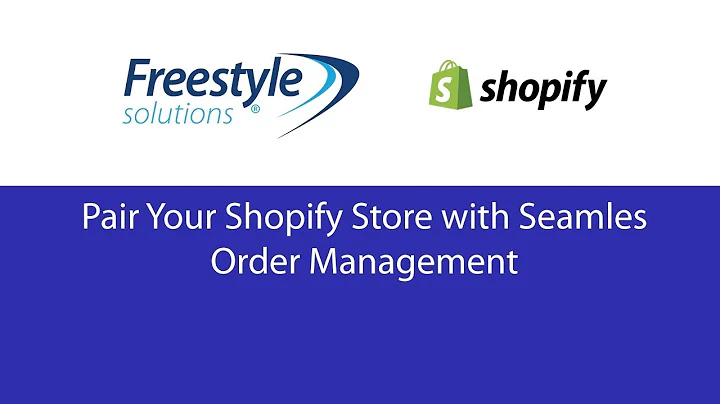Boost Your Shopify Theme Development with Shopify CLI 3.6
Table of Contents:
- Introduction
- What is Shopify CLI 3.6?
- Migrating to the Newest Version
- Authentication Methods
- Using Team Commands
- Creating Workflows with Shopify CLI
- Deploying Teams to Multiple Stores
- Using Environment Variables
- Demo: GitHub Workflows with Shopify CLI
- Conclusion
Introduction
Shopify CLI 3.6 (Command Line Interface) is a powerful tool for developers working with Shopify. It offers a wide range of features and functionalities to streamline the development process and enhance productivity. In this article, we will explore the key aspects of Shopify CLI 3.6 and learn how to make the most of its capabilities. From migrating to the newest version to creating custom workflows and deploying teams to multiple stores, we will cover everything you need to know. So let's dive in and discover the exciting possibilities with Shopify CLI!
What is Shopify CLI 3.6?
Shopify CLI 3.6, also known as Shopify Command Line Interface 3.6, is the latest version of the command line tool provided by Shopify. It is designed to simplify and optimize the development process for Shopify apps and custom storefronts. With Shopify CLI 3.6, developers can leverage a comprehensive set of commands and features to build, test, and deploy their Shopify projects seamlessly. Whether you're a seasoned developer or just starting, Shopify CLI 3.6 offers a wealth of functionality that can greatly enhance your workflow.
Migrating to the Newest Version
Before diving into the exciting features of Shopify CLI 3.6, it is important to ensure that you are using the latest version. Migrating to the newest version is a straightforward process, and Shopify provides a detailed migration guide to make it easy for you. If you have previously installed Shopify CLI using Homebrew, simply run the command brew upgrade shopify-cli to upgrade to the latest version. For other platforms like Linux or Windows, you will need to uninstall the old version and install the new version using npm, yarn, or pnpm. Once you have successfully migrated to the newest version, you can take advantage of all the exciting features that Shopify CLI 3.6 has to offer.
Authentication Methods
Shopify CLI 3.6 offers multiple authentication methods to ensure secure access to your Shopify projects. The traditional method involves logging in using the shopify login command, which prompts you to enter your store name or URL. However, Shopify CLI 3.6 also introduces a new authentication method called Team Access. Team Access allows you to generate an access token using the Team Access app, which can then be used to authenticate with Shopify CLI. This method provides more flexibility and convenience, particularly when working with CI/CD pipelines or programmatically interacting with Shopify. By integrating authentication methods such as Team Access, you can streamline the authentication process and enhance your development workflow.
Using Team Commands
Shopify CLI 3.6 offers a comprehensive set of team commands that allow you to manage and interact with your Shopify teams effectively. These team commands enable you to perform various tasks, including team initialization, information retrieval, listing teams, and more. For example, you can use the shopify team init command to initialize a new team or clone an existing team to a local directory. The shopify team info command provides detailed information about a specific team, such as its configuration, store details, and platform information. Additionally, the shopify team list command allows you to view all the teams associated with your account. By utilizing these team commands, you can efficiently manage and navigate your Shopify teams, simplifying the development process.
Creating Workflows with Shopify CLI
One of the standout features of Shopify CLI 3.6 is its ability to create custom workflows using GitHub Actions. GitHub Actions provide a powerful automation platform that seamlessly integrates with Shopify CLI. With Shopify CLI as part of your workflow, you can automate tasks such as team checks, deployments, and more. By leveraging GitHub Actions and Shopify CLI, you can establish an efficient CI/CD pipeline that automates the build, test, and deployment process for your Shopify projects. This allows for faster iteration, improved collaboration, and overall increased productivity within your development team.
Deploying Teams to Multiple Stores
Shopify CLI 3.6 facilitates the deployment of teams to multiple stores, making it easy to manage and synchronize your Shopify projects across different environments. Using Shopify CLI, you can quickly deploy a team to a specific store or even multiple stores simultaneously. This enables developers to streamline the development and testing process, ensuring consistency and accuracy across all environments. Whether you're working on a development store, a production store, or any other store, Shopify CLI provides the flexibility to deploy teams effortlessly, enhancing your development workflow.
Using Environment Variables
Shopify CLI 3.6 supports the use of environment variables, enabling developers to pass dynamic values to their commands and scripts. Environment variables can be utilized to configure various aspects of the development process, such as store names, access tokens, and other custom parameters. By leveraging environment variables, you can create more flexible and reusable scripts, making it easier to manage and customize your Shopify projects. Whether you choose to store environment variables locally or leverage GitHub Secrets for secure deployment, Shopify CLI empowers you to build robust and dynamic workflows tailored to your specific needs.
Demo: GitHub Workflows with Shopify CLI
To demonstrate the power and versatility of Shopify CLI 3.6, let's walk through an example workflow utilizing GitHub Actions. In this demo, we will create a GitHub workflow that automates the build, test, and deployment process for a Shopify project. By utilizing Shopify CLI's team commands and environment variables, we can seamlessly integrate our development workflow with GitHub Actions. We will explore the configuration steps, define the necessary environment variables, and implement the workflow steps to achieve a streamlined and automated development process.
Conclusion
Shopify CLI 3.6 revolutionizes the way developers work with Shopify projects, offering a wide range of features and capabilities to enhance productivity and streamline development workflows. From migration to authentication methods, team commands to custom workflows, and deployment to multiple stores, Shopify CLI 3.6 empowers developers to build, test, and deploy Shopify apps and custom storefronts with ease. By leveraging Shopify CLI's powerful command line interface and incorporating it into your development processes, you can save time, increase efficiency, and unlock the full potential of your Shopify projects. So why wait? Upgrade to Shopify CLI 3.6 and unlock a world of possibilities for your Shopify development journey.
Highlight:
- Shopify CLI 3.6 offers a comprehensive set of commands and features to streamline Shopify development.
- Migrating to the newest version is easy and ensures you can take advantage of the latest features and improvements.
- Shopify CLI 3.6 supports multiple authentication methods, including the new Team Access app.
- The team commands in Shopify CLI 3.6 allow for efficient management and interaction with Shopify teams.
- Custom workflows can be created using GitHub Actions and Shopify CLI, automating the development process.
- Deploying teams to multiple stores is made simple with Shopify CLI 3.6.
- Environment variables can be used in conjunction with Shopify CLI for increased flexibility and customization.
- A demo of GitHub workflows with Shopify CLI showcases the power and versatility of the tool.
- Shopify CLI 3.6 offers a range of features to enhance productivity and streamline development workflows.
- By leveraging the capabilities of Shopify CLI 3.6, developers can unlock the full potential of their Shopify projects.
FAQ
Q: Can I use Shopify CLI 3.6 with different authentication methods simultaneously?
A: Yes, Shopify CLI 3.6 allows you to use different authentication methods for different projects. You can choose to authenticate using the traditional method or utilize the Team Access app to generate access tokens, depending on your project requirements.
Q: Can I deploy teams to multiple stores using Shopify CLI 3.6 at once?
A: Absolutely! Shopify CLI 3.6 provides the ability to deploy teams to multiple stores simultaneously. This allows for efficient management and synchronization of Shopify projects across various environments.
Q: Can environment variables be used to store sensitive information securely?
A: Yes, environment variables provide a secure way to store sensitive information such as access tokens or store credentials. You can utilize tools like GitHub Secrets or local .env files to store and reference environment variables securely.
Q: Can I integrate Shopify CLI 3.6 with other CI/CD platforms besides GitHub Actions?
A: While the demonstration in this article focuses on GitHub Actions, Shopify CLI 3.6 can be integrated with other CI/CD platforms as well. The flexibility of Shopify CLI allows for seamless integration with various automation tools and workflows.
Q: What are the benefits of using Shopify CLI 3.6 for Shopify development?
A: Shopify CLI 3.6 offers numerous benefits for Shopify development, including streamlined workflows, enhanced productivity, team management, seamless deployment, customization options, and increased efficiency. By leveraging the features and capabilities of Shopify CLI 3.6, developers can optimize their Shopify development process and deliver high-quality projects efficiently.
Q: Can I use Shopify CLI 3.6 for development projects other than Shopify?
A: Shopify CLI 3.6 is specifically designed for Shopify development and works seamlessly with Shopify projects. While it may provide general command line functionalities, its full potential is realized when used in conjunction with Shopify development projects.