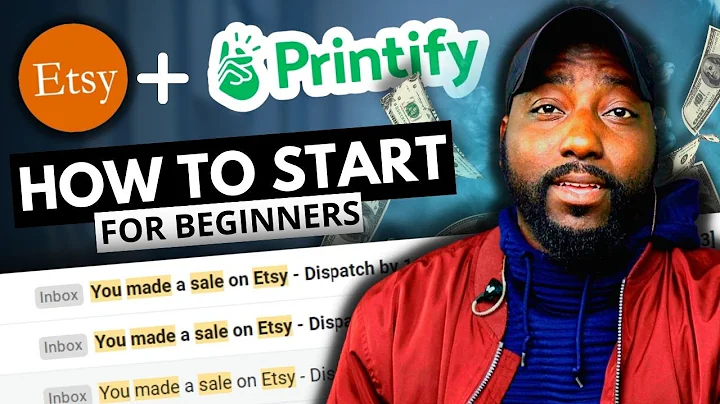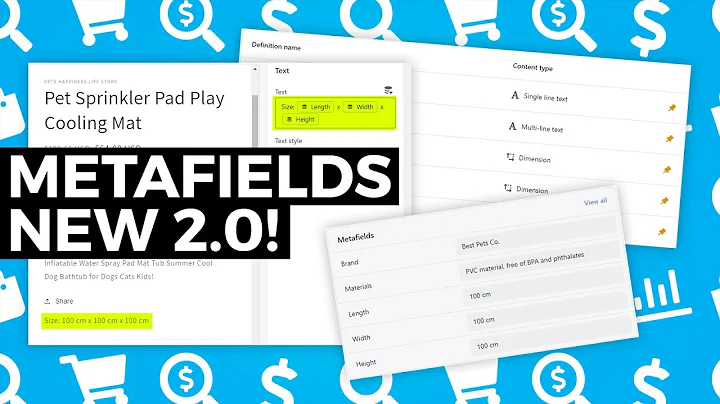Boost Your Shopify Store's Credibility with Trust Batches
Table of Contents:
- Introduction
- The Trust Batches Section
2.1. Overview
2.2. Installing the Section Store App
2.3. Adding the Trust Batches Section to Your Theme
- Customizing the Trust Batches Section
3.1. Changing the Icon Color
3.2. Customizing the Background Color
3.3. Modifying the Title Color
3.4. Adjusting Icon and Font Sizes
3.5. Adding Spacing to the Section
- Editing the Blocks within the Trust Batches Section
4.1. Choosing Different Icons
4.2. Editing Block Text
- Viewing the Live Version
- Conclusion
The Trust Batches Section
The Trust Batches section is a component inspired by the Solando webpage that allows you to display trust badges on your Shopify store. In this tutorial, we will guide you through the process of installing and customizing this section to fit the design and color scheme of your store.
Introduction
Welcome back, guys! Today, we will be exploring the Trust Batches section and learning how to rebuild it for your own Shopify store. This tutorial is brought to you by Moritz from Sections To. The Trust Batches section is a popular choice for showcasing trust badges and creating credibility for your online business. It's easy to install, customize, and completely code-free. So, let's jump right into it!
The Trust Batches Section
Overview
The Trust Batches section is a fully customizable Shopify component that allows you to add trust badges to your store. These badges are essential for building trust with your customers and showcasing your store's reliability. With the Trust Batches section, you can choose from a variety of icons and customize the colors to match your store's branding.
Installing the Section Store App
To get started, you'll need to download the Section Store app from the Shopify App Store. This app provides access to over 100 fully customizable Shopify components, including the Trust Batches section. Once you've downloaded the app, navigate to the Shopify admin area and click on "Explore sections" in the left bottom corner. Look for the Trust Batches section and click on it.
Adding the Trust Batches Section to Your Theme
After purchasing the Trust Batches section, return to the home area of the Section Store app. Locate the theme you're using (e.g., Dawn Light theme) and open the theme editor. Make sure to select the live theme for editing. Add the Trust Batches section to your theme and save it to make it visible on your store.
Customizing the Trust Batches Section
Changing the Icon Color
One of the first customization options is changing the color of the trust badge icons. This allows you to match the color scheme of your brand. Simply select the desired icon color in the customization settings.
Customizing the Background Color
The background color of the Trust Batches section can also be customized. You can experiment with different color options until you find one that complements your store's design. Feel free to adjust it to your liking.
Modifying the Title Color
To make the title of the Trust Batches section stand out, you can modify its color. Consider choosing a contrasting color to ensure it catches the attention of your customers.
Adjusting Icon and Font Sizes
In addition to color customization, you have the option to adjust the size of the trust badge icons and the font size of the section's title. Play around with different sizes to achieve the desired visual impact.
Adding Spacing to the Section
To enhance the overall layout and readability of the Trust Batches section, you can add spacing between the badges and items. This creates a more organized and visually appealing display of trust badges on your store.
Editing the Blocks within the Trust Batches Section
Choosing Different Icons
The Trust Batches section allows you to select from a variety of icons for each badge. For example, instead of the default icon, you can choose an email icon for the "Subscribe to our newsletter" block. This customization option helps you align the badges with the specific trust element you want to highlight.
Editing Block Text
In addition to changing the icons, you can edit the text within each block. Use this opportunity to craft compelling and persuasive messages that encourage customers to take action. For instance, you can specify a discount percentage for the first purchase or highlight exclusive offers.
Viewing the Live Version
Once you've made all the customizations, it's time to view the Trust Batches section in action. Click on one of the products on your store and observe how the trust badges enhance the credibility of your products and create a sense of trust with potential customers. Ensure that the section is fully responsive, providing a seamless browsing experience on mobile devices as well.
Conclusion
Congratulations! You've successfully installed and customized the Trust Batches section for your Shopify store. By incorporating trust badges, you have taken a significant step towards building trust with your customers and boosting conversion rates. We hope you found this tutorial useful and encourage you to give it a thumbs up or follow for more helpful guides like this. Have a great day!