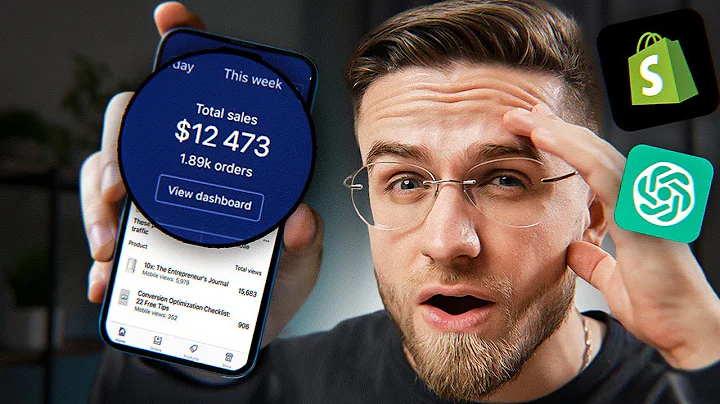Boost Your Shopify Store with Sub-Collections in 2.0
Table of Contents
- Introduction
- Benefits of Creating Sub-Collections in Shopify
- The Challenges of Creating Sub-Collections in Old Shopify
- How to Create Sub-Collections in Shopify 2.0
- Step 1: Accessing the Theme Editor
- Step 2: Creating a New Template
- Step 3: Editing the Template
- Step 4: Adding Sections to the Template
- Step 5: Applying the Template to Collections
- Step 6: Duplicating Templates
- Step 7: Deleting Templates
- Conclusion
Introduction
Shopify is a popular e-commerce platform known for its user-friendly interface and robust features. In the past, creating sub-collections in Shopify was a challenge, but with the introduction of Shopify 2.0, the process has become much easier. In this article, we will explore the benefits of creating sub-collections, the difficulties faced in old Shopify, and the step-by-step guide to creating sub-collections in Shopify 2.0.
Benefits of Creating Sub-Collections in Shopify
Organizing your products into sub-collections can bring several advantages, especially in terms of SEO. Google's algorithm favors content clusters and groupings, making it important to have organized collections on your Shopify store. By creating sub-collections, you can provide a better user experience, enhance navigation, and improve search engine visibility.
The Challenges of Creating Sub-Collections in Old Shopify
In the old version of Shopify, there was no built-in concept of sub-collections. All collections were treated as equal, resulting in difficulties in creating sub-collections. While workarounds like using mega menus or copying and pasting code were possible, they were not ideal solutions. The lack of a dedicated parent collection page made it challenging to display sub-collections effectively.
How to Create Sub-Collections in Shopify 2.0
Step 1: Accessing the Theme Editor
To create sub-collections in Shopify 2.0, you need to access the theme editor. This can be done by selecting the desired theme and clicking on the "Customize" button.
Step 2: Creating a New Template
Once in the theme editor, navigate to the "Collections" section and locate the default collection template. Here, you can create a new template specific to your sub-collection. Name the template accordingly, such as "Boys Collection" or "Girls Collection."
Step 3: Editing the Template
After creating the new template, you can customize its sections according to your preference. For instance, you can choose to hide the collection banner or add a rich text section for a customized introduction.
Step 4: Adding Sections to the Template
In the Shopify 2.0 framework, you have the flexibility to add any section you want to your template. Add the collection list section to display your sub-collections. Select the specific sub-collections you want to showcase, such as boys' pants, shirts, and shorts.
Step 5: Applying the Template to Collections
Once you have customized the template, it needs to be applied to the parent collection. By selecting the desired parent collection (e.g., "Boys Collection"), you can assign the newly created template to it. This ensures that the sub-collections are displayed correctly.
Step 6: Duplicating Templates
If you want to create similar sub-collections for different parent collections, Shopify 2.0 allows you to duplicate templates. This saves time and effort, as you can base the new template on an existing one and make necessary modifications.
Step 7: Deleting Templates
In case you have accidentally created too many templates or need to remove a template, you can delete the corresponding code file. Access the code editor, search for the template file using its name, and delete it. Refreshing the theme editor will reflect the changes.
Conclusion
With the introduction of Shopify 2.0, creating sub-collections has become significantly easier and more efficient. By following the step-by-step guide outlined in this article, you can organize your products into sub-collections, enhance SEO visibility, and provide a better shopping experience for your customers. Take advantage of Shopify's new features to optimize your online store and stay ahead in the competitive e-commerce landscape.
Highlights
- Shopify 2.0 makes it easier to create sub-collections.
- Sub-collections provide several benefits, including improved SEO and navigation.
- Old versions of Shopify lacked a dedicated concept of sub-collections.
- The step-by-step guide helps you create sub-collections in Shopify 2.0.
- You can duplicate and delete templates for convenience and customization.
FAQ
Q: Are sub-collections beneficial for SEO?
A: Yes, sub-collections help SEO by organizing products and creating content clusters that appeal to Google's algorithm.
Q: Can I create multiple sub-collections for different parent collections?
A: Yes, Shopify 2.0 allows you to duplicate templates and create sub-collections for various parent collections.
Q: How do I delete a template I no longer need?
A: Templates can be deleted by accessing the code editor, searching for the template file, and deleting it. Refreshing the theme editor will remove the template.
Q: Do I need to have coding knowledge to create sub-collections in Shopify 2.0?
A: No, you can create sub-collections using the theme editor without any coding knowledge. The process is user-friendly and intuitive.
Q: Can I change the layout and design of sub-collection pages?
A: Yes, you have control over the layout and design of sub-collection pages through the template editor. You can add or remove sections as desired.