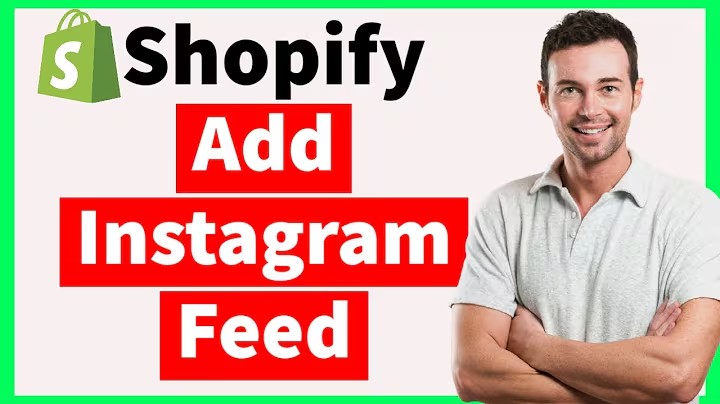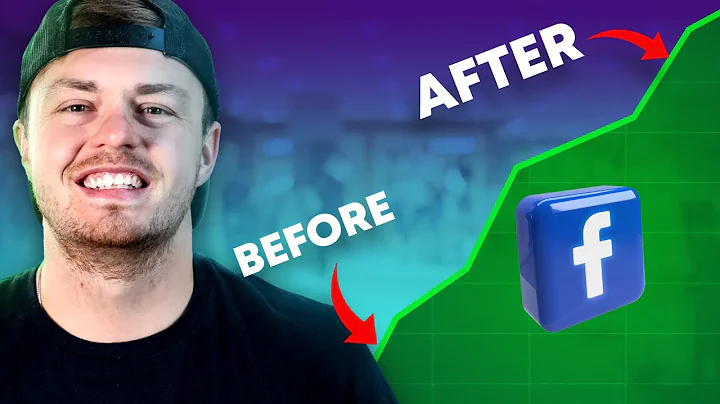Boost Your Sales with Upsell & Cross Sell
Table of Contents:
- Introduction
- What is the Upsell Cross Sell Easy App?
- Setting up the App
- Types of Offers
4.1 Product Page Offers
4.2 Frequently Bought Together
4.3 Product Add-ons
4.4 Cart Page Offers
4.5 Upsell Funnel
4.6 Post Purchase Page Offers
- Customizing the App
5.1 Styling Options
5.2 Text and Translation Settings
- Using the App
6.1 Adding an Offer
6.2 Editing an Offer
6.3 Enabling Product Add-ons
6.4 Setting up the Upsell Funnel
- Troubleshooting and FAQs
7.1 Common Issues and Solutions
7.2 Frequently Asked Questions
Introduction
Welcome to this guide on how to use the Upsell Cross Sell Easy App for your Shopify store. In this article, we will walk you through the process of setting up the app, creating different types of offers, customizing the app's appearance, and using it to increase your sales. Whether you are new to Shopify or looking to improve your conversion rates, this app can be a valuable tool in your e-commerce arsenal. So let's get started!
What is the Upsell Cross Sell Easy App?
The Upsell Cross Sell Easy App is a Shopify app that allows you to offer additional products or services to your customers at various stages of the buying process. By strategically presenting these offers, you can increase your average order value and maximize your revenue. The app supports different types of offers, including product page offers, frequently bought together suggestions, product add-ons, cart page offers, upsell funnels, and post purchase page offers.
Setting up the App
To get started with the Upsell Cross Sell Easy App, you first need to install and activate it in your Shopify store's theme editor. Once activated, you can access the app's settings and configure various options such as the placement of the offer widgets, text customization, and translation settings. Make sure to save your changes after making any adjustments.
Types of Offers
The app offers several types of offers that you can use to entice your customers to make additional purchases. These include:
4.1 Product Page Offers: This type of offer is displayed on the product page and can include suggestions for related products or add-ons that complement the main product. For example, if you are selling bicycles, you can offer accessories like helmets, lights, or locks.
4.2 Frequently Bought Together: This option allows you to display a list of products that are frequently purchased together. By showcasing these combinations, you can encourage customers to buy multiple items as a bundle.
4.3 Product Add-ons: With this feature, you can offer customers a selection of add-on products directly on the product page. Customers can choose which add-ons they want to include with their purchase, increasing the total order value.
4.4 Cart Page Offers: Cart page offers are displayed as pop-ups when the customer clicks on the checkout button. These offers can be used to upsell additional products or services before finalizing the purchase.
4.5 Upsell Funnel: The upsell funnel is a series of offers displayed at different stages of the checkout process. You can use this feature to present complementary products or services and encourage customers to add them to their order.
4.6 Post Purchase Page Offers: After the customer completes their order but before reaching the thank you page, you can present them with additional offers. This is an opportunity to showcase related products that they might be interested in.
Customizing the App
The Upsell Cross Sell Easy App provides several options for customizing the appearance and text of the offer widgets. You can change the background color, adjust the title font size, and even add a countdown timer to create a sense of urgency. Make sure to preview the changes before saving them to ensure that the widgets look visually appealing.
Using the App
To start using the Upsell Cross Sell Easy App, you need to add offers and configure their settings. You can create offers for specific products or apply them to all products in your store. Each offer can have its own discount or promotional offer, such as free shipping or a percentage discount. You can also prioritize the offers and add translations if needed.
6.1 Adding an Offer: Once the app is set up, you can go to the offers section and click on "Add an offer" to create a new offer. Select the offer type based on your requirements and customize the details, such as the products included, discounts offered, and translations.
6.2 Editing an Offer: If you need to make changes to an existing offer, simply select it from the list in the app's dashboard and click on "Edit." You can modify any aspect of the offer, including its settings, discounts, and translations.
6.3 Enabling Product Add-ons: If you want to offer add-on products on the product page, make sure to enable the product add-ons feature in the settings. This allows customers to choose additional items to include with their purchase, further increasing their order value.
6.4 Setting up the Upsell Funnel: The upsell funnel is a powerful tool for upselling and cross-selling. You can configure the funnel settings and create a sequence of offers that will be presented to customers at different stages of the checkout process. This helps maximize the chances of customers adding more items to their order.
Troubleshooting and FAQs
In case you encounter any issues while using the Upsell Cross Sell Easy App, here are some common problems and their solutions:
7.1 Common Issues and Solutions:
-
Problem: Offer widget not appearing on the product page.
Solution: Check if the app is enabled in the theme editor and the offer is properly configured.
-
Problem: Discounts not applied correctly.
Solution: Double-check the discount settings for each offer and make sure they are configured accurately.
-
Problem: Translation errors.
Solution: Review the translation settings and ensure that all text elements are correctly translated.
7.2 Frequently Asked Questions:
Q: Are the offers customizable?
A: Yes, you can customize the appearance and text of the offer widgets to match your store's branding.
Q: Can I track the performance of my offers?
A: Yes, the app provides statistics on views, clicks, conversions, and conversion value for each offer.
Q: Can I set different offers for different products?
A: Yes, you can create specific offers for individual products or apply them to multiple products.
Q: Can I offer bundle discounts with the app?
A: Yes, you can offer bundle discounts where customers get a reduced price for purchasing multiple products together.
Q: Does the app support multiple languages?
A: Yes, you can add translations for your offers to cater to customers from different regions.
In conclusion, the Upsell Cross Sell Easy App is a valuable tool for Shopify store owners looking to increase their sales and maximize their revenue. By strategically presenting additional products and offers, you can encourage customers to make additional purchases and enhance their shopping experience. So why wait? Install the app today and start boosting your sales!