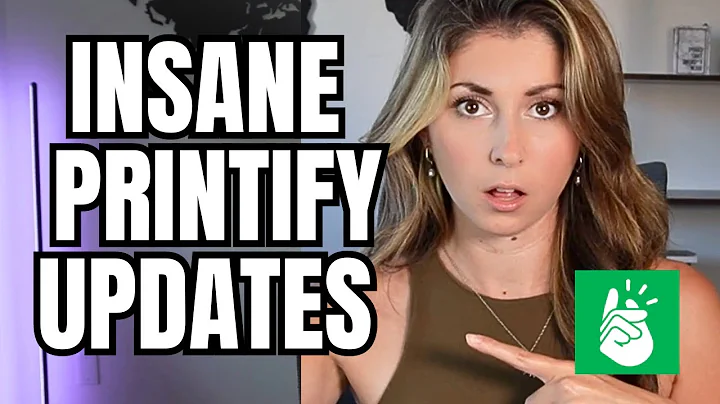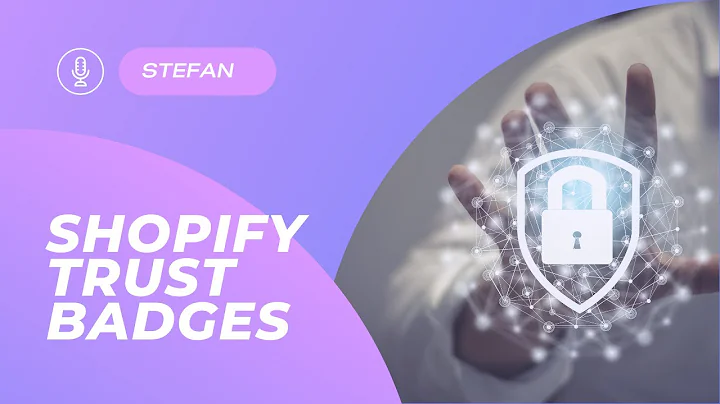Boost Your Sales with Frequently Bought Together Bundles
Table of Contents:
- Introduction
- What is the Frequently Bought Together feature?
- Benefits of using the Frequently Bought Together feature
- How to create a bundle using the Frequently Bought Together feature
4.1. Naming the bundle
4.2. Display settings for the bundle
4.3. Bundle products options
4.4. Applying discounts to the bundle
4.5. Additional customization options
4.6. Saving the bundle
- Adding the Frequently Bought Together widget to your online store
- Previewing and testing the Frequently Bought Together feature
- Troubleshooting and support
- Frequently Asked Questions (FAQs)
8.1. Can I add more than 50 products to a bundle?
8.2. How many bundles can I create?
8.3. Can I offer different discounts for different bundles?
8.4. Can I customize the design of the Frequently Bought Together widget?
8.5. Is the Frequently Bought Together feature compatible with all themes?
What is the Frequently Bought Together feature?
The Frequently Bought Together feature is a game changer when it comes to boosting sales and providing an exceptional shopping experience for your customers. This innovative feature utilizes advanced algorithms to identify and display products that are commonly purchased together by your customers. By offering these products as a bundle and providing discounts, you can encourage customers to increase their order value and make the shopping experience more convenient.
Benefits of using the Frequently Bought Together feature
Using the Frequently Bought Together feature can bring several benefits to your online store. Firstly, it can significantly increase your sales by promoting product bundling. Customers are more likely to purchase a bundle of products that are frequently bought together, as it offers them added convenience and value. Secondly, it enhances the shopping experience for customers by suggesting complementary products that they may not have considered otherwise. This feature can lead to cross-selling opportunities and increase customer satisfaction. Lastly, the feature is easy to set up and customize, allowing you to tailor it to your specific product offerings and target audience.
How to create a bundle using the Frequently Bought Together feature
Creating a bundle using the Frequently Bought Together feature is simple and straightforward. Follow these steps to create your own bundle:
4.1. Naming the bundle
Start by entering a name for the bundle. This name is only for identification purposes and will not be visible to the customer. Choose a name that accurately represents the products included in the bundle.
4.2. Display settings for the bundle
Next, choose the display settings for the bundle. You can select whether the bundle should be displayed for all products or only for specific products. If you choose the latter option, you can add individual products or collections that should be associated with the bundle.
4.3. Bundle products options
Now, you need to set the bundle products that will be displayed together as a bundle. You have two options here - you can either let the algorithm analyze all orders and display frequently purchased together products, or you can manually select specific products to be included in the bundle. If you choose the automatic option, you can also set a limit for the maximum number of products to be displayed with the main product.
4.4. Applying discounts to the bundle
To incentivize customers to purchase the bundle, you have the option to offer a discount. You can choose between a percentage discount, a fixed discount, or offering the cheapest product for free. Set the discount amount and specify the minimum number of items required for the discount to apply.
4.5. Additional customization options
If you want to add any additional class to a parent element in the bundle widget for customized styling, you can do so in this section.
4.6. Saving the bundle
Once you have added all the necessary details, save the bundle. It will now be available for display on your online store.
Adding the Frequently Bought Together widget to your online store
After creating the bundle, you need to add the Frequently Bought Together widget to your online store. Follow these steps:
- Go to the online store section of your website's admin panel.
- Click on the customize button to access the theme editor.
- Navigate to the product page and scroll down to find the add section button.
- Switch to the apps tab and select the Frequently Bought Together block.
- Drag the block to a suitable location on the page and save the changes.
Previewing and testing the Frequently Bought Together feature
To ensure that the Frequently Bought Together feature is working correctly and appears as desired on your online store, it is important to preview and test it. Follow these steps:
- In the theme editor, click on the three dots next to the Frequently Bought Together widget.
- Select the preview option to see how the feature appears on your website.
- Test the feature by adding products to the cart and proceeding to the checkout page. Ensure that the discounts are applied correctly and the bundle is displayed as intended.
Troubleshooting and support
If you encounter any issues or need support with the Frequently Bought Together feature, there are resources available to assist you. If your current live theme does not support the app block you added, you may need to upgrade or follow the installation instructions provided. If you are still unable to display the widget, contact the support team via email or leave a message for further assistance.
Frequently Asked Questions (FAQs)
8.1. Can I add more than 50 products to a bundle?
No, the Frequently Bought Together feature allows a maximum of 50 products to be added to a bundle. This limit ensures optimal performance and prevents overwhelming the customer with too many options.
8.2. How many bundles can I create?
There is no limit to the number of bundles you can create using the Frequently Bought Together feature. You can create multiple bundles based on different product categories or customer preferences.
8.3. Can I offer different discounts for different bundles?
Yes, you can offer different discounts for different bundles. The Frequently Bought Together feature allows you to customize the discount amount and conditions for each bundle, giving you flexibility in your pricing strategy.
8.4. Can I customize the design of the Frequently Bought Together widget?
Yes, you can customize the design of the Frequently Bought Together widget. The feature provides options to change the colors and text of the add to cart button, total price text, and sold out button text to match your branding and theme.
8.5. Is the Frequently Bought Together feature compatible with all themes?
The Frequently Bought Together feature is compatible with most themes. However, in some cases, you may need to upgrade your current theme or follow installation instructions provided by the app. If you encounter any issues, contact the support team for further assistance.