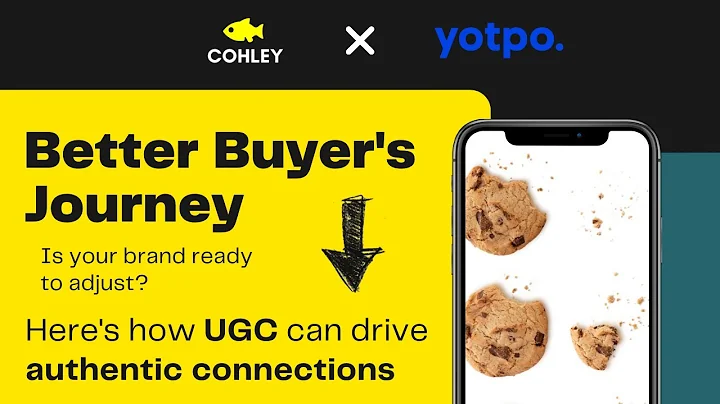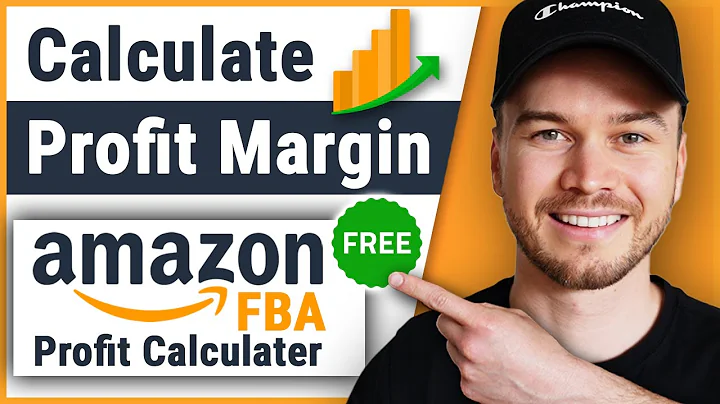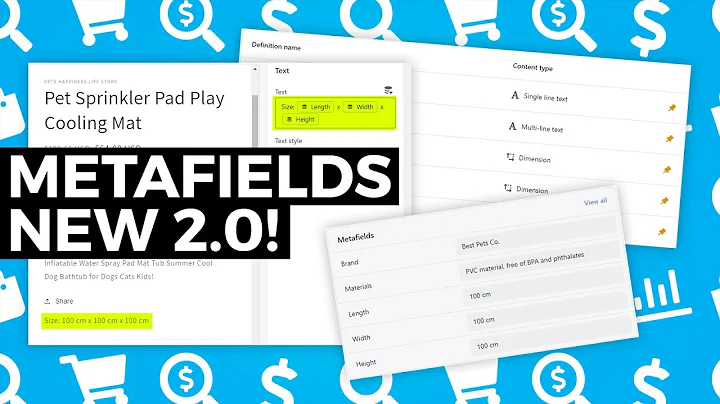Boost Your Online Sales with a Facebook Catalogue
Table of Contents
- Introduction
- Adding the Facebook Products Feed App
- Creating a Catalogue in Business Manager
- Adding Products to the Catalogue
- Using the Catalogue with Instagram Shopping
- Using the Catalogue with Facebook Page Shop
- Using the Catalogue with Ads to Drive Traffic
- Setting Up Automatic Product Updates
- Sorting and Filtering Products in the Catalogue
- Conclusion
Introduction
In this article, we will explore the process of creating a Facebook catalogue and connecting it to your Shopify store. We will start by adding the Facebook Products Feed app to your Shopify store, then move on to creating a catalogue in Business Manager. Next, we will learn how to add products to the catalogue and how to use it with Instagram Shopping, Facebook Page Shop, and ads to drive traffic. We will also discuss how to set up automatic product updates and how to sort and filter products in the catalogue. By the end of this article, you will have a clear understanding of how to effectively use your Facebook catalogue to enhance your Shopify store presence.
1. Adding the Facebook Products Feed App
Before we dive into the process of creating a Facebook catalogue, the first step is to add the Facebook Products Feed app to your Shopify store. This app allows you to keep your products updated with your Facebook shop, ensuring that your customers have accurate information about your available products. Simply go to the Shopify App Store, search for "Facebook Products Feed by Flex," and click on "Add." Don't worry, the app is free to use.
2. Creating a Catalogue in Business Manager
Once you have added the Facebook Products Feed app to your Shopify store, we can move on to creating a catalogue in Business Manager. To do this, go to your business settings and search for "Catalog Manager" at the bottom of the page. Click on it, and you will be directed to the Catalog Manager page. If this is your first catalogue, you will see a blank slate. Click on "Create Catalog" and choose the e-commerce option. Next, select the account that owns the catalogue, give it a name, and click on "Create." Your catalogue is now created and ready to be populated with products.
3. Adding Products to the Catalogue
To add products to your Facebook catalogue, go to the Catalog Manager page and click on "Products." From there, click on "Add Products" and choose the method you prefer. You have three options: adding products manually, using data feeds, or connecting Facebook pixel. If you have fewer than 50 products, it's recommended to add them manually. For a larger number of products, using data feeds or Facebook pixel is more efficient. In this example, we will use data feeds.
4. Using the Catalogue with Instagram Shopping
Instagram Shopping allows you to tag products in your posts and stories, making it easier for your followers to explore and purchase your products directly from the platform. To use your Facebook catalogue with Instagram Shopping, you need to connect your Instagram business account to your Facebook Page and link it to your catalogue. This integration enables you to showcase your products seamlessly on Instagram and increase your chances of making sales.
5. Using the Catalogue with Facebook Page Shop
In addition to Instagram Shopping, you can also utilize your Facebook catalogue with the Facebook Page Shop feature. This feature allows you to add a "Shop" tab to your Facebook business page, where customers can browse and purchase your products without leaving the platform. By linking your Facebook catalog to your page, you can provide a convenient shopping experience for your followers and potentially drive more sales.
6. Using the Catalogue with Ads to Drive Traffic
One of the most powerful ways to leverage your Facebook catalogue is by using it in ads to drive traffic to your Shopify store. By creating dynamic product ads, you can showcase relevant products from your catalogue to a targeted audience, increasing the likelihood of generating conversions. By leveraging the data in your catalogue, such as product attributes and customer behavior, you can create highly personalized and engaging ads that resonate with your audience.
7. Setting Up Automatic Product Updates
Manually updating your catalogue every time you add or remove a product from your Shopify store can be time-consuming and prone to errors. Luckily, you can set up automatic product updates by using the upload method called "data feeds." This method allows you to upload a file containing information about your products, and Facebook will automatically update your catalogue based on the changes in the file. This ensures that your Facebook catalogue is always up to date, saving you time and effort.
8. Sorting and Filtering Products in the Catalogue
As your catalogue grows, it's essential to have a way to organize and manage your products effectively. Facebook allows you to sort and filter products in your catalogue based on various criteria, such as price, availability, and product sets. By utilizing these sorting and filtering options, you can ensure that your customers can find the products they are looking for quickly and easily, enhancing their shopping experience on both Facebook and Shopify.
9. Conclusion
Creating a Facebook catalogue and connecting it to your Shopify store is an effective way to boost your online sales and expand your reach. By following the step-by-step process outlined in this article, you can ensure that your products are accurately represented across both Facebook and Instagram platforms. Additionally, by utilizing features such as Instagram Shopping, Facebook Page Shop, and dynamic product ads, you can create engaging and personalized shopping experiences for your audience. Don't forget to set up automatic product updates and take advantage of the sorting and filtering options provided by Facebook to manage your catalogue efficiently. Start leveraging the power of Facebook catalogues today and watch your online business thrive.
Highlights
- Learn how to create a Facebook catalogue and connect it to your Shopify store
- Use the Facebook Products Feed app to keep your products updated
- Utilize Instagram Shopping and Facebook Page Shop to showcase and sell your products
- Drive traffic to your Shopify store with dynamic product ads
- Set up automatic product updates to save time and effort
- Sort and filter products in your catalogue for better organization
- Enhance the shopping experience for your customers on Facebook and Shopify
FAQ
Q: How much does the Facebook Products Feed app cost?
A: The Facebook Products Feed app is free to use on Shopify.
Q: Can I add products to my catalogue manually?
A: Yes, you have the option to add products manually, use data feeds, or connect Facebook pixel.
Q: Can I use my Facebook catalogue with Instagram Shopping?
A: Yes, by connecting your Instagram business account to your Facebook Page and linking it to your catalogue, you can utilize Instagram Shopping.
Q: Can I showcase my products on my Facebook business page?
A: Yes, by linking your Facebook catalogue to your business page, you can add a "Shop" tab and showcase your products.
Q: How can I automatically update my catalogue with new products?
A: By using data feeds and setting up an automatic upload schedule, your catalogue will be updated regularly without manual intervention.
Q: Can I organize and sort my products in the catalogue?
A: Yes, Facebook provides sorting and filtering options to help you manage your products more effectively.